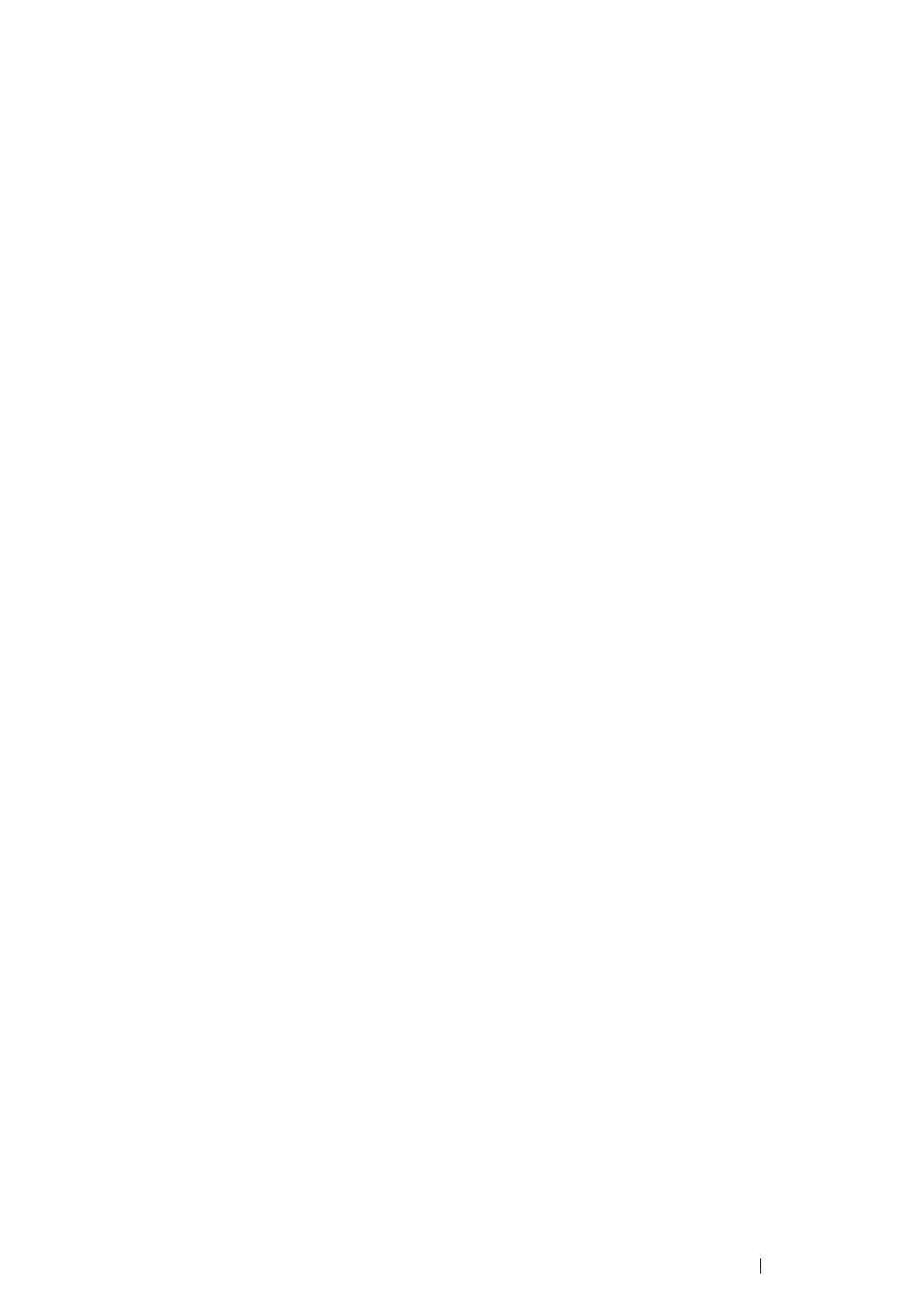Printer Connection and Software Installation 110
Setting up a New Wireless Network Environment for Your Computer
(When You Need to Setup Your Wireless Connectivity With Your
Computer)
• For DHCP Network:
1 Setting up your computer for wireless connectivity:
NOTE:
• You can also change the wireless settings using the wireless application that may be installed in your
computer.
For Windows XP and Windows Server 2003:
a Select Network Connections from Control Panel.
b Right-click Wireless Network Connection and select Properties.
c Select the Wireless Networks tab.
d Ensure that the check box for Use Windows to configure my wireless network settings is
selected.
NOTE:
• Make note of the wireless settings on the Advanced window (step f) and the Wireless network
properties window (step h). You may require these settings later.
e Click the Advanced button.
f Select Computer-to-computer (ad hoc) networks only and close the Advanced dialog
box.
g Click the Add button to display Wireless network properties.
h On the Association tab, enter the following information and click OK.
Network name (SSID): xxxxxxxx (xxxxxxxx indicates a wireless device’s SSID which you
use)
Network Authentication: Open
Data encryption: Disabled