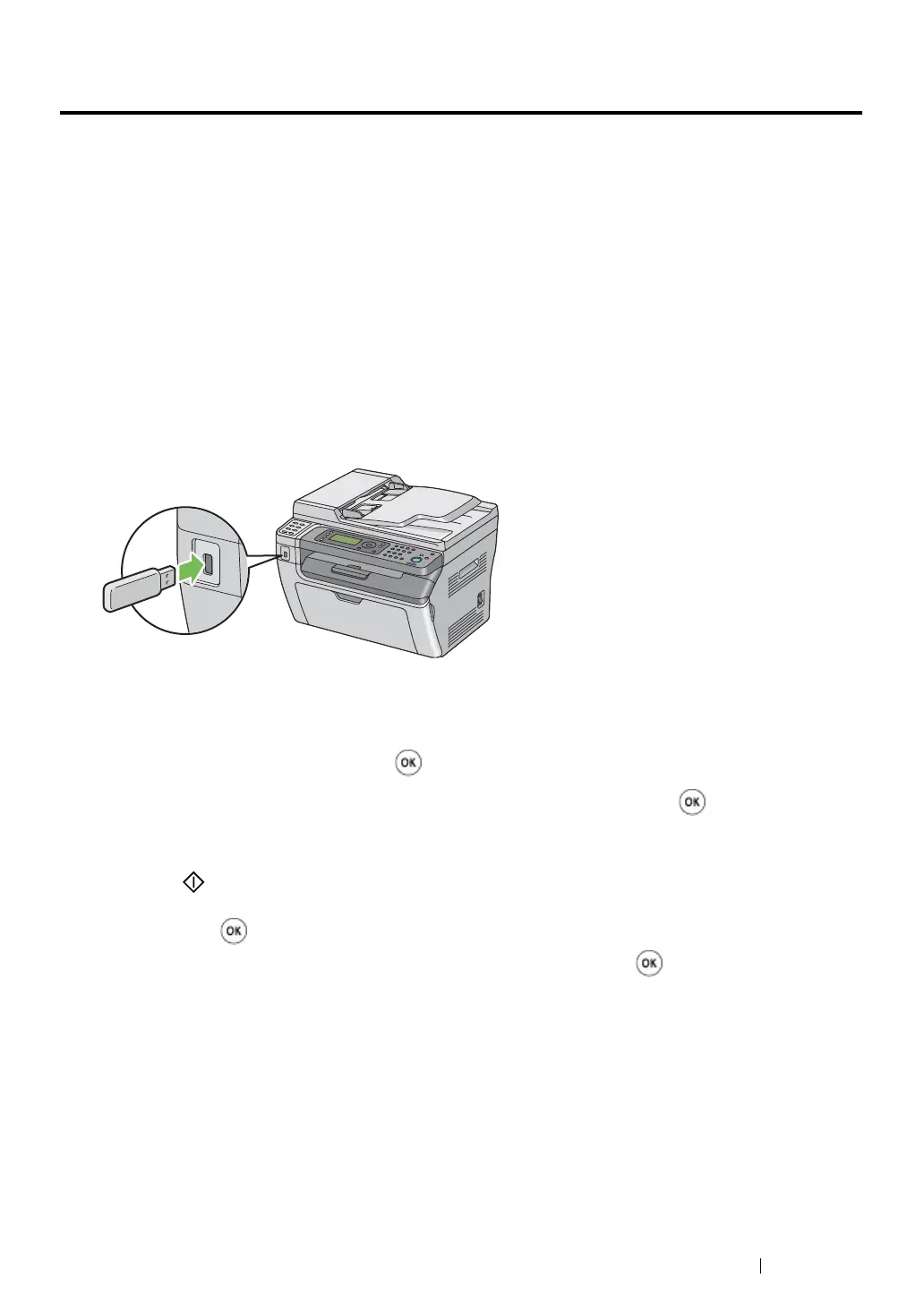Scanning 244
Scanning to a USB Storage Device
The Scan to USB Memory feature allows you to scan documents and save the scanned data to a USB
storage device. To scan documents and save them, follow the steps below:
1 For the DocuPrint M205 f/M205 fw, load the document(s) face up with top edge in first into the
ADF or place a single document face down on the document glass, and close the document
cover.
For the DocuPrint M205 b, place a single document face down on the document glass, and close
the document cover.
See also:
• "Making Copies From the ADF (DocuPrint M205 f/M205 fw Only)" on page 194
• "Making Copies From the Document Glass" on page 192
2 Insert the USB storage device into the USB drive on your printer.
USB Memory appears.
3 Select Scan to, and then press the button.
4 Select Save to USB Drive or a folder to save file, and then press the button.
5 Select scanning options as required.
6 Press the (Start) button.
When the scan is complete, the display prompts you for another page. Select No or Yes, and
then press the button.
If you select Yes, select Continue or Cancel, and then press the button.