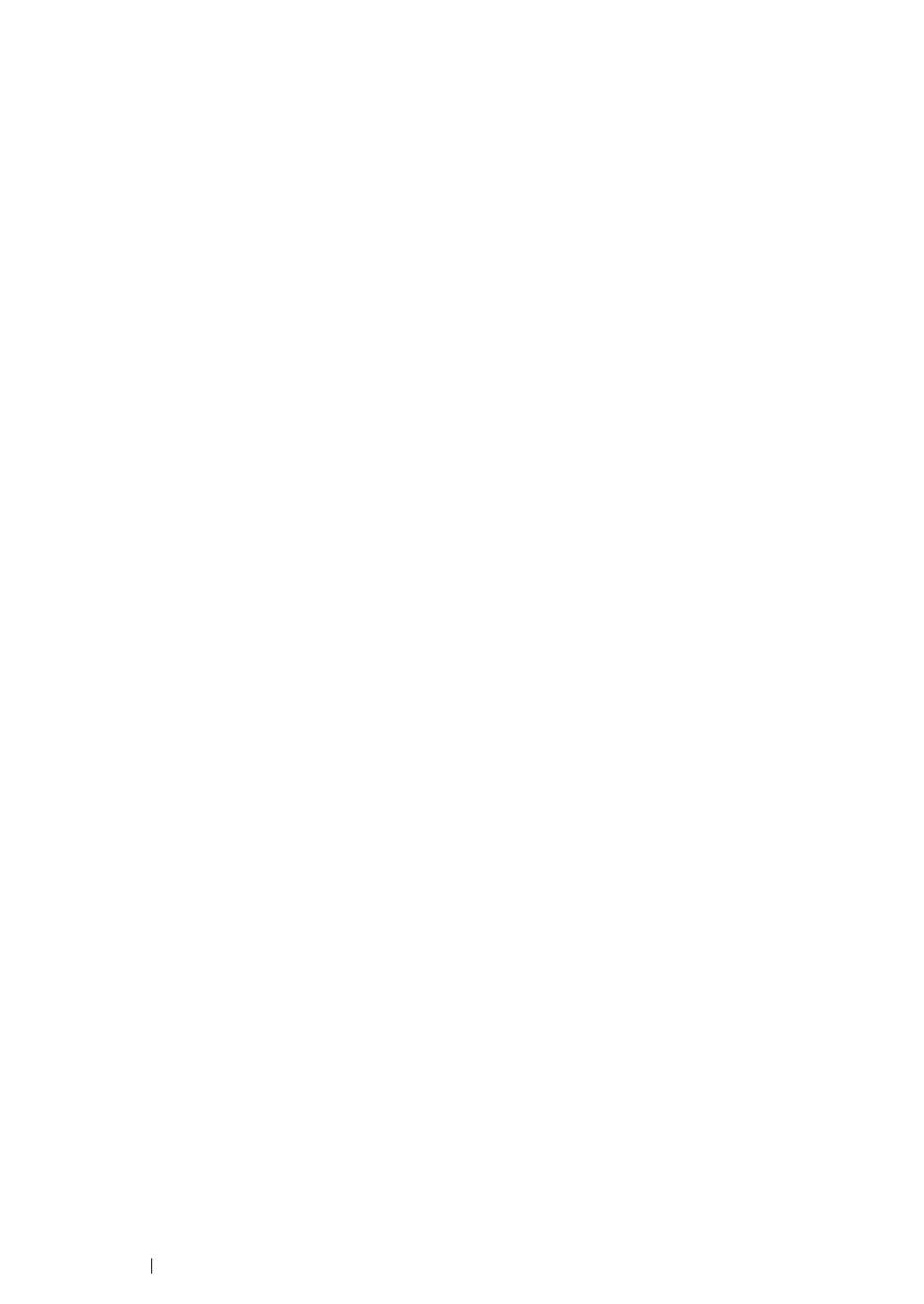181 Printing Basics
Checking Status of Print Job
This section includes:
• "Checking Status (Windows Only)" on page 181
• "Checking Status in CentreWare Internet Services (Windows & Mac OS X) (DocuPrint M205
f/M205 fw Only)" on page 181
Checking Status (Windows Only)
You can check the printer status with SimpleMonitor. Double-click the SimpleMonitor printer icon on
the taskbar at the bottom right of the screen. The Printer Selection window appears, which displays
the printer name, printer connection port, printer status, and model name. Check the column Status to
know the current status of your printer.
Settings button: Displays the Settings window and allows you to modify the SimpleMonitor settings.
Click the name of the desired printer listed on the Printer Selection window. The Printer Status
window appears. You can check the printer status and print job status.
For more information about SimpleMonitor, see Help. The following procedure uses Windows XP as
an example:
1 Click start → All Programs.
2 Select Fuji Xerox.
3 Select Fuji Xerox Printer Software for Asia-Pacific.
4 Select your printer.
5 Select SimpleMonitor-Btype for Asia-Pacific.
The Printer Selection window appears.
6 Click the name of the desired printer from the list.
The Printer Status window appears.
7 Click Help.
See also:
• "SimpleMonitor (Windows Only)" on page 60
Checking Status in CentreWare Internet Services (Windows & Mac
OS X) (DocuPrint M205 f/M205 fw Only)
You can check the status of the print job sent to the printer at the Jobs tab of CentreWare Internet
Services.
See also:
• "Printer Management Software" on page 55