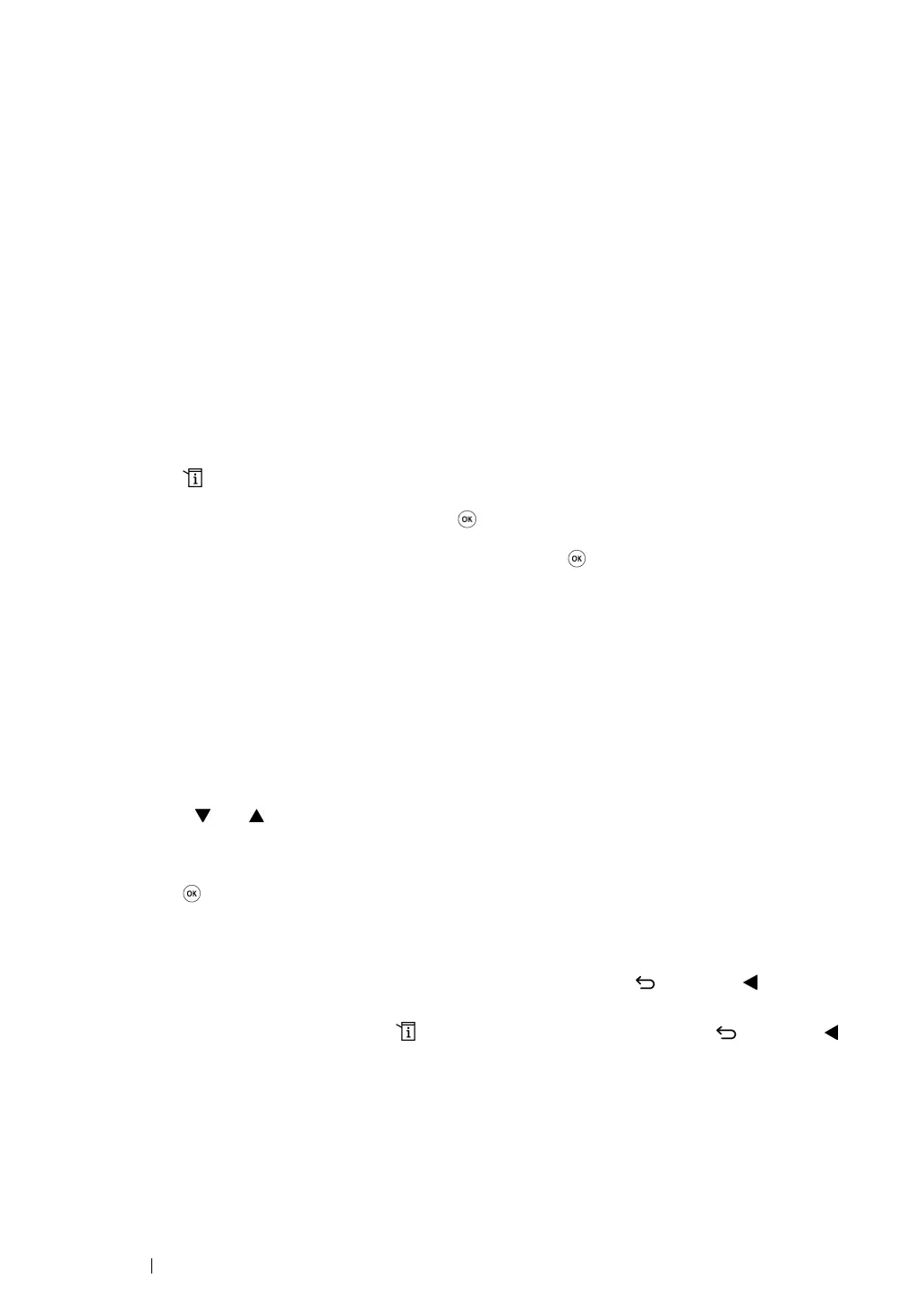183 Printing Basics
Printer Settings
This section includes:
• "Using the Operator Panel to Change the Printer Settings" on page 183
• "Using the Printer Setting Utility to Change the Printer Settings" on page 184
• "Adjusting the Language" on page 184
Using the Operator Panel to Change the Printer Settings
You can select menu items and corresponding values from the operator panel.
When you first enter the menus from the operator panel, you see a highlight in the menus. This
highlight indicates the factory default menu setting. These settings are the original printer settings.
NOTE:
• Factory defaults may vary for different regions.
To select a new value as a default menu setting:
1 Press the (System) button.
2 Select the desired menu, and then press the button.
3 Select the desired menu or menu item, and then press the button.
• If the selection is a menu, the menu is opened and the list of menu items appears.
• If the selection is a menu item, the default menu setting for the menu item is displayed with a
highlight.
Each menu item has a list of values for the menu item. A value can be:
• A phrase or word to describe a setting
• A numerical value that can be changed
• An On or Off setting
NOTE:
• Press the and button at the same time. This will display the factory default menu settings.
4 Select the desired value.
5 Press the button to enable the setting value.
The value is indicated by a highlight in the previous screen to identify it as the current user
default menu setting.
6 To continue setting other items, select the desired menu. Press the (Back) or button to
return to the previous menu.
To quit setting new values, press the (System) button, and then press the (Back) or
button to return to the Select Function screen.
These settings are active until new ones are selected or the factory defaults are restored.
Driver settings may have precedence over changes previously made. In such case, change the
defaults of the operator panel.