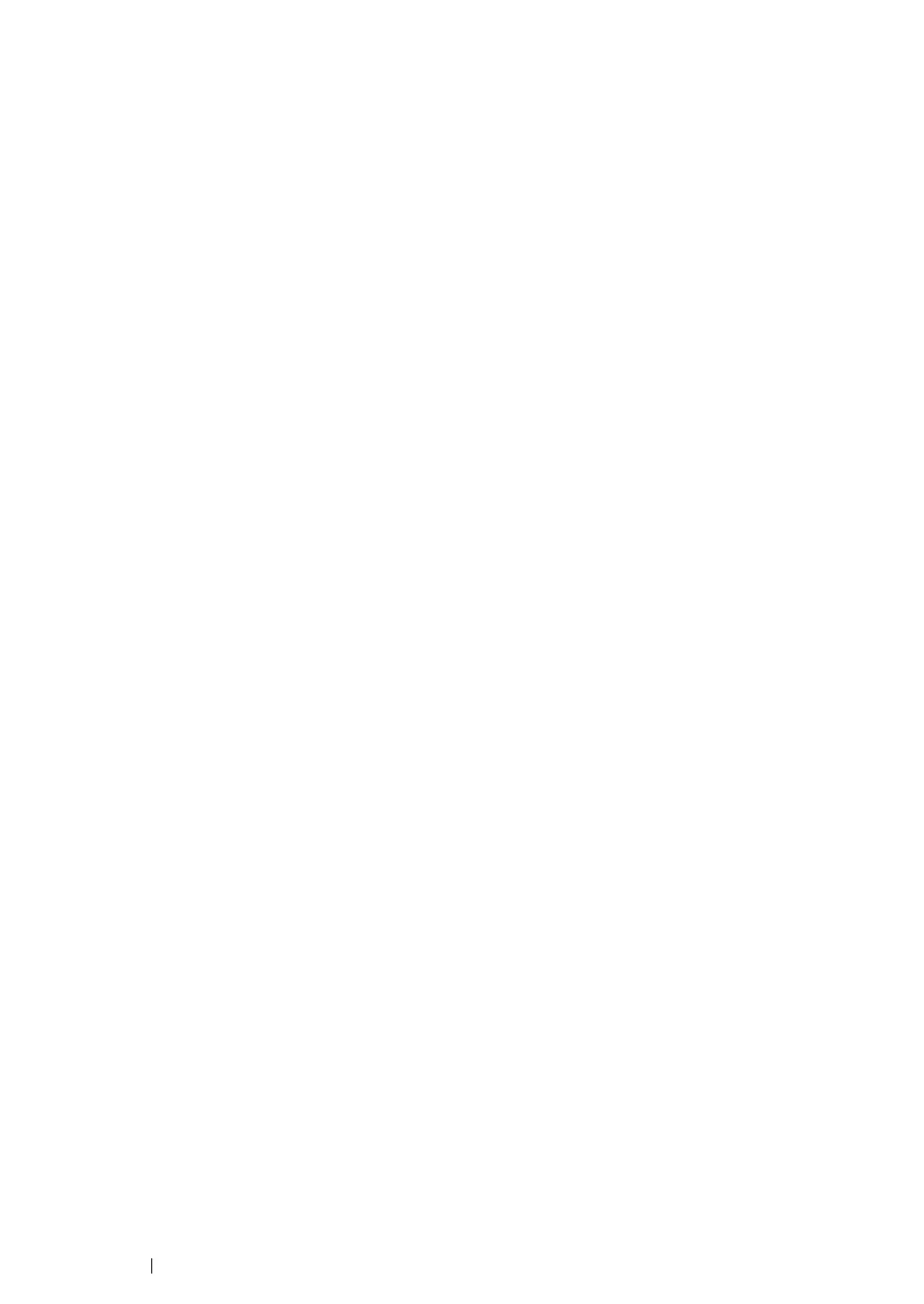135 Printer Connection and Software Installation
Adding a Printer on Mac OS X 10.4
• When Using a USB Connection
1 Turn off the printer and your computer.
2 Connect the printer and your computer with the USB cable.
3 Turn on the printer and your computer.
4 Start Printer Setup Utility.
NOTE:
• You can find Printer Setup Utility in the Utilities folder in Applications.
5 Confirm your USB printer is added to Printer List.
If your USB printer is not displayed, execute the following procedures.
6 Click Add.
7 Click Default Browser in the Printer Browser dialog box.
8 Select the printer connected via USB from the Printer Name list.
Name, Location and Print Using are automatically entered.
9 Click Add.
• When Using Bonjour (DocuPrint M205 f/M205 fw Only)
1 Turn on the printer.
2 Ensure that your computer is connected to the network.
If you use wired connection, ensure that the Ethernet cable is connected between the printer and
the network.
If you use wireless connection, ensure that wireless connection is configured properly on your
computer and printer.
3 Start Printer Setup Utility.
NOTE:
• You can find Printer Setup Utility in the Utilities folder in Applications.
4 Click Add.
5 Click Default Browser in the Printer Browser dialog box.
6 Select the printer connected via Bonjour from the Printer Name list.
Name and Print Using are automatically entered.
7 Click Add.