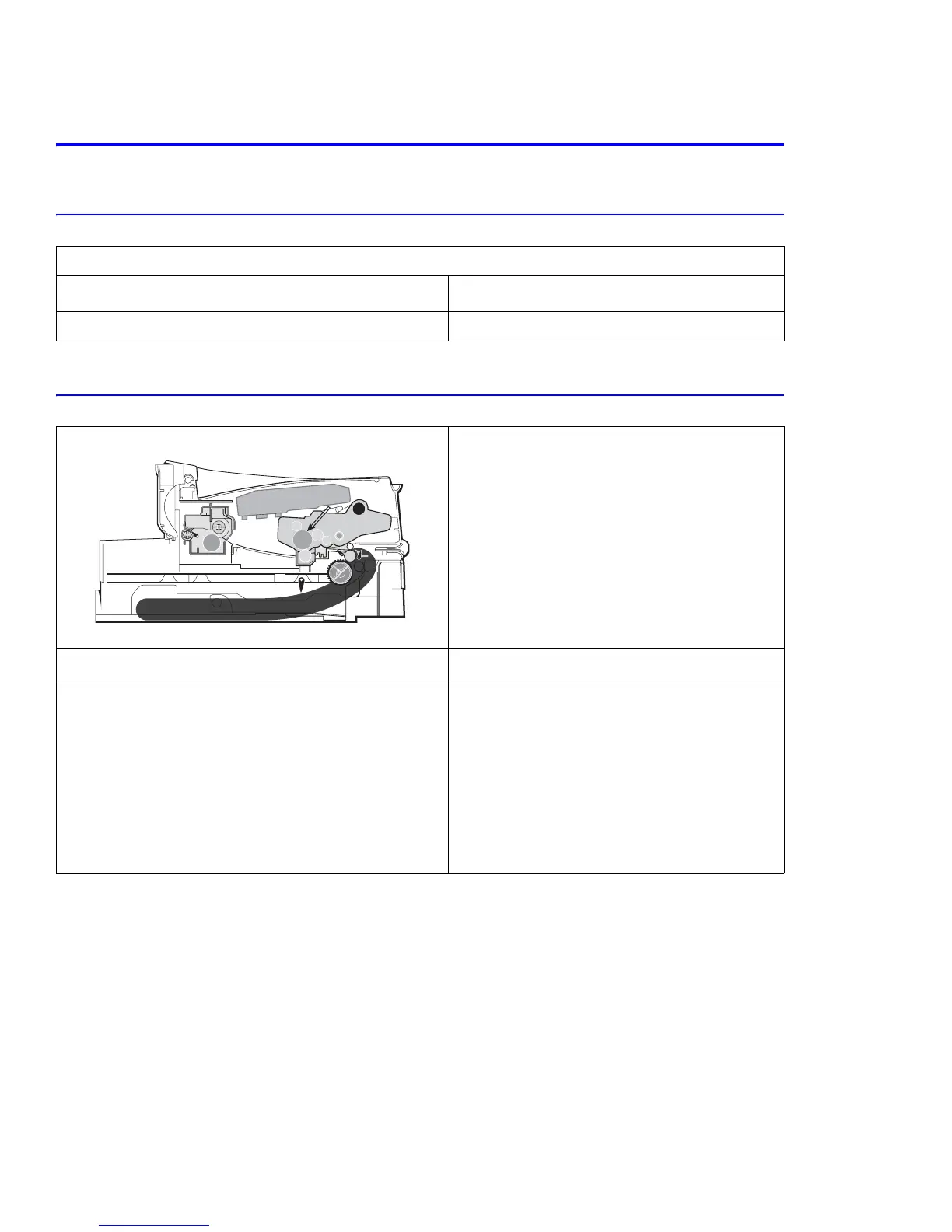Troubleshooting
7-8
7.2 Paper Feed Problems
7.2.1 Wrong Print Position
7.2.2 Jam 0
Printing begins at the wrong position on the paper.
Possible Cause Solution
1. Defective feed sensor. a. Replace the defective acutator/sensor.
Description:
Paper does not leave the tray.
Jam0 occurs if the paper is not fed into the printer.
Possible Cause Solution
1. Defective solenoid.
2. Defective feed sensor.
3. Problem with the MP lift plate and springs.
4. Defective paper separator pad.
5. Contaminated or defective pick roller.
1. Use diagnostics to test the solenoid. Replace
the solenoid if defective.
2. Test the feed sensor. Replace if defective.
3. Replace the tray if defective.
4. Clean the pick roller. Replace if defective.
5. Ensure all rollers are free from debris and
rotating freely.
6. Check the SMPS, main board and all
connections. Replace any defective parts.
PTL
P
I
C
K
/
R
PR
CR
DR
SR
TR FR
Empty Sensor
OPC
L S U
Fuser
Toner Cartridge
EXIT
Sensor
Feed
Sensor
MP Sensor