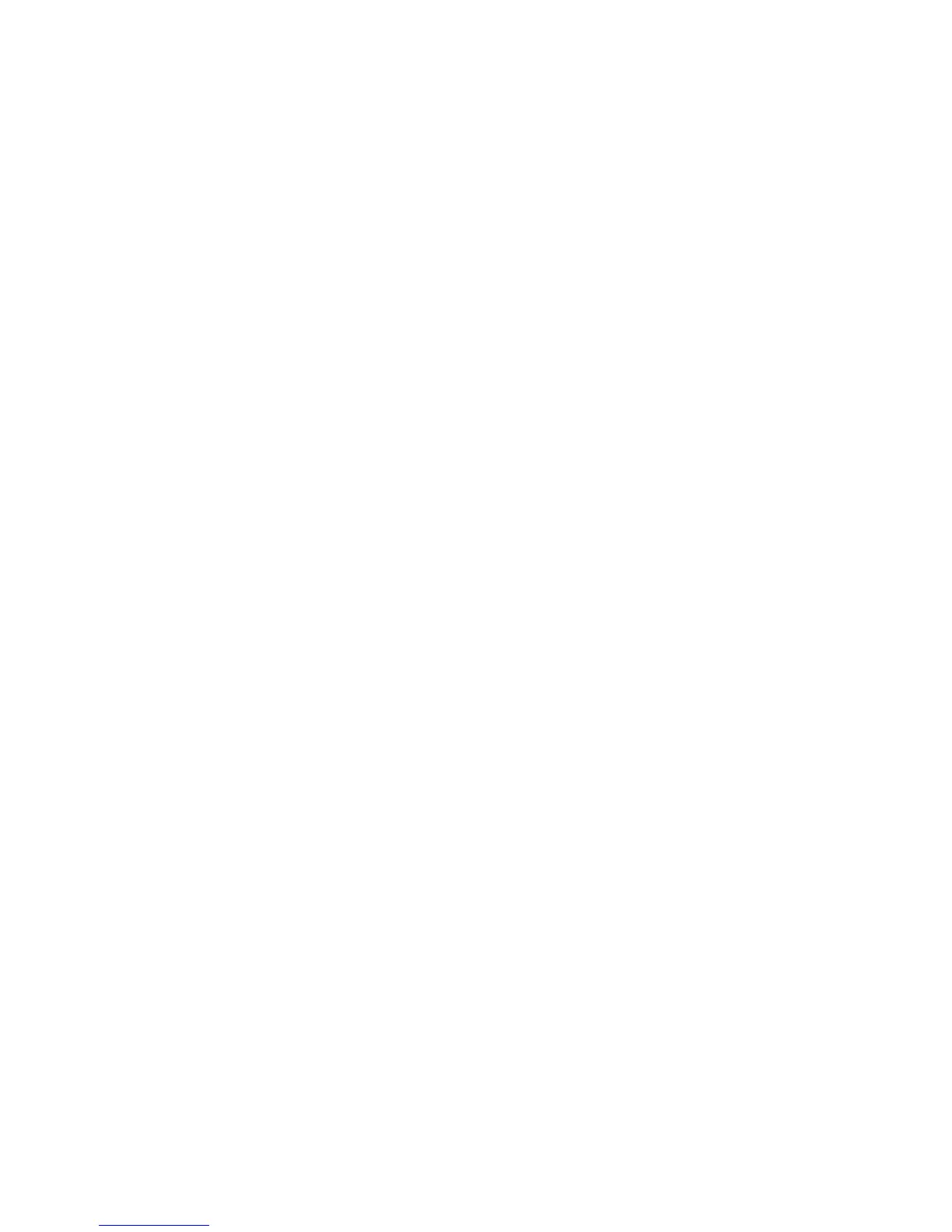Getting Started
Xerox Phaser 4600/4620
User Guide
14
11. Click Open > OK.
12. Select the printer from the list. Click Next.
13. Type the printer name and select if you want to use the printer as the default printer. Click Next.
14. Select if you want to share the printer. Click Next.
15. Select if you want to print a test page. Click Next.
16. Click Finish.
Windows Vista
1. Double-click the .exe file to open the Xerox Print Driver dialog box.
2. Click Run at the Security Warning.
3. Click Install. The driver will extract and the Choose a local or network printer dialog box appears.
4. Choose Add a local printer. The Choose a printer port dialog box appears.
5. Select Create a new port > Standard TCP/IP Port > Next.
6. The Type a printer hostname or IP address dialog box appears. Choose TCP/IP Device from the
Device type drop down menu.
7. Type the hostname or IP address. Clear the Query the printer checkbox. Click Next.
8. If you receive the Additional Port Information Required box, click Next.
9. Select Have Disk from the Manufacturer/Printers window.
10. Click Browse and select the .inf file for your printer.
11. Click Open > OK.
12. Select the printer from the list. Click Next.
13. Type the printer name and select if you want to use the printer as the default printer. Click Next.
14. Select if you want to share the printer. Click Next.
15. Select if you want to print a test page. Click Next.
16. Click Finish.
Windows 7
1. Click Start > Devices and Printers.
2. Select Add a Printer.
3. Select Add a local printer. The Choose a printer port dialog box appears.
4. Select Create a new port > Standard TCP/IP Port > Next. The Type a printer hostname or IP
address dialog box appears.
5. Choose TCP/IP Device in the Device type menu.
6. Enter the hostname or IP address.
7. Clear the Query the printer checkbox. Select Next.
8. If you receive the Additional Port Information Required box, select Next.
9. Select Have Disk from the Manufacturer/Printers window.
10. Select Browse and select the printer's .inf file.
11. Select Open > OK.
12. Select the printer from the list. Select Next.