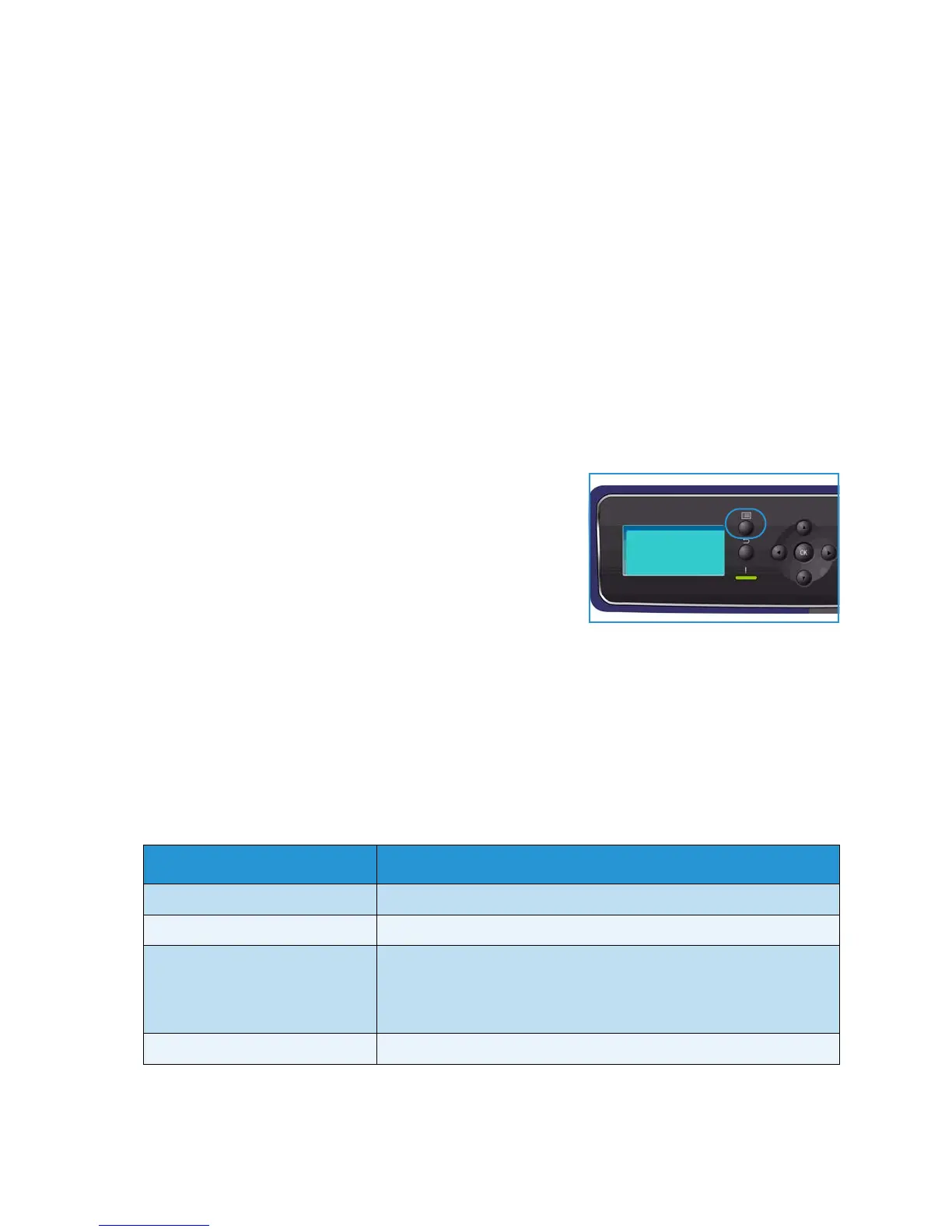General Care and Troubleshooting
Xerox Phaser 4600/4620
User Guide
118
Further Assistance
For any additional help visit our customer website at www.xerox.com or contact the Xerox Support
Center quoting the machine serial number.
Xerox Support Center
If a fault cannot be resolved by following the display instructions, check Error Messages on page 104. If
the difficulty persists, contact the Xerox Support Center. The Xerox Support Center will want to know
the nature of the problem, the machine serial number, the fault code (if any) plus the name and
location of your company.
Locating the Serial Number
Locate the machine serial number by taking the following steps:
1. Press the Menu button on the control panel.
2. Press the up/down arrows to highlight the Information
option. Press OK.
3. Press the up/down arrows to highlight the About this Printer
option. Press OK.
4. Press the up/down arrows to highlight the Serial # option
and write down the serial number.
The serial number is also located on the center of the rear door.
Troubleshooting Reports
You can print reports about the machine status and any faults on the machine.
1. Press the Menu button on the control panel.
2. Press the up/down arrows to highlight the Troubleshooting option. Press OK.
3. The following Troubleshooting reports are available:
Option Description
Error Messages Prints a list of active error messages.
Last 40 Error messages Prints a list of the last 40 fault messages and when they occurred.
Call for Assistance Prints a report containing information about the machine and the
current faults. Status information for each of the Customer
Replaceable Units and machine configuration information is also
included.
Print All Above Reports This option enables you to print all the troubleshooting reports.