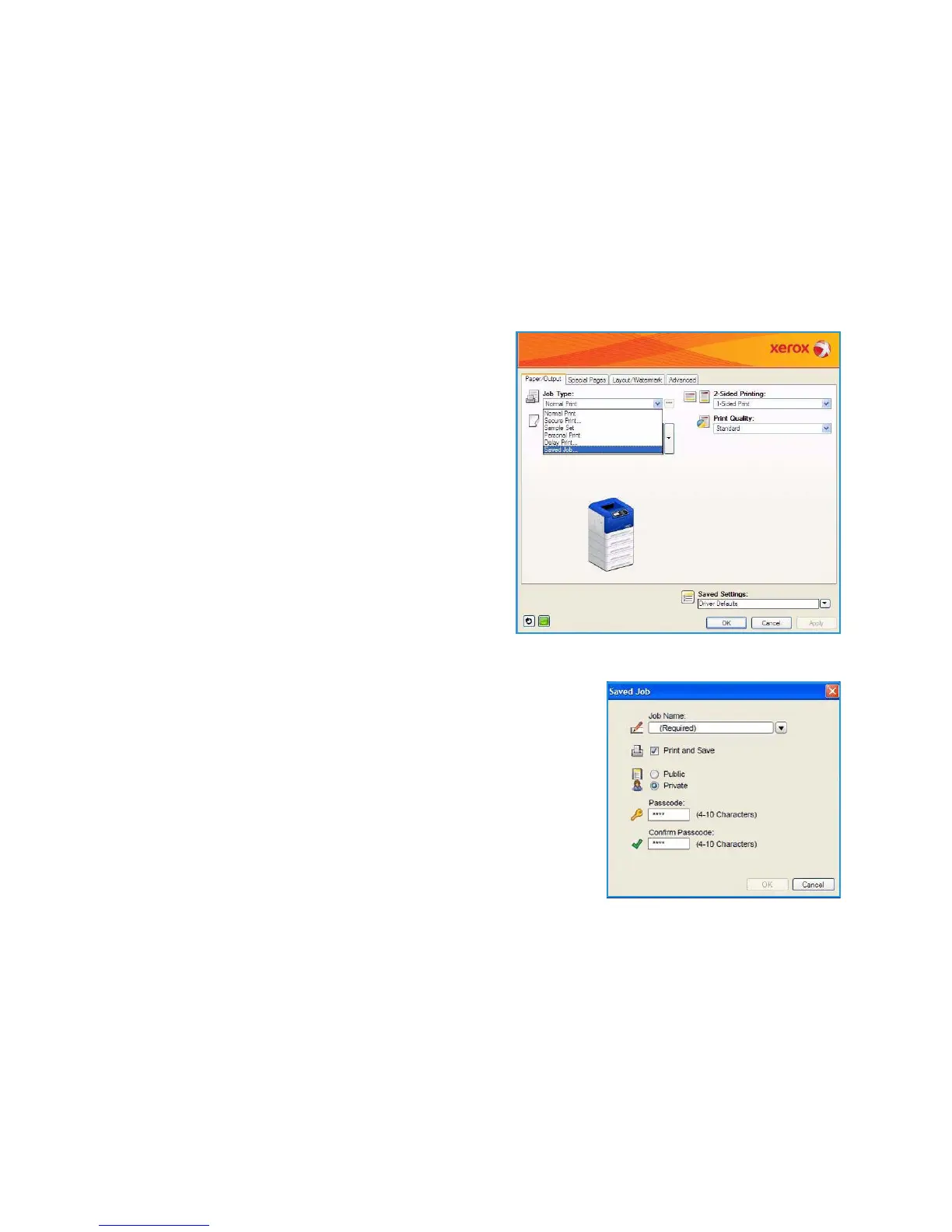Jobs
Xerox Phaser 4600/4620
User Guide
49
Saving a Job
Prior to using the Saved Jobs option, a job must be saved to a folder on the machine. Jobs can be saved
using the printer driver.
To store a job using the printer driver:
1. Open your document and select Print from the application File menu. The application Print
window is displayed.
2. Select the Xerox Phaser 4600/4620 printer from the Printer Name drop-down menu.
3. Select Properties to access the print settings for the job.
4. Select the Job Type drop-down menu and select
Saved Job.
The Saved Job options are displayed.
5. Program the Saved Job options as required:
• Job Name is used to enter a name for the job or select Use
Document Name to use the file name of the document
being submitted.
•Select Print and Save to store and print the job, or leave
unchecked to just store the job without printing.
•Select Public for unsecure jobs or Private if a secure job is
required and enter a passcode. The job can only be
accessed and printed at the machine using the passcode
entered here.
6. Select OK to save the settings and exit the Saved Job options.
Program the print features required for the saved job.
7. Select OK to save the print settings.
8. Select OK on the Print dialogue window to send the job.
The job is processed and sent to the machine for saving or saving and printing, depending on the
selection.