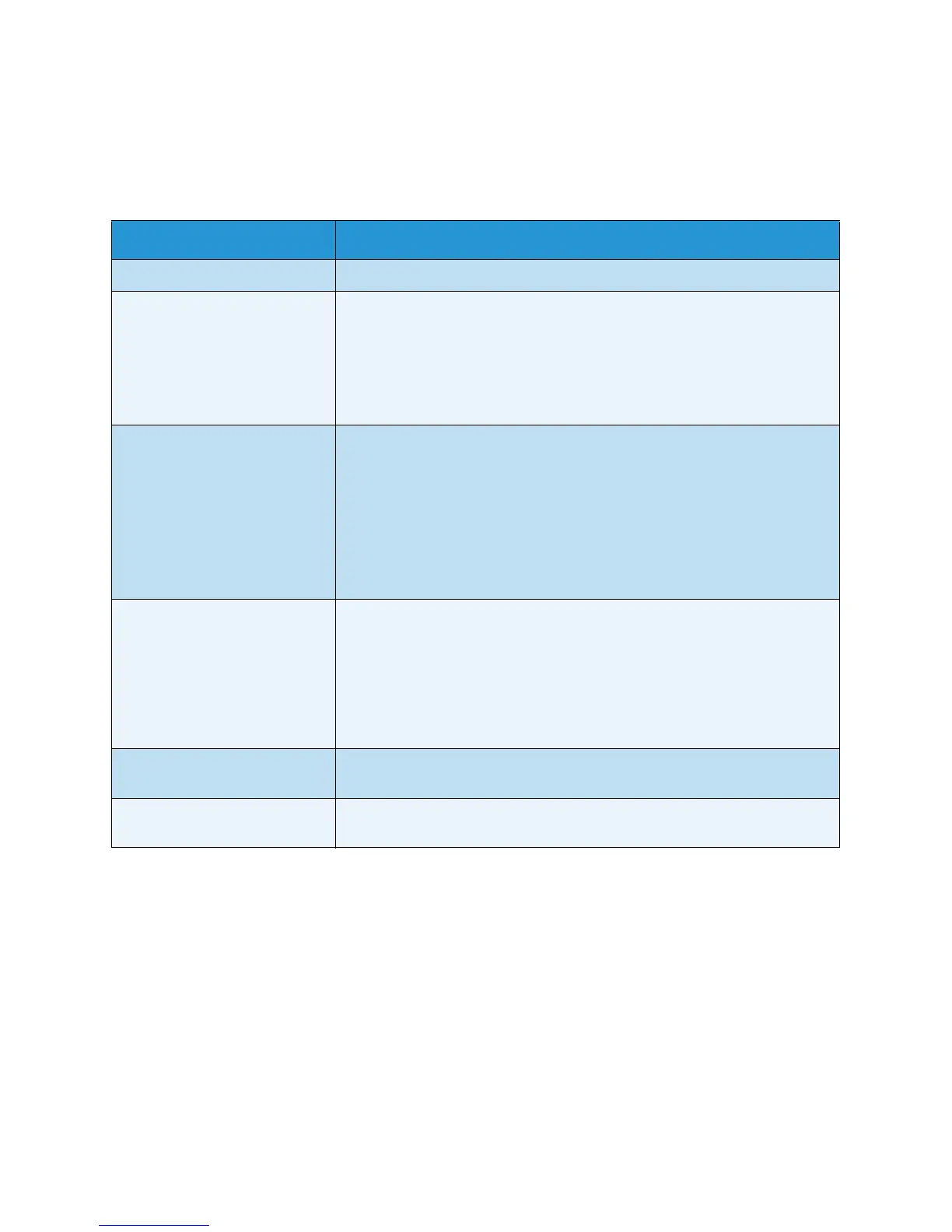General Care and Troubleshooting
Xerox Phaser 4600/4620
User Guide
106
Paper Feeding Problems
The following chart lists some conditions that may occur and the recommended solutions. Follow the
suggested solutions until the problem is corrected. If the problem persists, call for service.
Condition Suggested Solutions
Paper jams during printing. • Clear the paper jam. (See Fault Clearance on page 97.)
Paper sticks together. • Check the maximum paper capacity of the tray. (See Paper Supply on
page 123.)
• Make sure that you are using the correct type of paper. (See Media
Specifications on page 62.)
• Remove paper from the tray and flex or fan the paper.
• Humid conditions may cause some paper to stick together.
Paper does not feed into the
machine.
• Remove any obstructions from inside the machine.
• Paper has not been loaded correctly. Remove paper from the tray and
reload it correctly.
• There is too much paper in the tray. Remove excess paper from the
tray.
• The paper is too thick. Use only paper that meets the specifications
required by the machine. (See Paper Supply on page 123.)
• If you are printing on special media, use Paper Tray 1 (Bypass).
The paper keeps jamming. • There is too much paper in the tray. Remove excess paper from the
tray. If you are printing on special materials, use Paper Tray 1 (Bypass).
• An incorrect type of paper is being used. Use only paper that meets the
specifications required by the machine. (See Media Specifications on
page 62.)
• There may be debris inside the machine. Open the top cover, remove
the Toner Cartridge and any debris. Re-insert the Toner Cartridge.
Transparencies stick together in
the paper exit.
• Use only transparencies specifically designed for laser printers. Remove
each transparency as it exits from the machine.
Envelopes skew or fail to feed
correctly.
• Ensure that the paper guides are against both sides of the envelopes.