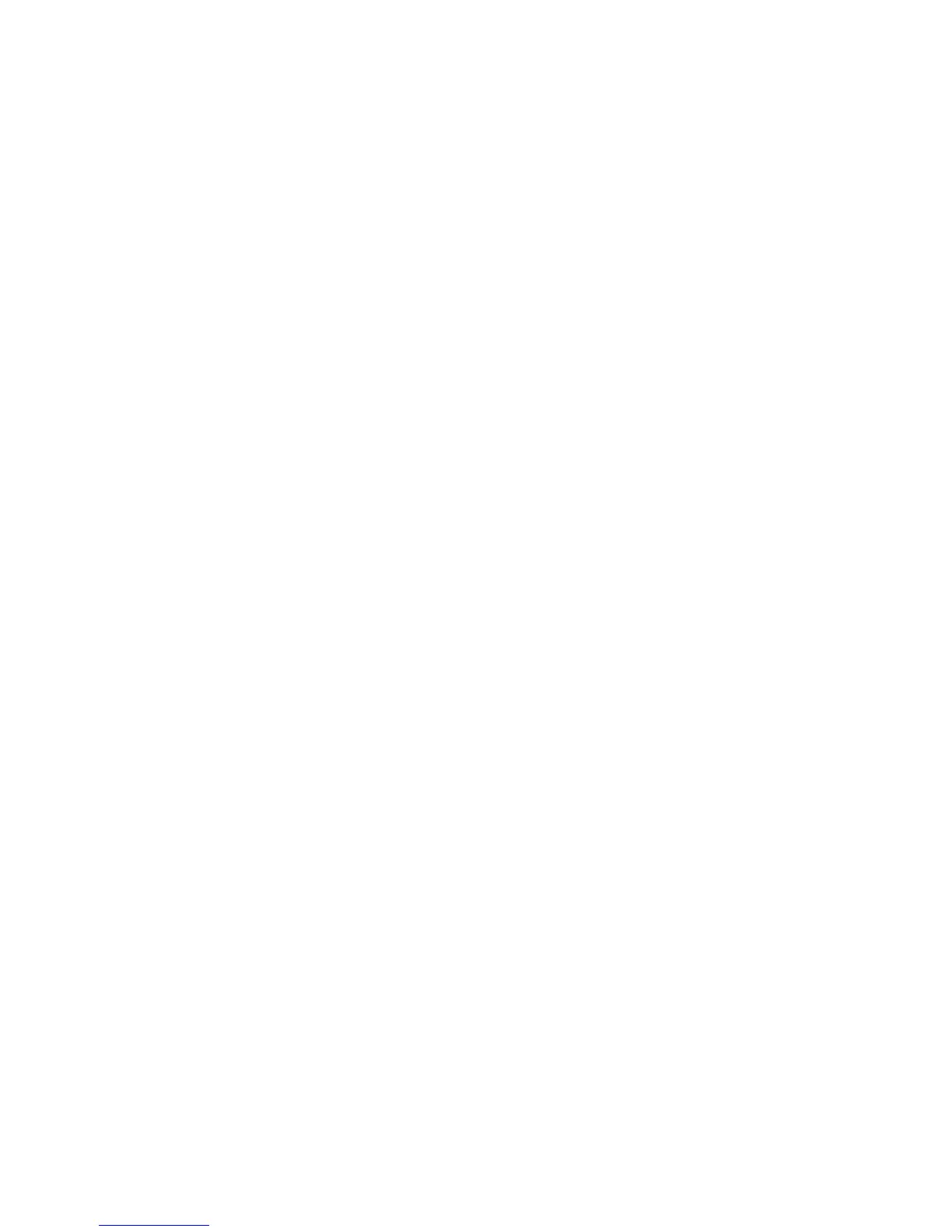Print
Xerox Phaser 4600/4620
User Guide
40
Printing using Macintosh
This section explains how to print using Macintosh. You need to set the print environment before
printing. Refer to the System Administrator Guide.
Printing a Document
When you print with a Macintosh, you need to check the printer driver setting in each application you
use. Follow the steps below to print from a Macintosh:
1. Open the document you want to print.
2. Open the File menu and click Page Setup (Document Setup in some applications).
3. Choose your paper size, orientation, scaling, other options, and make sure that your machine is
selected. Click OK.
4. Open the File menu and click Print.
5. Choose the number of copies you want and indicate which pages you want to print.
6. Click Print.
Changing Printer Settings
You can use advanced printing features provided by your machine.
Open an application and select Print from the File menu. The machine name, which appears in the
printer properties window may differ depending on the machine in use. Except for the name, the
composition of the printer properties window is similar to the following.
Note The setting options may differ depending on printers and Macintosh OS version.
Select the options required using the tabs and drop-down menus.
Layout
The Layout tab provides options to adjust how the document appears on the printed page. You can
print multiple pages on one sheet of paper. This feature provides a cost-effective way to print draft
pages.
• Pages per Sheet: Select the number of pages you want to print on one sheet of paper.
Paper
Set Paper Feed to correspond to the paper loaded in the tray from which you want to print. This will let
you get the best quality printout. If you load a different type of print material, select the corresponding
paper type.