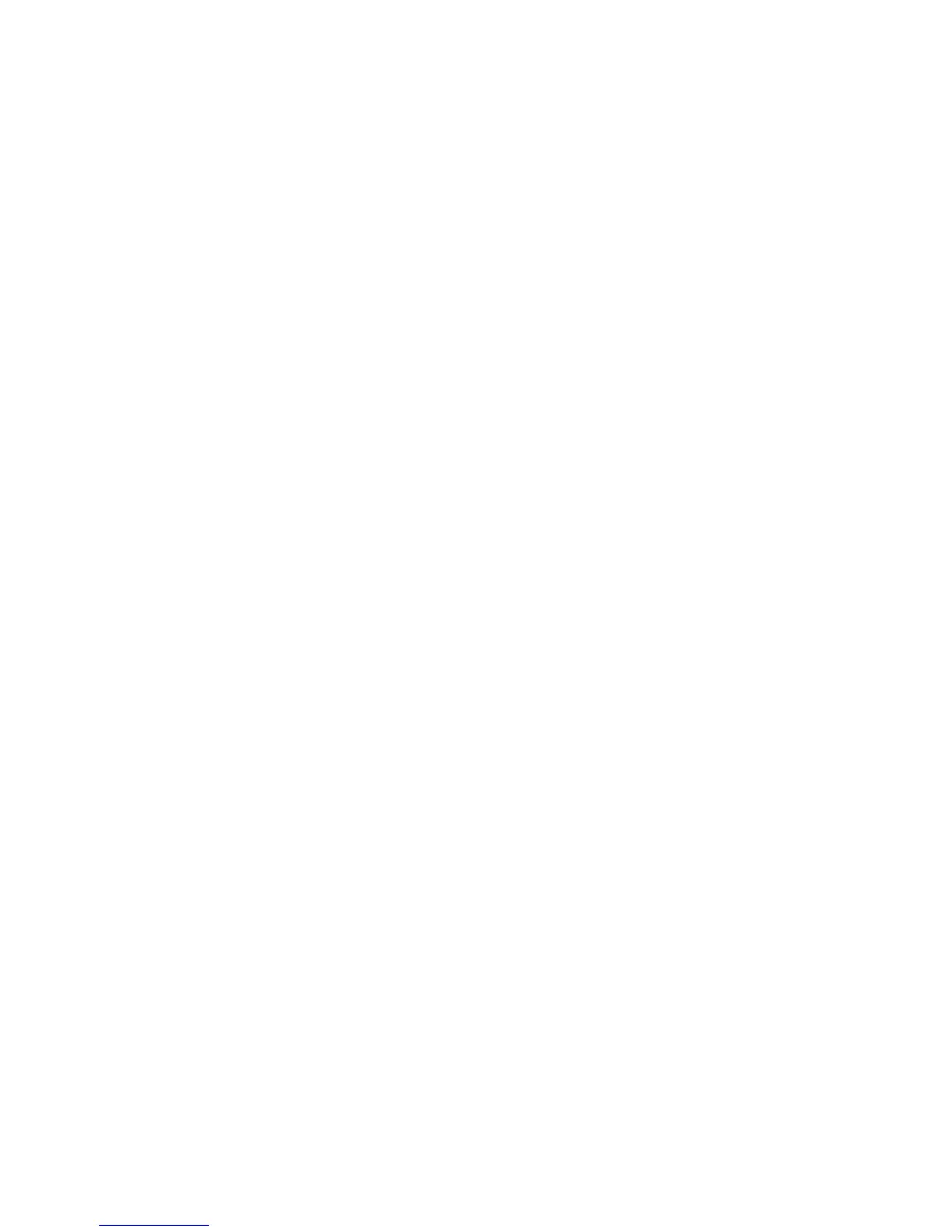Printing Confidential Document - Secure Print
Phaser® 6180MFP Multifunction Printer
5-44
Printing Confidential Document - Secure Print
About Secure Print
Secure Print is a feature that allows you to assign a password to a print job from the computer,
send it to the printer for temporarily storing, and start printing the data from the control panel.
You can also store the print data in the printer without attaching a password. By storing
frequently-used data in the printer, you can print the data from the printer without sending the
data from the computer repeatedly.
Note: You can select whether to delete secure print data after printing. The secure print jobs
stored in the RAM disk is erased when the printer is switched off.
See also:
Printing from the Control Panel on page 5-45
System Settings on page 9-15
Configuring Secure Print
Follow the steps for the secure print settings at the computer and send data to the printer for
printing. Then, follow the steps for the output procedure at the printer to output the printed
pages.
Printing from the Computer
This section explains the procedure using WordPad on Windows XP as an example. The
procedure is the same for other operating systems.
The way to display the printer Properties dialog box differs according to the application
software. Refer to the manual of your respective application software.
Note: The RAM disk needs to be enabled via the control panel. For instructions about
enabling options, see
Enabling Options on page 10-31.
To configure Secure Print using the PCL or PostScript print driver:
1. From the File menu, select Print.
2. In the Job Type field, select Secure Print.
3. Click the Setting button.
4. In the Username field, enter your user name.
5. In the Password field, enter a numeric password.
6. If you want to use a specified document name to access the document from the control
panel:
a. In the Retrieve Document Name field, select Enter Document Name.
b. In the Document Name field, enter the name that will appear on the control panel.
