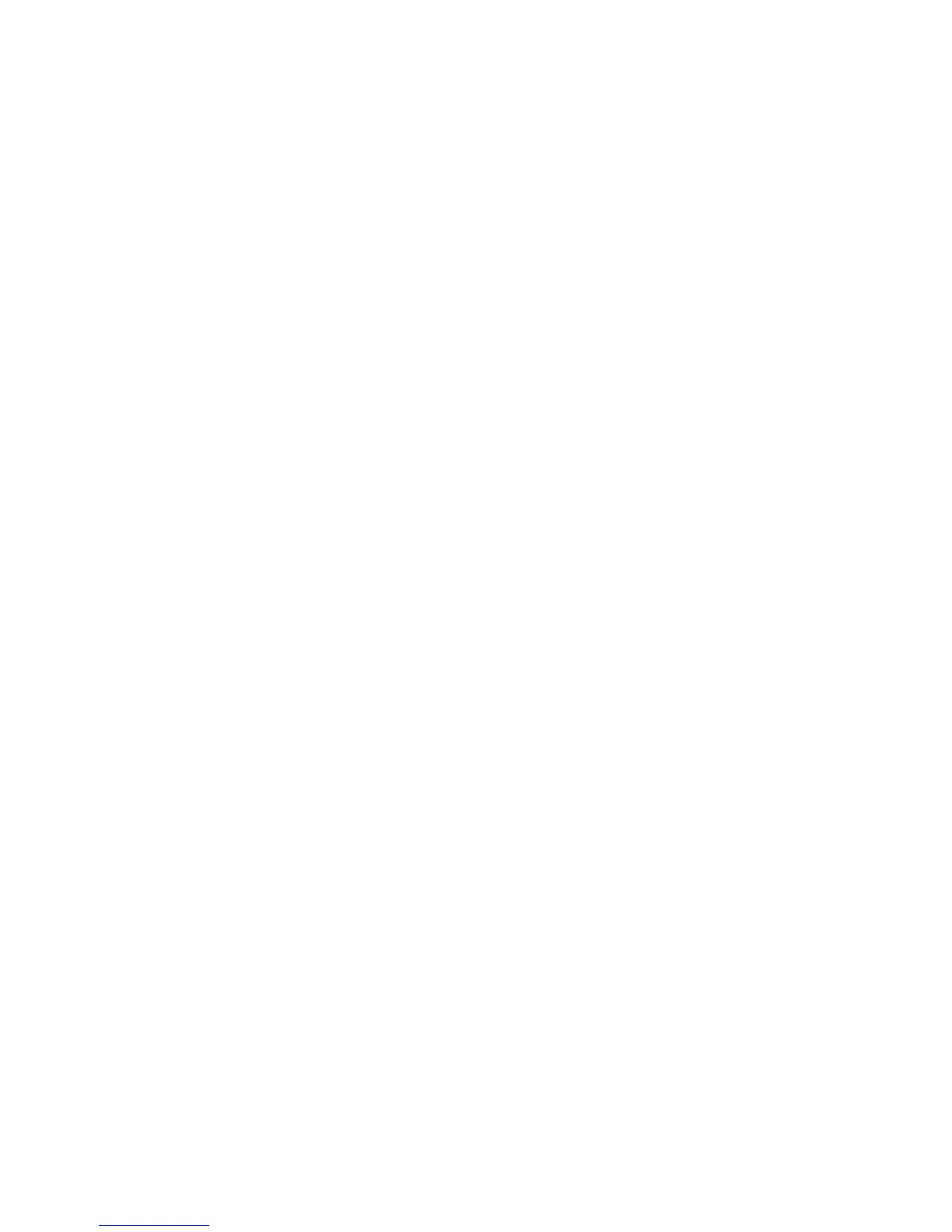Using the Address Book When Faxing
Phaser® 6180MFP Multifunction Printer
8-6
Using the Address Book When Faxing
You can create and save fax information for individuals or groups to whom you often send
faxes. This saves time so that you can quickly select saved names and numbers without having
to re-enter them each time you want to send a fax.
This section includes:
■ Faxing to an Individual on page 8-6
■ Faxing to a Group on page 8-8
Faxing to an Individual
Set up and save individual names and fax numbers to easily access them when you want to
send a fax.
This section includes:
■ Adding an Individual Address Book Entry on page 8-6
■ Faxing to an Individual in the Address Book on page 8-7
Adding an Individual Address Book Entry
There are two ways to create address book entries:
■ Create the address with CentreWare IS (requires Ethernet connection).
■ Create the address with Xerox Address Book Editor (requires USB connection).
Using CentreWare IS to Add an Individual
To configure the address using CentreWare IS.
1. Launch your web browser.
2. Enter your printer’s IP address in the browser’s Address field.
3. Click the Address Book tab.
4. In the Address Book, under FAX Address Book, click Individual Directory.
5. In the Directory Listing, click the Add button of any entry that is not in use.
Note: The first ten entries in the Address Book correspond to the ten one-touch buttons
found on the left side of the control panel.
6. Type the information for the individual.
7. Click the Save Changes button to create the new address.
The new individual is saved to the printer’s address book.
