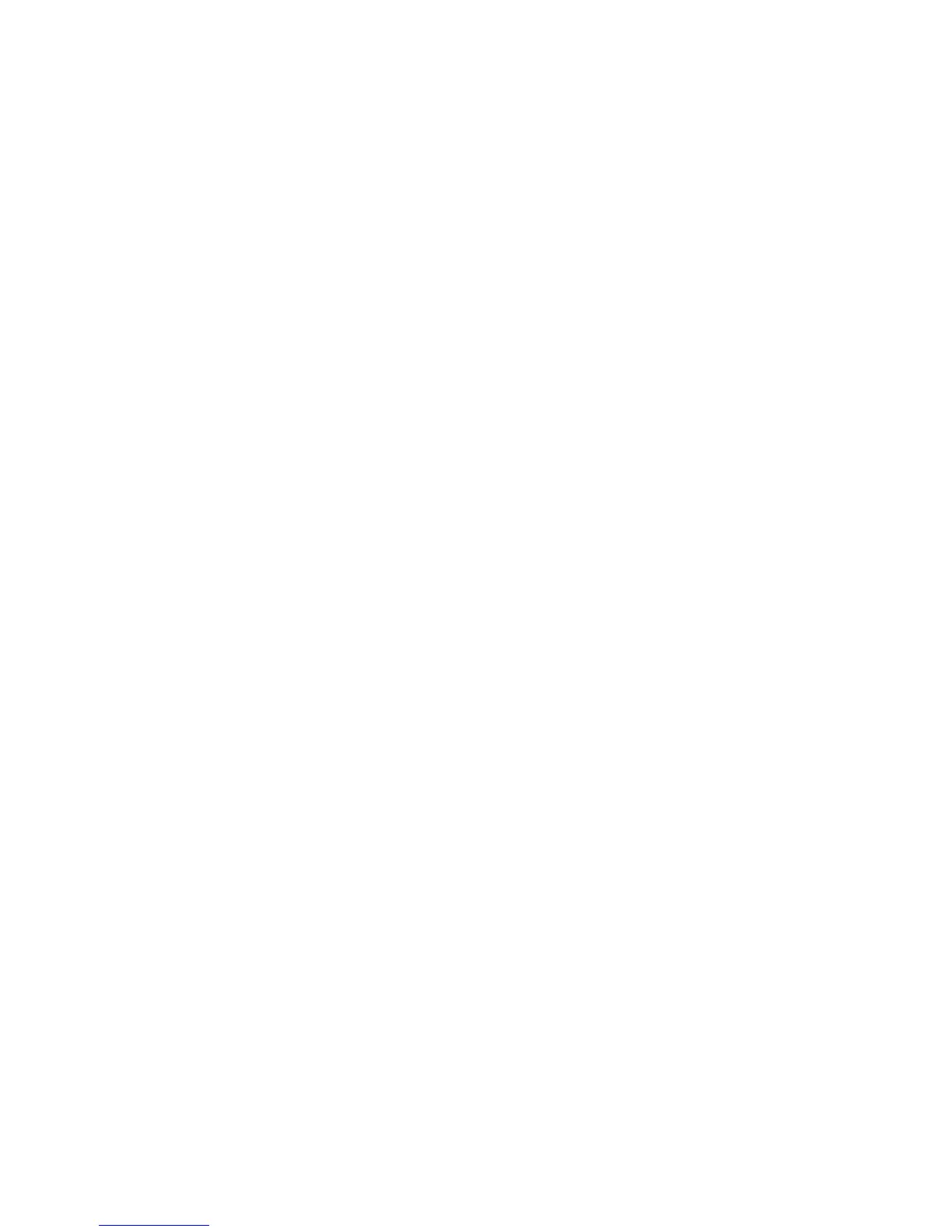Scanning to Email
Phaser® 6180MFP Multifunction Printer
7-11
Scanning to Email
This section includes:
■ Setting Up the SMTP Server on page 7-11
■ Using CentreWare IS to Create an Address on page 7-11
■ Scanning to Email on page 7-12
Setting Up the SMTP Server
To use the scan to email feature you first need to set up your SMTP server information. SMTP
(Simple Mail Transfer Protocol) is a protocol for sending email.
This protocol was originally used to send email between servers; however, currently client
email software uses it to send email to servers using POP.
To use CentreWare IS to configure the email settings:
1. Launch your web browser.
2. Enter the printer’s IP address in the browser’s Address field.
3. Click the Properties tab, and select SNMP from the Protocols list.
4. Select the Enable SNMP check box, and then click Save Changes.
5. Select Email Server from the Protocols list.
6. Enter your email settings, and then click Save Changes.
Note: For information on the email settings in CentreWare IS, click the Help button.
Using CentreWare IS to Create an Address
To configure the address using CentreWare IS:
1. Launch your web browser.
2. Enter your printer’s IP address in the browser’s Address field.
3. Click the Address Book button.
4. Under Email Address Book, click Individual Directory.
5. In the Directory Listing, click the Add button of any blank address.
6. In the Name field, enter the name that you want this address to appear under in the
Address Book.
7. In the Email Address field, enter the email address of the recipient.
8. Click the Save Changes button to create the new address.
