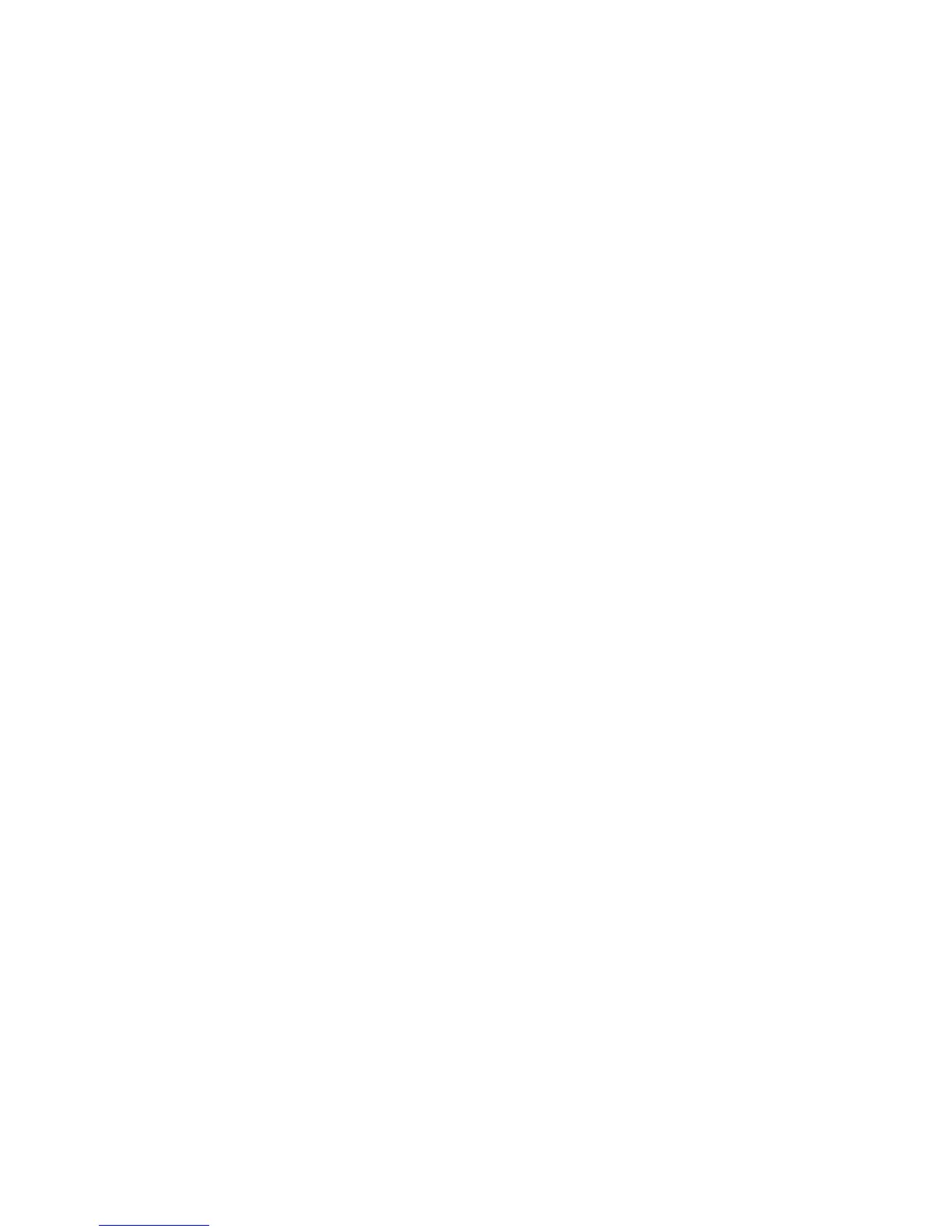Print After Checking Printing Result - Proof Print
Phaser® 6180MFP Multifunction Printer
5-46
Print After Checking Printing Result - Proof Print
About Proof Print
Proof Print is a feature that allows you to store the print data of multiple copies in the memory,
print out only the first set to check the print result and if satisfactory, print the remaining
copies from the control panel.
Note: Proof print data that has become redundant can be deleted using the control panel. See
Printing from the Control Panel on page 5-45. To delete all proof print data that has become
redundant, see System Settings on page 9-15. The secure print jobs stored in the RAM disk are
erased when the printer is switched off.
Configuring Proof Print
Set the Proof Print settings at the computer and send data to the printer for printing. Then,
carry out the output procedure at the printer to output the printed pages.
Printing from the Computer
This section explains the procedure using WordPad on Windows XP as an example.
The way to display the printer Properties dialog box differs according to the application
software. Refer to the manual of your application software.
To configure Proof Print using the PCL or PostScript print driver:
1. In the Job Type field, select Proof Print.
2. Click the Setup button.
3. In the Username field, enter your user name.
4. If you want to use a specified document name to access the document from the control
panel:
a. In the Retrieve Document Name field, select Enter Document Name.
b. In the Document Name field, enter the name that will appear on the control panel.
5. If you want the printer to automatically name the document using the application's
document name, in the Retrieve Document Name field, select Auto Retrieve.
