
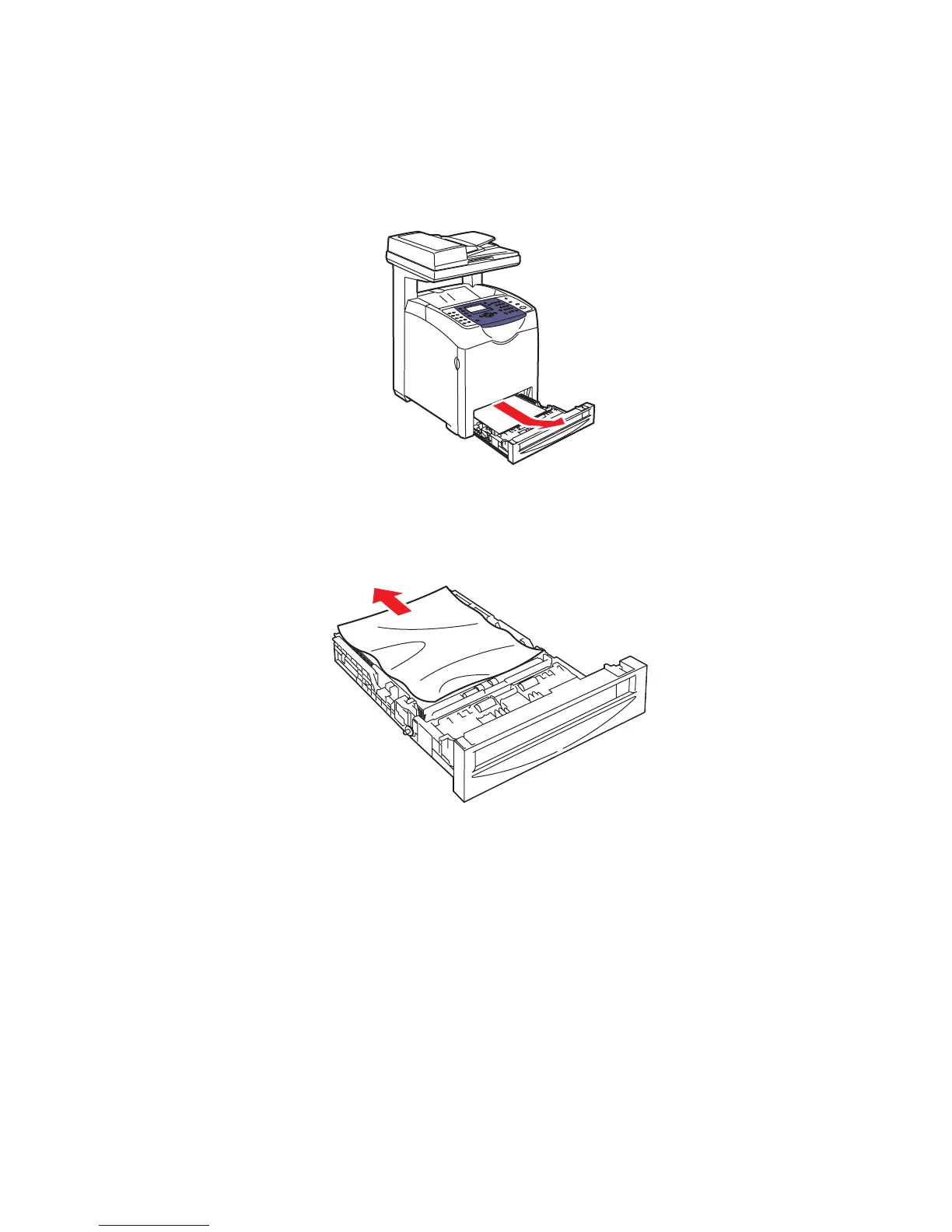





Do you have a question about the Xerox Phaser 6180MFP and is the answer not in the manual?
| Print Technology | Laser |
|---|---|
| Functions | Print, Copy, Scan, Fax |
| Duplex Printing | Manual |
| Scan Type | Flatbed, ADF |
| Fax Capability | Yes |
| Fax Transmission Speed | 33.6 Kbps |
| Standard Paper Capacity | 250 sheets |
| Maximum Paper Capacity | 500 sheets |
| Max Paper Size | 8.5 x 14 in |
| Connectivity | USB 2.0, Ethernet |
| Scan Resolution | 1200 x 1200 dpi |
| Supported Paper Sizes | Letter, Legal, Executive, A4, A5, B5 |
| Operating System Compatibility | Windows, Mac OS, Linux |
| Maximum Print Resolution | 600 x 600 dpi |
Provides essential safety guidelines for operating the printer, including electrical, laser, and operational safety.
Explains the printer's control panel layout, button functions, and status indicators.
Explains the role and installation of printer and scanner drivers for accessing printer features.
Guides on setting up TCP/IP addresses for network identification.
Provides instructions for installing printer drivers for various operating systems from CD or web.
Lists compatible paper types, sizes, and guidelines for usage to ensure quality and avoid jams.
Detailed instructions for loading paper into Tray 1 (MPT), including media handling.
Detailed instructions for loading paper into Trays 2 and 3, covering paper guides and handling.
How to choose print settings like preferences and job-specific options.
Instructions for enabling and configuring 2-sided (duplex) printing.
Guidance on printing with special media like transparencies, envelopes, labels, and glossy paper.
How to print on custom-sized or long paper using PCL or PostScript drivers.
Instructions for using Secure Print to protect confidential documents with passwords.
How to use Proof Print to check print results before printing multiple copies.
Step-by-step instructions for performing basic copying tasks using the document glass or ADF.
Details on how to modify various copying settings for better results.
Guides on installing the necessary scan driver for Windows and Macintosh.
How to scan documents directly to a computer via USB, using Express Scan Manager.
Steps for setting up and performing scans to a network shared folder.
How to configure email settings and send scanned documents via email.
How to scan documents and send them to an FTP server.
How to import scanned images directly into Windows or Macintosh applications.
How to modify scanning settings like color mode, resolution, and file type.
Steps to connect the telephone line and configure country code and fax number.
Guides on sending faxes from the printer or a computer.
Instructions for sending faxes directly from the printer control panel.
How to send faxes from a Windows computer using the LAN Fax function.
How to use the address book to save and select fax recipients.
How to adjust fax settings like resolution, original type, and delay.
Explains how to manage transmission reports, secure faxes, and access controls.
How to set up passwords for printing or accessing received faxes.
How to enable Scan/Fax Lock to require a password for operations.
Troubleshooting common issues with sending and receiving faxes.
Table of symptoms, causes, and solutions for fax sending issues.
Table of symptoms, causes, and solutions for fax receiving issues.
Overview of menus accessible via the System button, including configuration and settings.
Lists and describes the main menus and submenus available on the control panel.
How to configure network parameters like Ethernet and TCP/IP settings.
Configuration of TCP/IP settings, including IP address retrieval.
Comprehensive settings for managing fax operations like receiving modes and reports.
Basic printer configurations including alarm tones and power saver modes.
How to set passwords to limit access to menus and functions.
Comprehensive guide to preventing and clearing paper jams from various printer locations.
General guidelines and instructions to reduce paper jams.
Specific steps to remove paper jams from Tray 1 (MPT).
Steps to clear paper jams from the main paper tray.
How to remove paper jams from the ADF.
Instructions for clearing paper jams near the fuser unit.
How to remove paper jams from the duplex unit.
Steps to clear paper jams from the optional sheet feeder.
Guidance for dealing with jams caused by long paper.
Troubleshooting common issues affecting print quality.
Table of symptoms, causes, and solutions for poor print quality.
Troubleshooting issues specific to copy quality.
How to adjust and fine-tune color registration for accurate color output.
Steps to perform automatic color registration adjustment.
How to manually adjust color registration values.
General troubleshooting for printer operational issues like no power or cannot print.
Troubleshooting steps when the printer has no power.
Troubleshooting steps when the printer is unable to print.
Troubleshooting steps when scanning from a computer fails.
Troubleshooting scanning to a computer or network fails.
Troubleshooting issues with sending or receiving faxes.
Addresses issues where the printer seems offline or not ready.
How to handle errors indicated by a solid error light.
How to handle errors indicated by a blinking error light.
Resolving situations with a ready light but no printing.
Troubleshooting issues with paper feeding, jams, and skewing.
Explains various error messages displayed on the control panel.
Describes error messages related to consumables like fusers and cartridges.
Explains error messages related to printer hardware and general operations.
Troubleshooting network connectivity and communication errors.
Instructions for cleaning the printer's exterior, interior, and document glass.
Information on consumables and routine maintenance items to order.
Procedures and precautions for safely moving the printer.











