
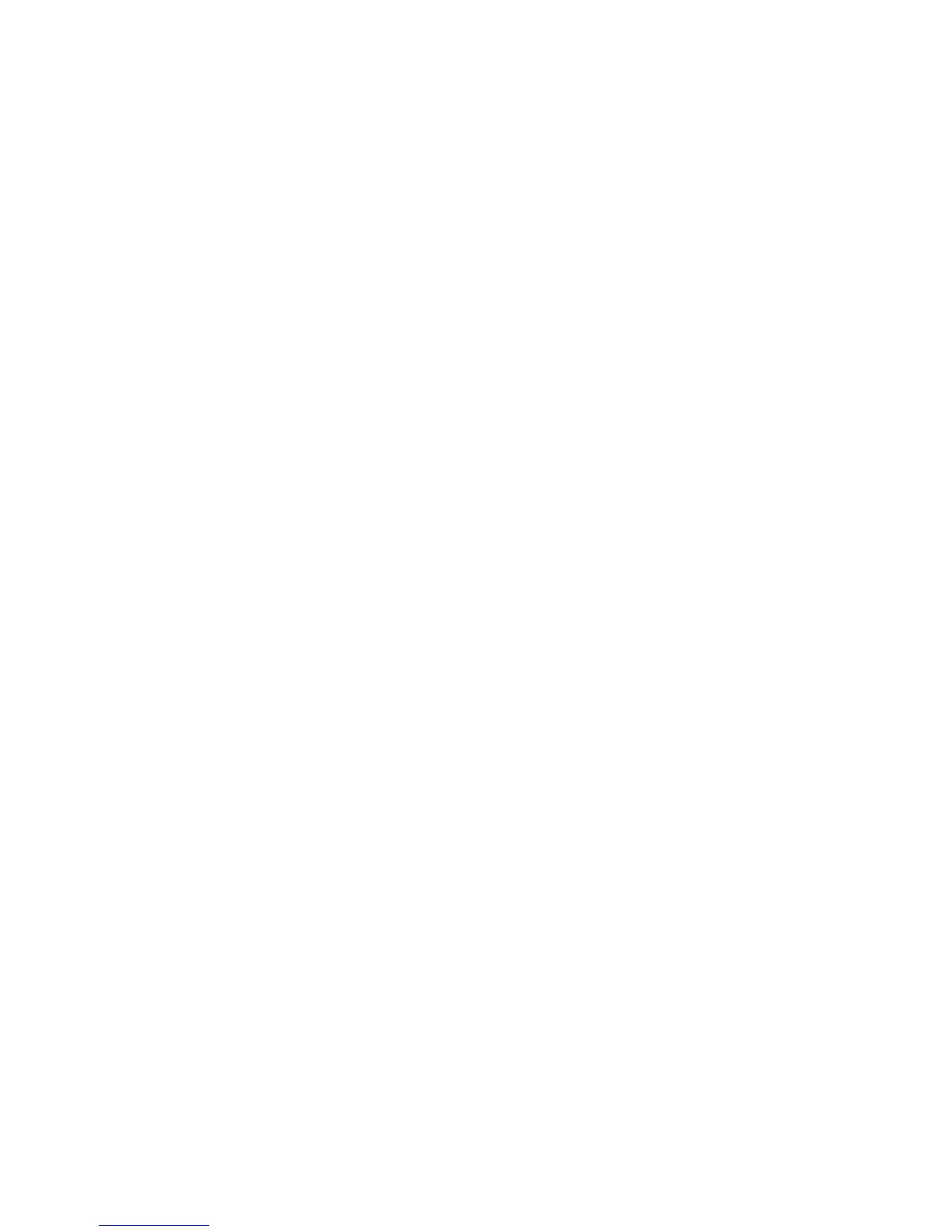





Do you have a question about the Xerox Phaser 6180MFP and is the answer not in the manual?
| Print Technology | Laser |
|---|---|
| Functions | Print, Copy, Scan, Fax |
| Duplex Printing | Manual |
| Scan Type | Flatbed, ADF |
| Fax Capability | Yes |
| Fax Transmission Speed | 33.6 Kbps |
| Standard Paper Capacity | 250 sheets |
| Maximum Paper Capacity | 500 sheets |
| Max Paper Size | 8.5 x 14 in |
| Connectivity | USB 2.0, Ethernet |
| Scan Resolution | 1200 x 1200 dpi |
| Supported Paper Sizes | Letter, Legal, Executive, A4, A5, B5 |
| Operating System Compatibility | Windows, Mac OS, Linux |
| Maximum Print Resolution | 600 x 600 dpi |











