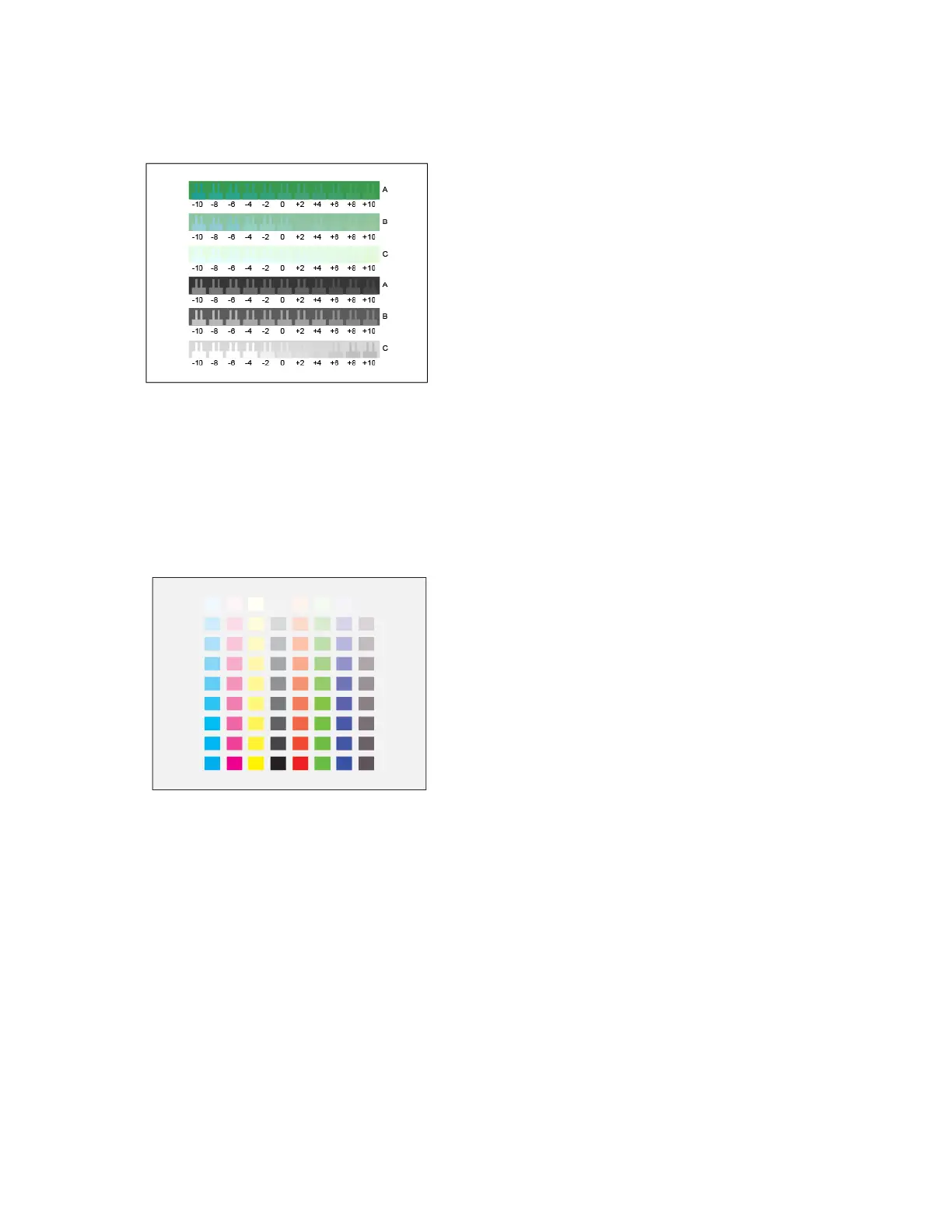6. Hold the green and black calibration page at an arm length away and follow the previous
adjustment procedure, but for green and black.
7. When the best match for every green and black row is zero, touch Next.
8. To complete your calibration, follow the onscreen instructions, or refer to Evaluate and Save Your
Color Density Calibration.
Evaluate and Save Your Color Density Calibration
To evaluate your calibration and save your settings:
1. To see the results of your adjustments, compare your initial and final Color Reference Pages.
2. To save the adjustments, touch Save and Exit. Otherwise, touch Exit Without Saving.
3. To return to the Support menu, touch the back arrow.
4. To return to the Home screen, press the Home button.
GGrraayy BBaallaannccee CCaalliibbrraattiioonn
Adjusting gray balance calibrates cyan, magenta, and yellow color balances so that they closely
match pure black at the same color intensity.
Xerox
®
VersaLink
®
C8000/C9000 Color Printer
User Guide
149
Maintenance