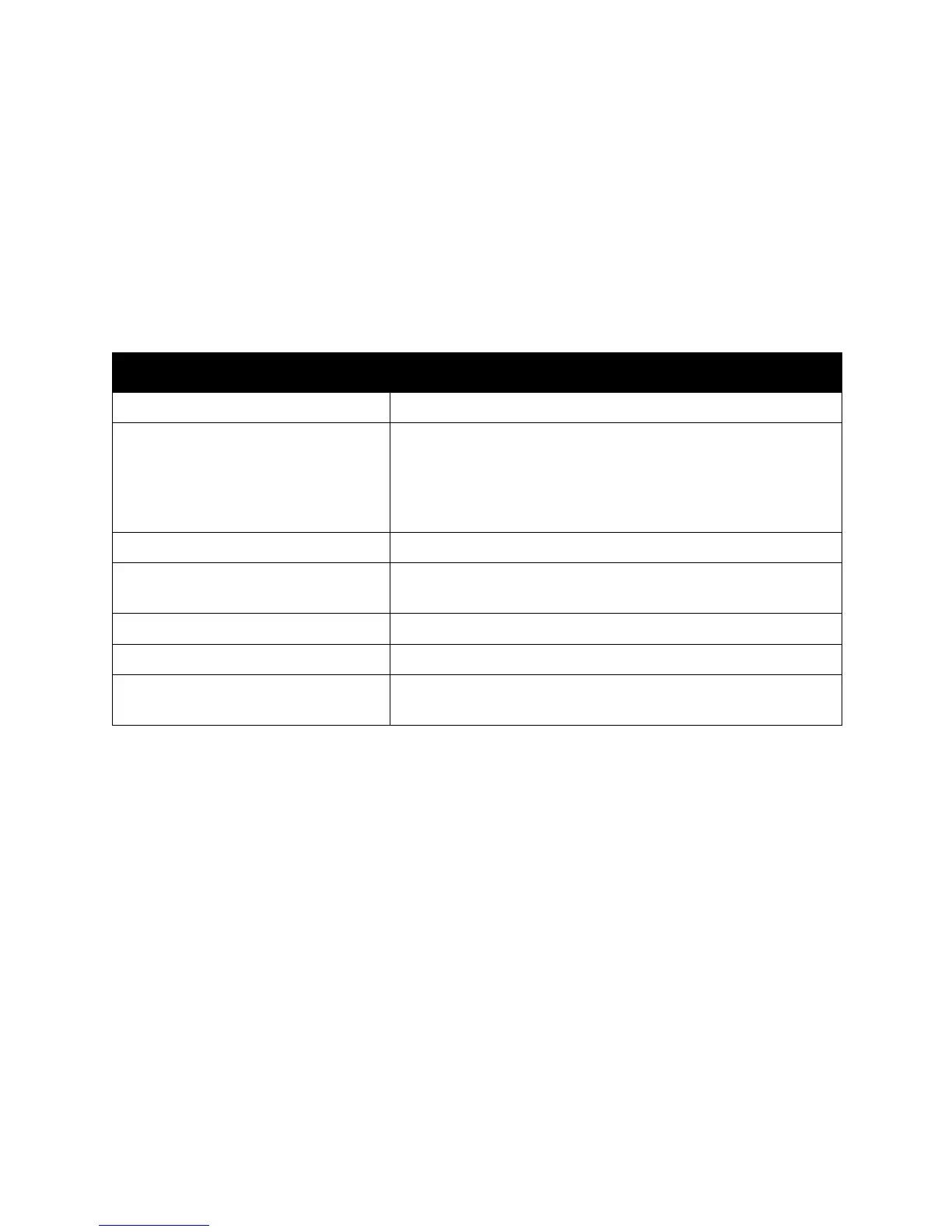Scanning
WorkCentre 5300 Series Multifunction Printer
User Guide
130
Filing Options
Filing Options provide additional settings for naming images, choosing image formats, adding meta
data, and behavior if a file name already exists.
To use Filin g Option s:
1. On the printer control panel, press Services Home.
2. Touch the desired scan method.
3. Touch the Filing Options tab.
4. Touch the desired setting.
Setting Use
File Name Enter a filename prefix.
File Format Choose from: PDF (Image Only or Searchable), PDF/A (Image Only
or Searchable), Multi-page TIFF, TIFF (1 file per page), JPEG (1 file
per page) or XPS (Image Only or Searchable).
Choose Compression Method, MRC High Compression or Optimize
for Fast Web View.
Meta Data Assign descriptive metadata to a scanned image.
If File Already Exists Choose from Do Not Save, Rename New File, Overwrite Existing
File, Append to Existing Folder, or AddDateStamp to File.
Login Name Enter login name if required.
Password Enter password if required.
File Name Conflict Choose from: Do Not Save, Rename File, Overwrite Existing File,
Add to Existing Folder, or Add Date Stamp to File Name.
