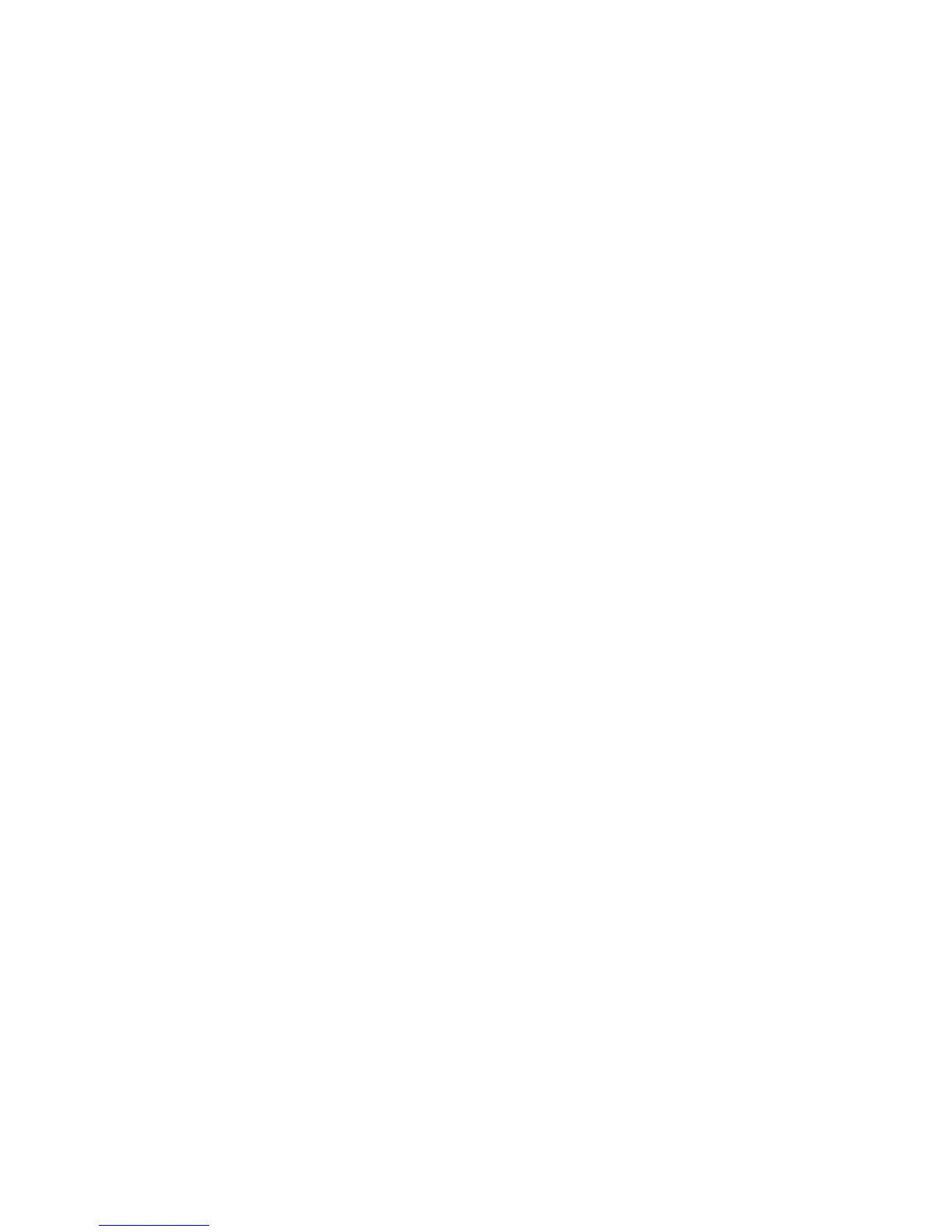Faxing
WorkCentre 5300 Series Multifunction Printer
User Guide
143
Faxing from Your Computer
A document stored on your computer can be sent as a fax using the print driver.
Note: To fax from your computer, fax must be installed in the printer and enabled by the
system administrator.
1. In your software application, click File, then Print.
2. Select your printer from the list.
3. Access the print driver settings by selecting Properties or Preferences (Windows), or Xerox
Features for Macintosh. The title of the button may vary depending on your application.
4. Select printer features.
• Windows: Click the Paper/Output tab.
• Macintosh: Click Copies & Pages, then click Xerox Features.
5. Click the Job Type menu, then click Fax.
6. Click Add Recipients.
7. Enter the recipient’s name and fax number. If desired, complete the additional information.
8. If desired, click the Cover Sheet tab, choose an option, then click OK.
9. If desired, click the Options tab, choose options, then click OK.
10. Click OK.
11. Send the fax:
• Windows: Click OK.
• Macintosh: Click Print.
For details, click the Help button in the Fax window.
