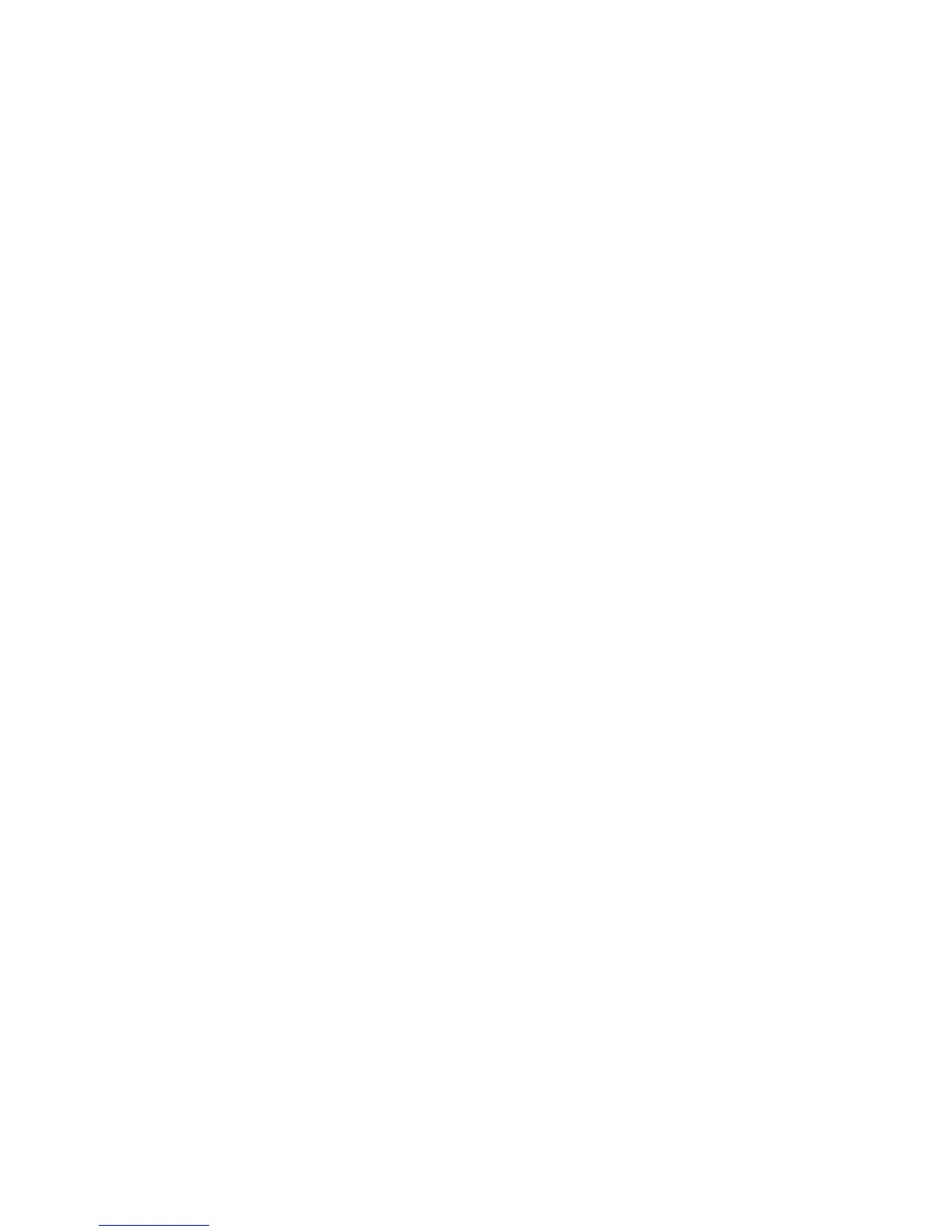Printing
WorkCentre 5300 Series Multifunction Printer
User Guide
77
Windows
1. In the print driver, click the Special Pages tab.
2. Click Add Covers.
3. In the Add Covers window, click the desired options, then click OK.
Macintosh
1. In the Print dialog box, click Copies & Pages, click Xerox Features, then click Add Covers.
2. Click Before document or After document.
3. Click the desired options, then click OK.
