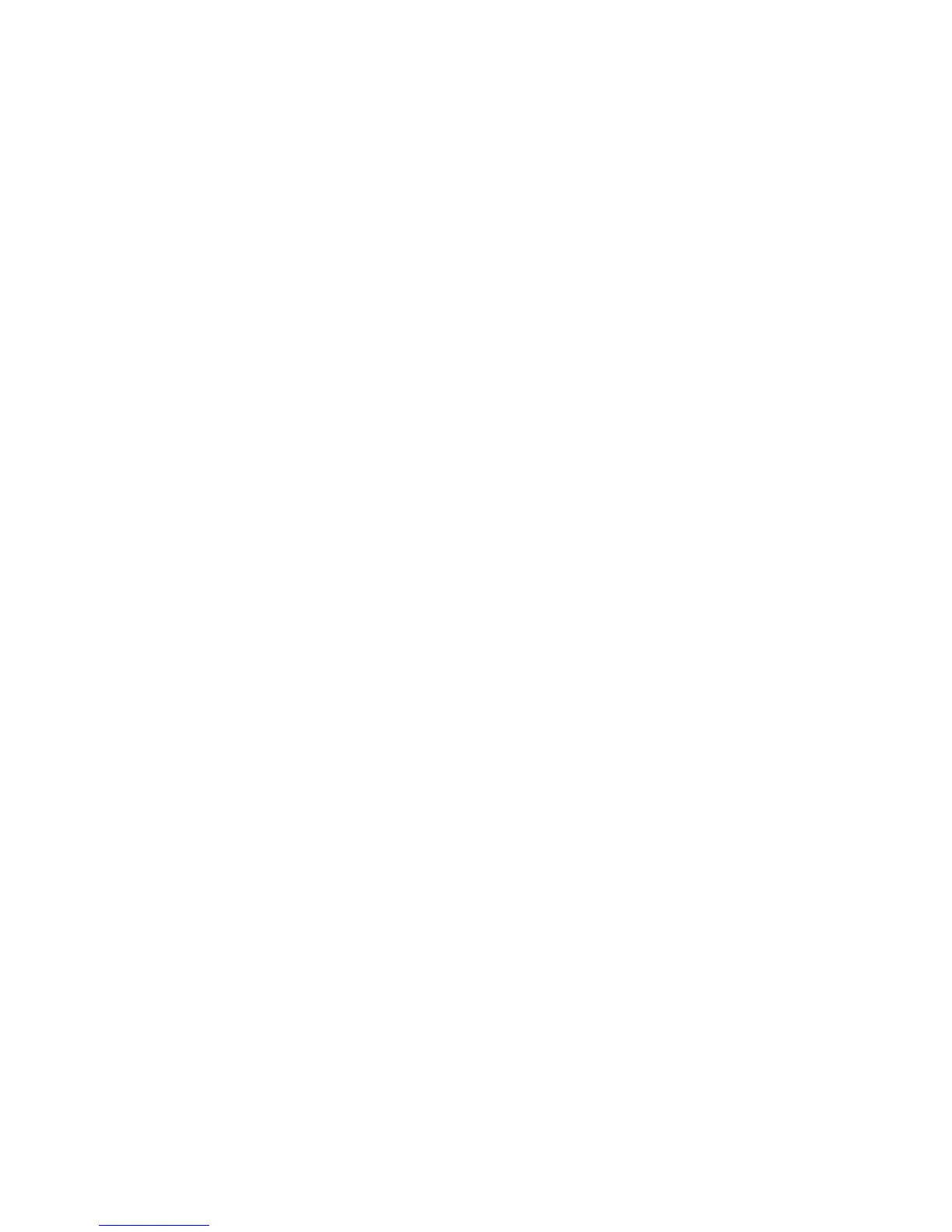Printing
WorkCentre 5300 Series Multifunction Printer
User Guide
71
Selecting Paper
When you send your print job to the printer, you can choose to let the printer automatically select
which paper to use based on the document size, paper type and paper color you select, or you can
select a specific tray loaded with the desired paper.
Windows
1. In the print driver, click the Paper/Output tab.
2. To specify a paper size, click the arrow next to the Paper field, then select Other Size. In the Paper
Size window, select the size from the Output Paper Size menu, then click OK.
3. To change the paper color, click the arrow next to the Paper field. From the Other Color menu,
select the paper color.
4. To change the paper type, click the arrow next to the Paper field. From the Other Type menu,
select the paper type.
5. To specify a tray, click the arrow next to the Paper field. From the Select by Tray menu, select
the tray.
Macintosh
1. In the Print dialog box, click Copies & Pages menu, then click Paper Feed.
2. From the All pages from drop-down list, click Auto Select to select the paper based on your
application settings, or select a specific paper tray.
