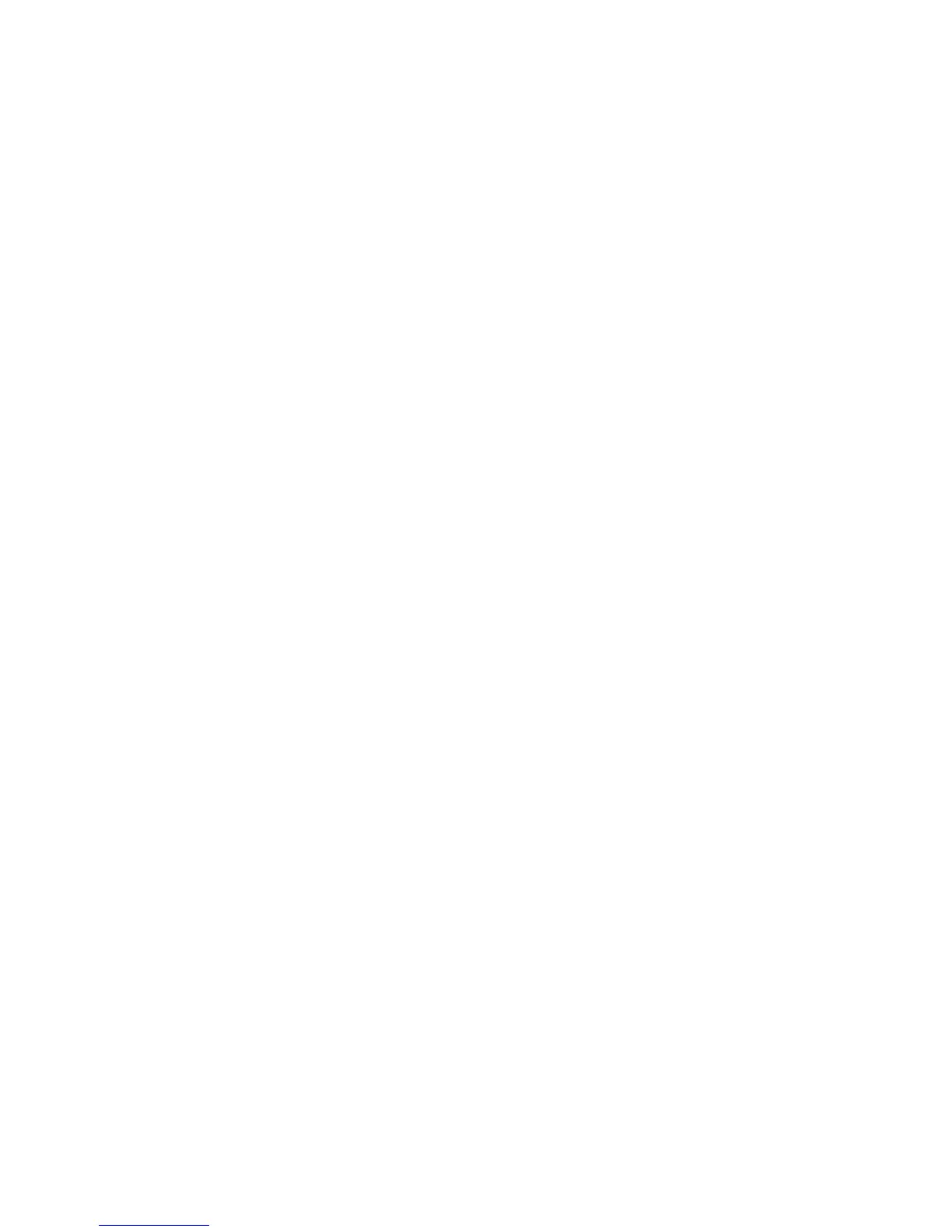Scanning
WorkCentre 5300 Series Multifunction Printer
User Guide
134
Importing Scanned Files into an Application
You can import images scanned at the printer into Windows or Macintosh applications on your
computer. You must create a scan template before you can download images to your computer or
import images to applications using TWAIN or WIA. For details, see Xerox Scan Utility Help.
This section includes:
• Importing Scanned Images into a Windows Application (TWAIN) on page 134
• Using the WIA Image Manager in a Windows Application on page 135
• Using the Xerox Scan Utility in a Macintosh OS X Application (TWAIN) on page 135
Importing Scanned Images into a Windows Application (TWAIN)
To import scanned images into an application for Windows 2000, Windows XP, Windows Vista and
Windows Server 2003:
1. Open the file in which you want to place the image.
2. Click the application’s menu item to acquire the scanned image. For example, if you are placing
an image in a Microsoft Word 2003 document:
a. Click Insert.
b. Click Picture.
c. Click From Scanner or Camera.
d. Click the scanner, then click Custom Insert.
The Xerox Scan Utility window displays thumbnails of the scanned images. The date and time the
image was scanned appears below each thumbnail. If you move your mouse over the thumbnail, a
pop-up message displays information including the resolution and size of the image file. If a
recently scanned image is not displayed, click Refresh.
3. Select the image you want to import.
4. Click Retrieve. A copy of the image is transferred to the location in your application. If you want to
delete the images you selected, click Delete.
