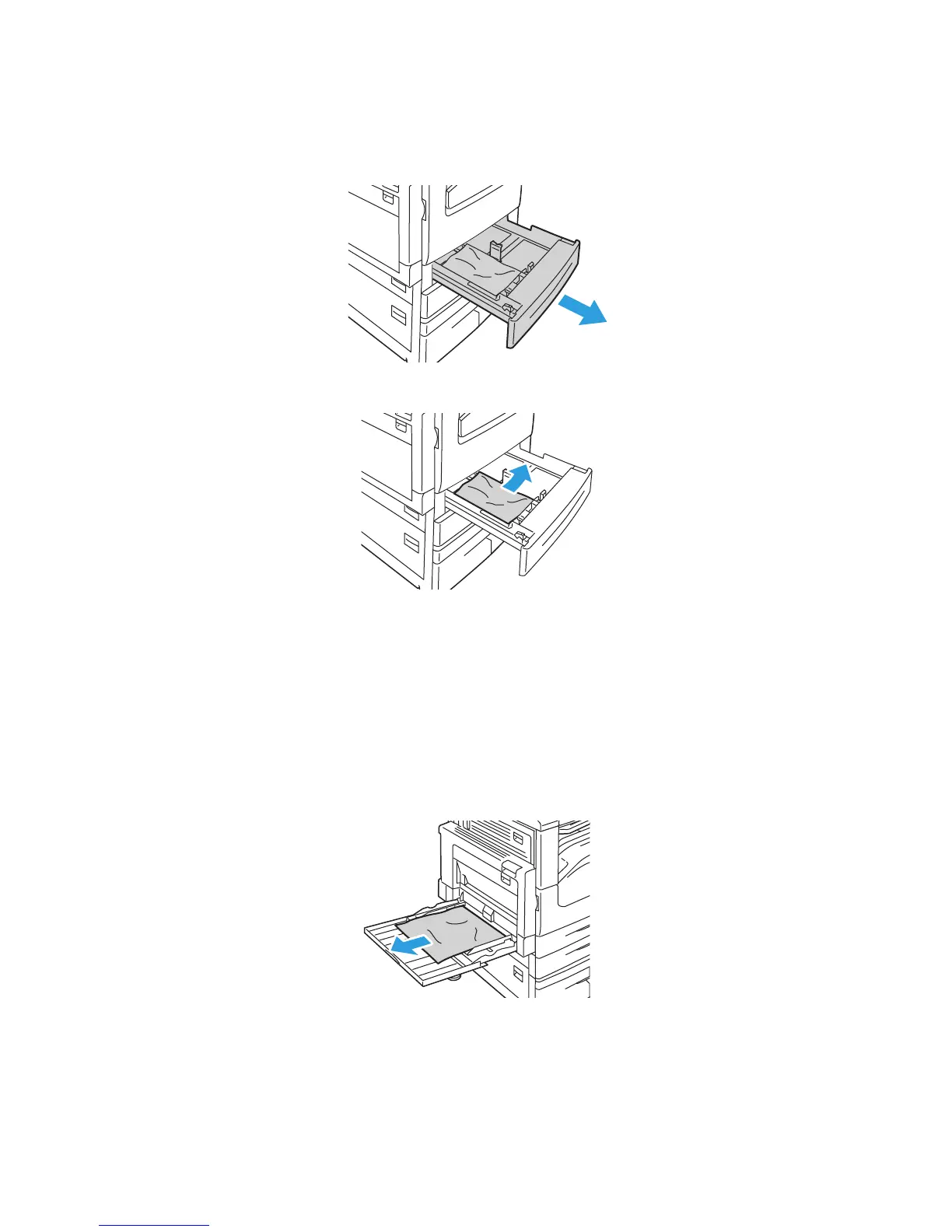Troubleshooting
WorkCentre 5300 Series Multifunction Printer
User Guide
173
Clearing Paper Jams from Tray 1, Tray 2, Tray 3, or Tray 4
1. Pull the tray out toward you until it stops.
2. Remove the paper from the tray.
3. If the paper is torn, remove the tray completely and check inside the printer for torn pieces
of paper.
4. Reload the tray with undamaged paper, then push the tray in until it stops.
5. On the printer touch screen, touch Confirm.
Clearing Paper Jams from Tray 5 (Bypass Tray)
1. Remove the jammed paper from the tray. Make sure there are no sheets of paper in the paper
feed entrance area where the tray connects to the printer.
2. If the paper is torn, check inside the printer for torn pieces of paper.
wc53xx-079
wc53xx-080
wc53xx-081
