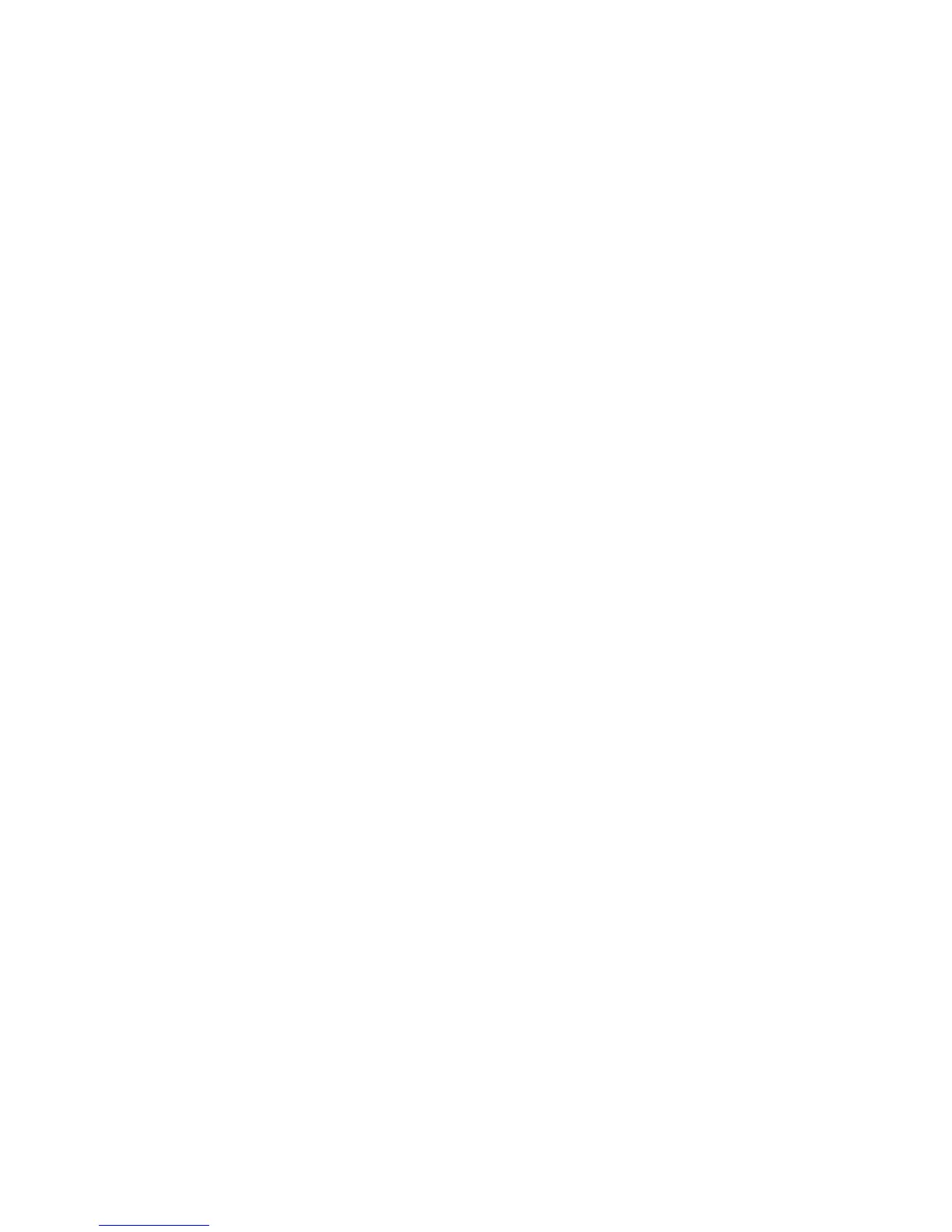Installation and Setup
WorkCentre 5300 Series Multifunction Printer
User Guide
38
Installation and Setup Overview
Before you can use the printer, you must:
1. Make sure the printer is connected correctly and turned on.
2. Install software drivers and utilities.
3. Configure the software.
Physical Connection
You can connect to the printer over a network. Connect to a functioning and dedicated fax telephone
line for the optional fax. Communication cables are not included with the printer and must be
purchased separately.
To physically connect the printer:
1. Connect the power cable to the printer, and plug it into an electrical outlet.
2. Connect one end of a Category 5, or better, Ethernet cable to the Ethernet port in the back of the
printer. Connect the other end of the cable to your network port.
3. If the fax option is installed, connect to a functioning telephone line using a standard RJ11 cable.
Turning the Printer On
The printer has two power switches, the main power switch located behind the front cover, and the
power switch visible on the lower center tray.
