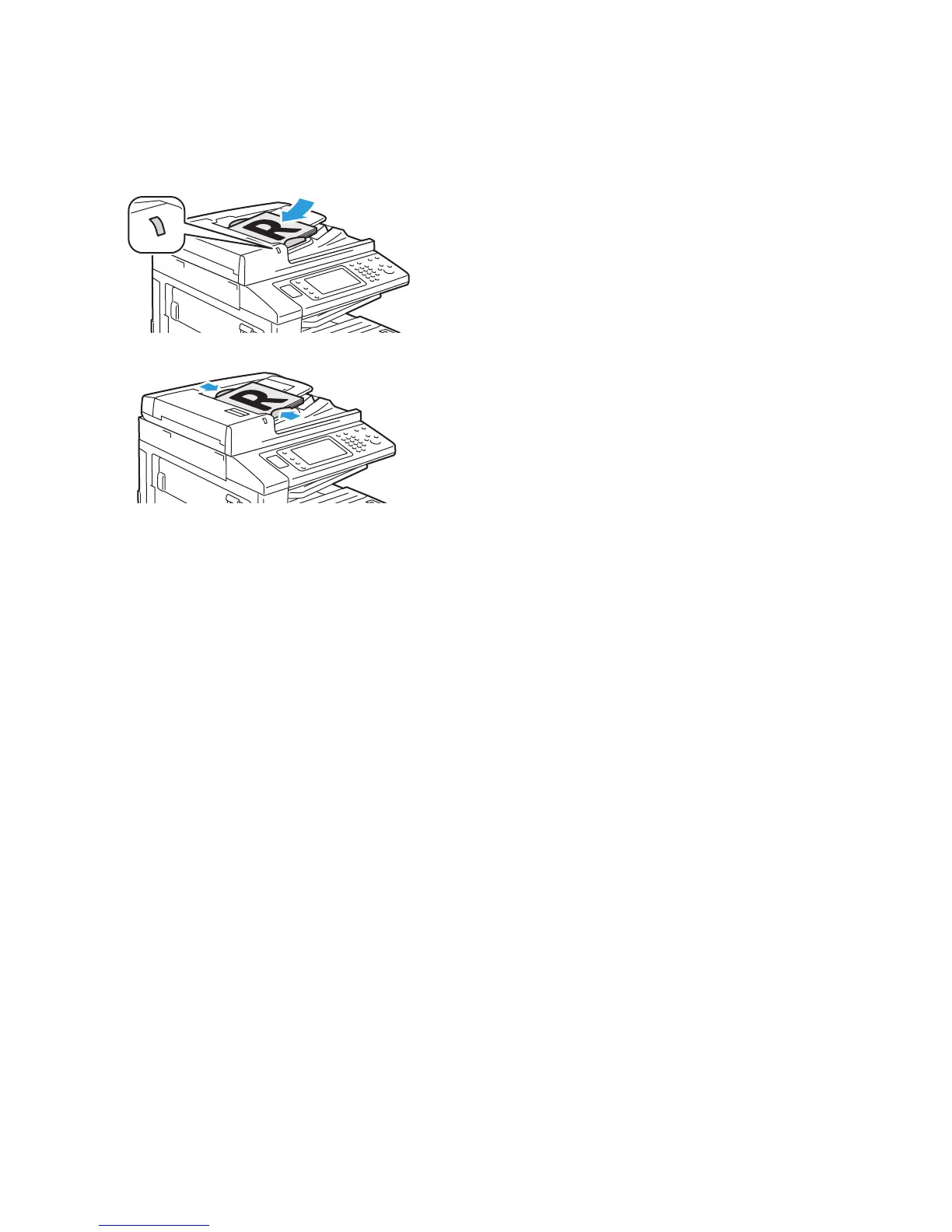Copying
WorkCentre 5300 Series Multifunction Printer
User Guide
93
Document Feeder
3. On the control panel touch screen, touch Copy.
4. Use the alphanumeric keypad on the control panel to enter the number of copies. The number of
copies appears in the upper-right corner of the touch screen.
• To correct the number of copies entered using the alphanumeric keypad, press the C button,
then reenter the number.
• To stop a copy job, press the red Stop button on the control panel. On the touch screen, touch
Resume to continue the job, or Cancel to cancel the job completely.
5. If desired, change the copy settings. For details, see Adjusting Copy Options on page 94.
6. Press the green Start button on the control panel.
• Insert originals faceup, with page 1 on top.
• The confirmation indicator illuminates when
the originals are correctly loaded.
• Adjust the paper guides so they fit against
the originals.
• The document feeder accepts paper weights
from 38 g/m² to 128 g/m² for 1-sided
copying, and 50 g/m² to 128 g/m² for 2-sided
copying.
• The document feeder accepts paper sizes
from 125 x 85 mm (4.9 x 3.3 in.) simplex or
125 x 110 mm (4.9 x 4.3 in.)duplex to
297 x 432 mm (11.6 x 17 in.).
• The maximum feeder capacity is
approximately 110 sheets of 80 g/m² paper.
• The document feeder automatically detects
standard paper sizes.
