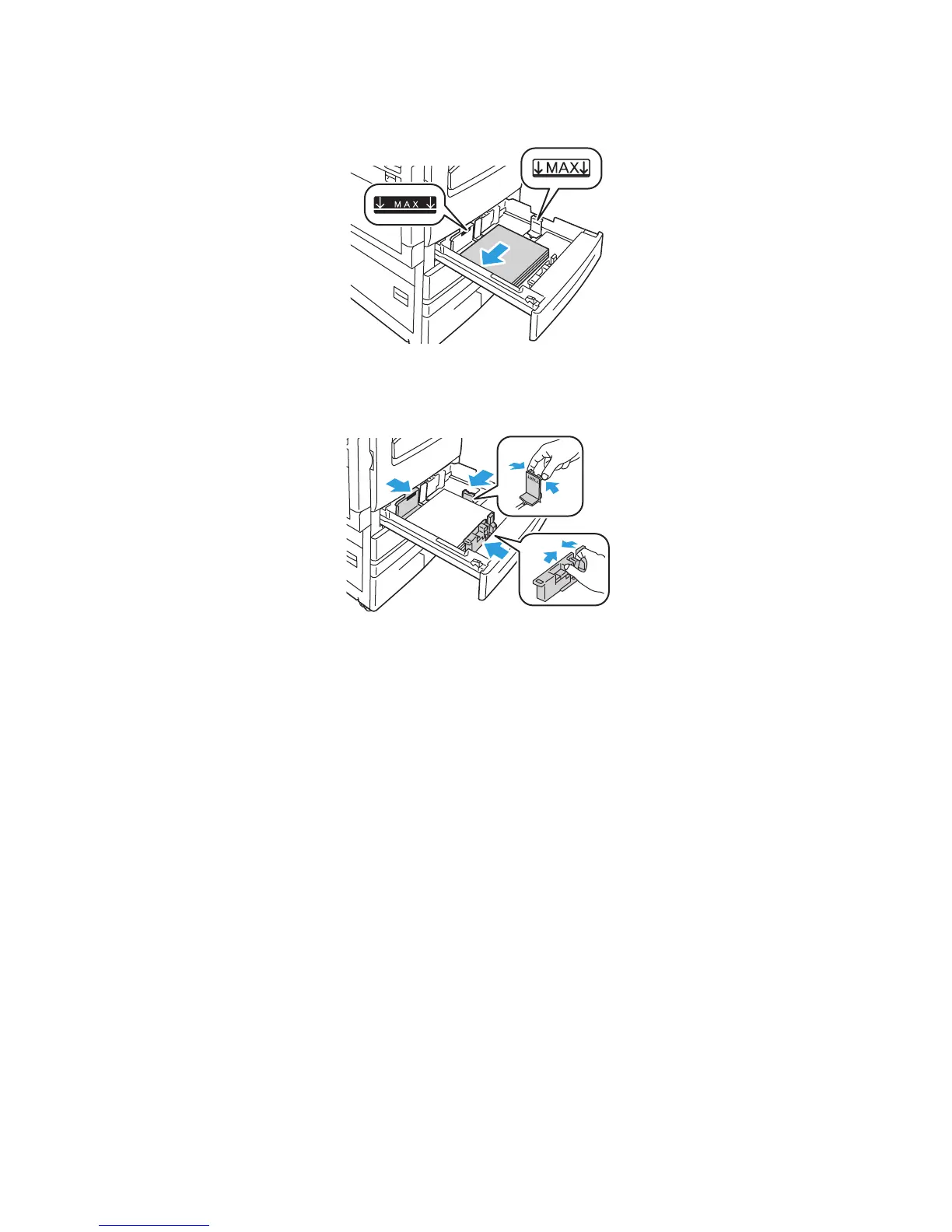Printing
WorkCentre 5300 Series Multifunction Printer
User Guide
57
4. Load the paper against the left-hand side of the tray.
Note: Do not load paper above the maximum fill line. Doing so may cause paper jams.
5. Adjust the guides so they touch the edges of the stack.
6. Push the tray completely into the printer.
7. If required, choose paper size, type, or color on the printer touch screen, then touch Confirm.
8. If you have not changed the media type, touch Confirm on the touch screen.
Loading Paper in Trays 3 and 4
Tray 3 accepts a maximum of approximately 870 sheets of 80 g/m² paper, B5 JIS/A4
(Executive/Letter). Tray 4 accepts a maximum of approximately 1130 sheets of 80 g/m² paper,
B5/Executive or A4/Letter.
Trays 3 and 4 accept paper weights from 60 g/m² through 215 g/m².
To load paper in Trays 3 and 4:
1. Pull the paper tray out until it stops.
2. Fan the edges of the paper before loading it into the paper trays. This procedure separates any
sheets of paper that are stuck together and reduces the possibility of paper jams.
Note: To avoid paper jams and misfeeds, do not remove paper from its packaging until necessary.
