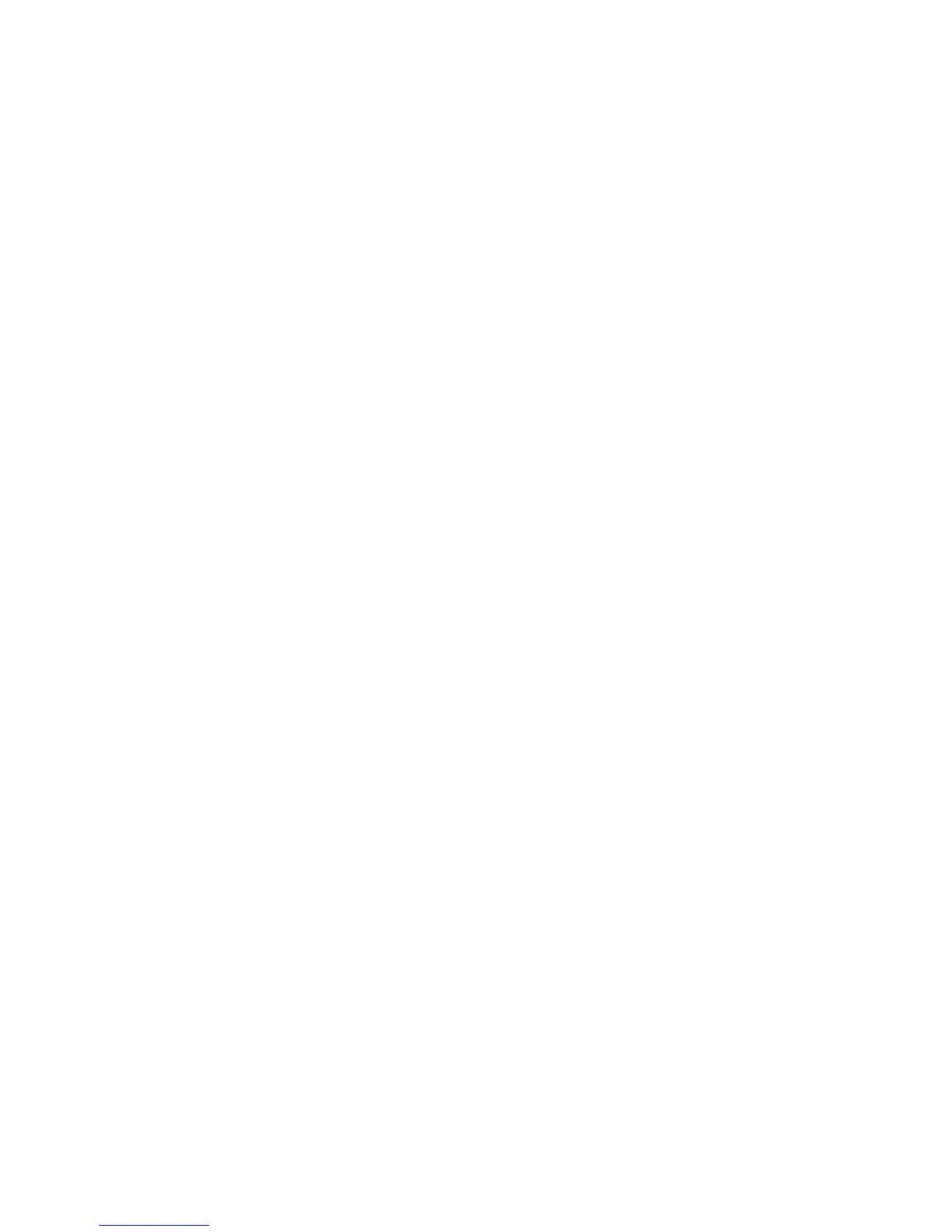Fax
WorkCentre 7425/7428/7435
System Administrator Guide
147
Fax Forwarding
For each Fax line, you can configure Incoming Faxes to be automatically routed to an internal Folder.
Faxes that have been routed to one of these folders can be additionally sent to one or more of the
following destinations upon being received:
• Print: Print a hardcopy output of the received Fax.
• Send as Fax: Forward the Fax to another Fax Number
• Send as Internet Fax: Forward the Fax to an Internet Fax Address
• Send as Email: Forward the Fax to an email recipient as an attachment
• FTP transfer: File the Fax to an FTP repository
• SMB transfer: File the Fax to an SMP repository
To configure fax forwarding:
1. Open your Web browser and enter the IP address of the printer in the address field. Press Enter.
2. Click the Properties tab.
3. Click the Services folder, then the Fax folder.
4. Select Fax Receive Options.
5. In the Folder Selector Setup section, select the check box next to the line you wish to configure and
press Change Settings.
6. Select the enable check box for Save Incoming Fax in Designated Folder, specify the Folder
Number and press Apply. For more information see Create a Folder on page 145.
7. Select Fax Receive Options again.
8. In the Folder Selector Setup section, select the check box next to the line you wish to configure and
click Change Settings.
9. Select File Transfer Settings.
10. Check the boxes next to all destination options you would like faxes for this line to be forwarded to
and press Next.
11. Enter appropriate settings for all selected destinations and press Apply.
Fax Settings (including Fax Defaults and Fax Control)
Common Settings: Audio Tones and Reports
1. Press the Log In/Out button on the control panel.
2. Enter the System Administrator’s Login ID and Passcode if prompted (default admin, 1111), and
press Enter.
3. Press the Machine Status button.
4. Touch the Tools tab.
5. Touch Common Service Settings.
6. Touch Audio Tones. Select an item to change (Tone, Volume, etc.), touch Change Settings, set the
item, and touch Save.
7. Touch Close to return to Common Service Settings selections.
