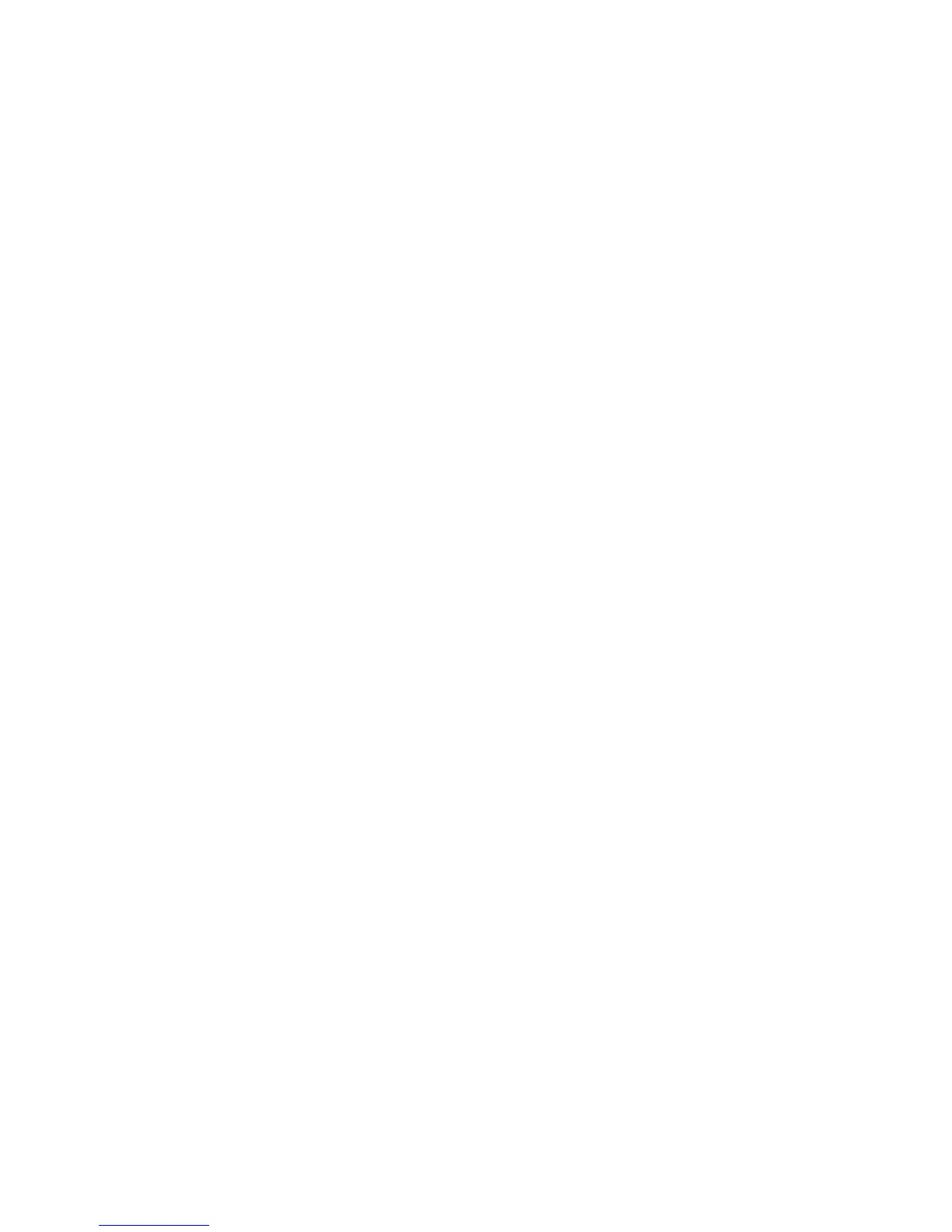Authentication
WorkCentre 7425/7428/7435
System Administrator Guide
73
4. Press the Machine Status button.
5. Touch the Tools tab.
6. Touch Authentication / Security Settings.
7. In the Group column, touch Authentication.
8. In the Features column, touch Access Control.
9. On the Access Control screen, touch Feature Access.
10. On the Feature Access screen:
a. In the Items column, touch Color Copying.
b. Touch the Change Settings button.
11. On the Color Copy screen, touch Locked, then touch Save.
12. Reboot the printer.
13. Press the Services button, touch the Copy icon, then the Color button.
14. The Login screen appears. The printer is configured for Color Copy Access for LDAP Group.
To Enable Print Color Access Control
This process will restrict a user from printing in color unless they are authorized to do so via the Active
Directory group.
1. Click Start, click Control Panel, double-click Printers and Faxes, then right-click the printer to be
enabled. In the printer pop-up menu, click Properties.
2. In the Properties dialog box, click the Options tab.
3. On the Options tab, in the Options Settings area, click the Predefined Configurations folder.
4. In the the Predefined Configurations area, click the Color Access Control field and click Enabled.
5. Click the Color Access Group field and type or enter the color access group name.
6. Click Apply, then click OK.
Note: On the client side, if the user that installs the print driver is a member of the group given
permission to print in color, then the Output Color option within the driver will be selectable between
Color and Black and White. If the user does not have permission to print in color, then the Output Color
option within the driver will list Black and White and is not selectable.
Access Control
After configuring the Authentication system, you must specify what services and features are to be
controlled by authentication and will require the user login.
• Device Access: Use for restricting access to the Services Pathway, Job Status Pathway, or Machine
Status pathway. Device Access settings are:
• Unlocked: Allow unrestricted access
• Locked: Require login for access.
• Service Access: Use for restricting access to each individual service (copy, e-mail, etc). Services
Access settings are:
• Unlocked: Allow unrestricted access.
