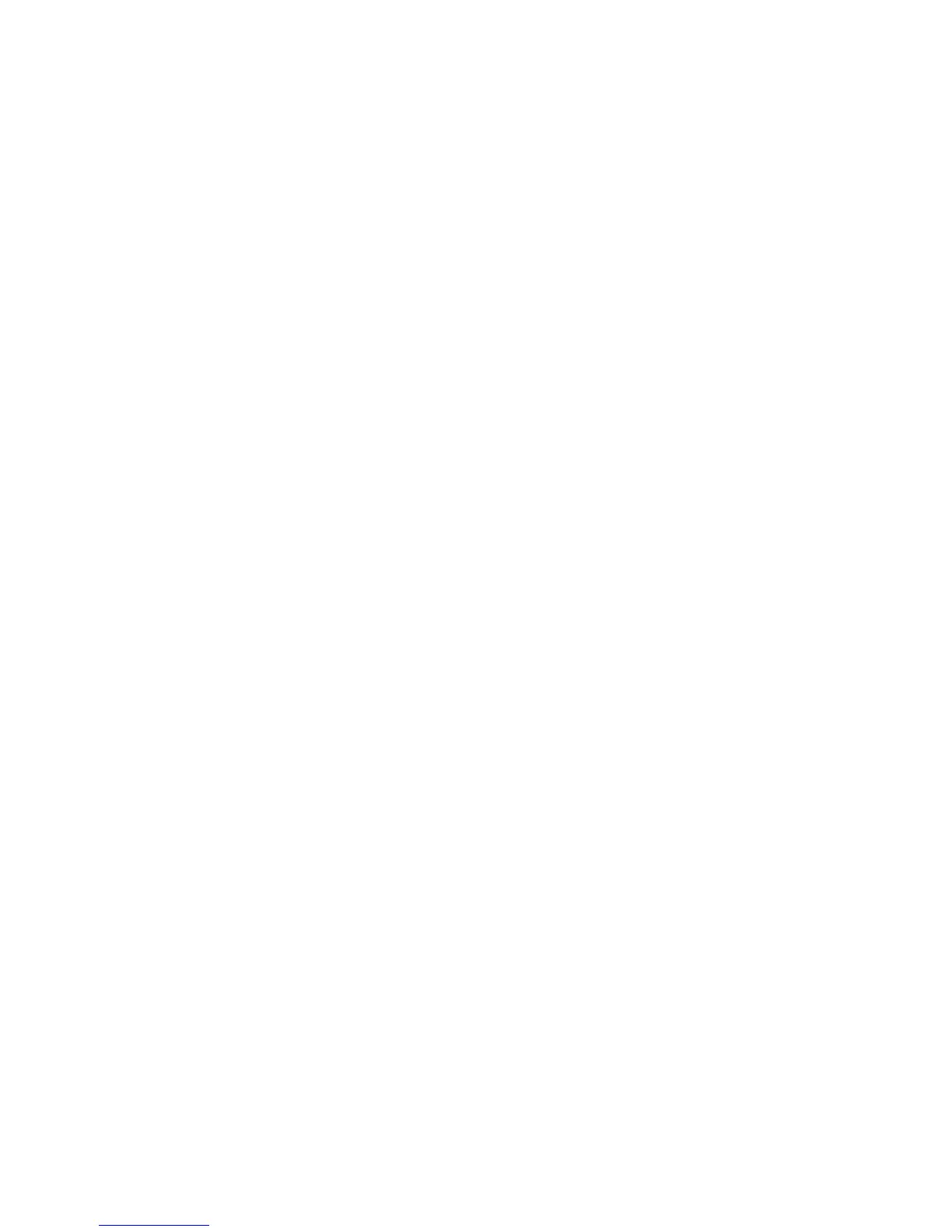Fax
WorkCentre 7425/7428/7435
System Administrator Guide
151
16. Touch the line you wish to configure.
17. Touch Change Settings.
18. Touch On.
19. Enter the folder number (use leading zeros).
20. Touch Save.
21. Touch Close.
22. Touch Close.
23. Log out.
LAN Fax (PCL Drivers)
You can facsimile documents directly from your PC in the same way you would print a document. This
is known as the LAN Fax.
Initial Setup
Refer to the TCP/IP Peer to Peer (LPR or Standard TCP/IP) Printing topic, in the Print Drivers section, and
add the printer to the Windows 2000 or Windows XP desktop using a Standard TCP/IP Port. After the
driver has been installed, perform the following steps:
1. Right click the Printer’s icon and select Properties.
2. Click the Options tab, then click the Get Information from Printer button.
3. The Network Address box should now be displaying the printer’s IP address and a checkmark
should appear in the Enable Bi-Directional Communication check box. Also, the Fax Module listing
in the Items box should now be displayed as Available.
Adding a Recipient to a Fax Phonebook
1. From the File menu of your program, select Print to display the Print dialog.
2. Check that the correct (PCL) printer is selected, and then click Properties to display the Properties
dialog.
3. On the Paper/Output tab, select Fax from the Job Type drop down menu. The options on the Fax
tab will now be available for your selection.
4. Select the necessary settings on the Fax tab.
5. Click the Fax Phonebook button to select your fax recipient or to enter a new recipient.
6. If your recipient is not selectable from an existing Phonebook, select New…, select Individual, click
OK, enter the recipient’s Name and Fax number, and click OK.
7. Click Close to close the Fax Phonebook dialog, then click OK.
Sending the Fax
1. When the Print dialog is displayed, click OK.
2. On the Fax Recipient dialog, to send to the previously-entered, new recipient, click Look Up
Phonebook.
