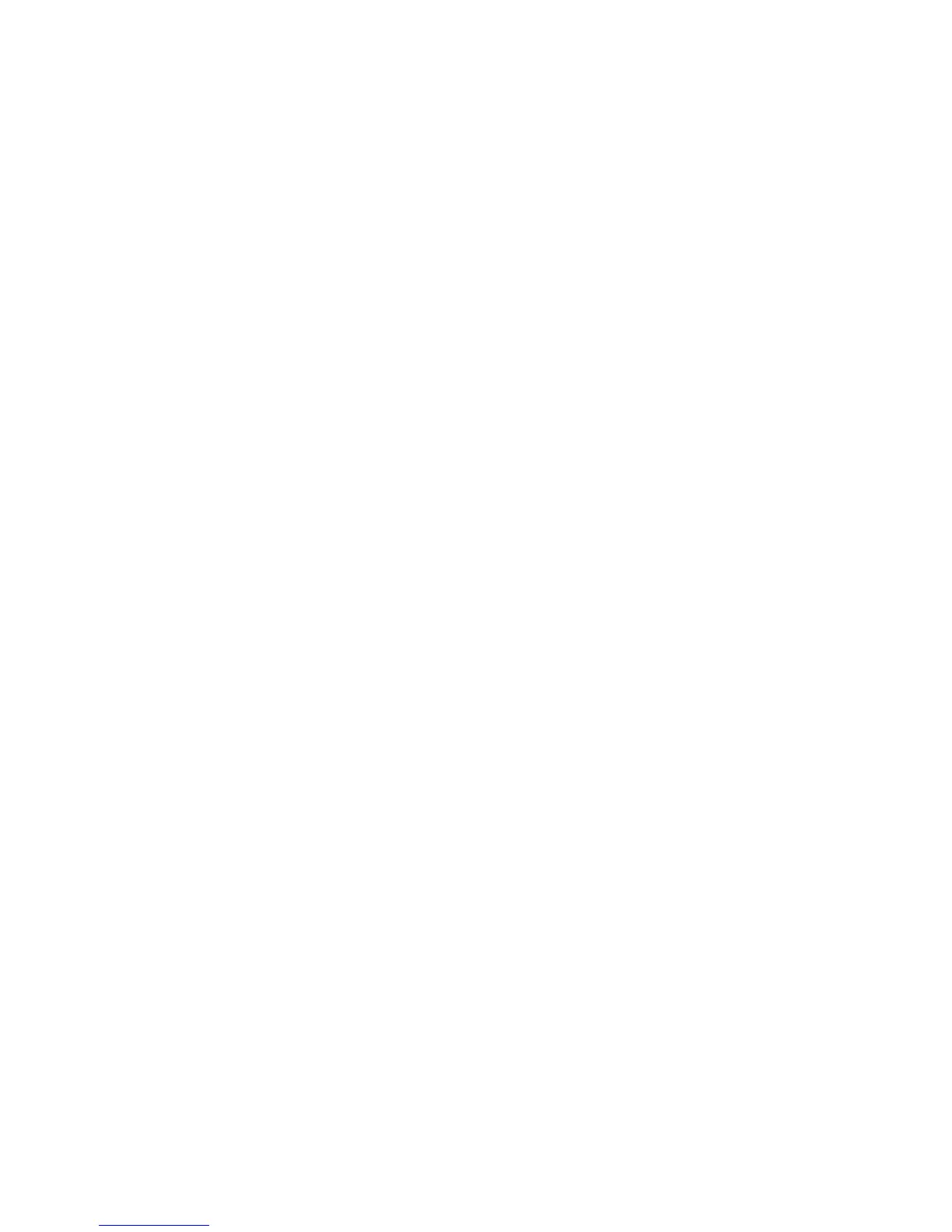Xerox Standard Accounting
WorkCentre 7425/7428/7435
System Administrator Guide
173
3. When the Press the Log In/Out button message displays on screen, press the Log In/Out button.
4. Enter a User ID and touch Confirm.
Note: If the User is a member of more than one Group Account, he or she will be asked to select the
account that they wish to log into.
5. When the User is logged in, the selected service screen will be displayed. The User can now use that
service, with usage tracked by XSA.
Resetting Usage Data
At your Computer
1. Open your Web browser and enter the IP address of the printer in the address field. Press Enter to
open CentreWare Internet Services.
2. Click the Properties tab.
3. Enter the system administrator User Name and Password (default admin, 1111) if prompted.
4. Click the Accounting folder, then the Xerox Standard Accounting folder in the directory tree.
5. Click the Report and Reset.
6. To reset all usage data to zero, click the Reset Usage Data button.
7. Click OK to confirm.
Warning: Do not click Reset to Default unless you intend to delete all users, accounts and usage data
from your machine.
Print a Usage Report
At your Computer
1. Open your Web browser and enter the IP address of the printer in the address field. Press Enter to
open CentreWare Internet Services.
2. Click the Properties tab.
3. Enter the system administrator User Name and Password (default admin, 1111) if prompted.
4. Click the Accounting folder, then the Xerox Standard Accounting folder in the directory tree.
5. Click the Report and Reset.
6. Click the Generate Report button.
7. Follow any additional displayed prompts to save the XSA Report.csv (comma separated value) file
to your computer.
Enable XSA in your Print Drivers
Refer to the driver documentation for the steps to follow to enable XSA in your print drivers.
