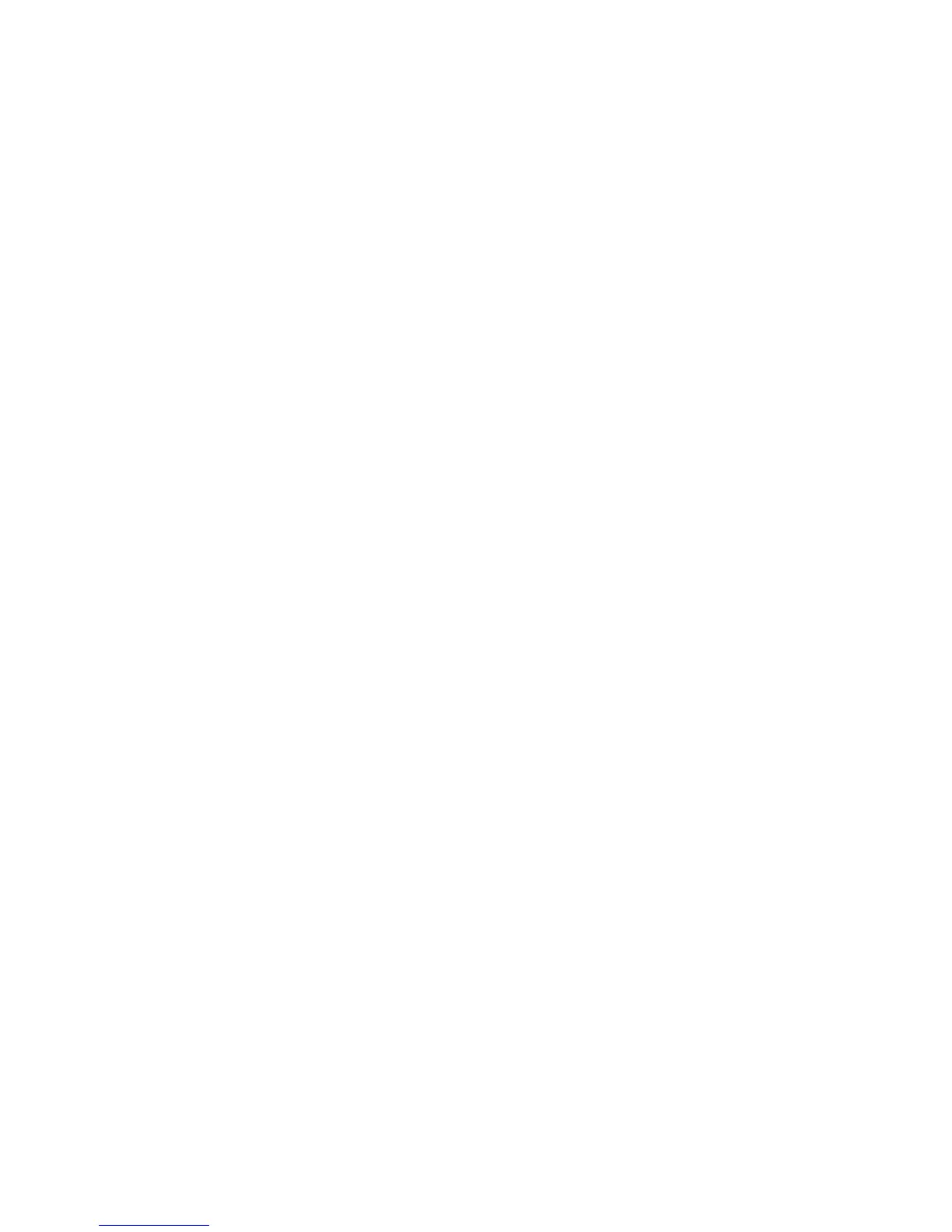Scanning and Faxing
WorkCentre 7425/7428/7435
System Administrator Guide
154
Server Fax
Overview
The Server Fax feature enables you to fax documents without having a telephone line directly
connected to your printer. This is achieved by sending the documents to a separate, networked fax
server with its owns to the telephone system.
It is assumed that you already purchased and enabled the Scanning option. If you did not, contact
your Xerox Representative to purchase same. A hard disk and network card are required device
hardware. Their presence can be confirmed by printing a Configuration Report. For more infomation
see Configuration Report on page 22.
The Server Fax option also needs to be purchased from your Xerox Representative, then enabled on the
printer using a software key. See Enabling Options with Software Keys on page 98.
As stated in this section, you will be setting up a network connection to a Xerox-certified, third party fax
server (server running fax management software) which will receive, store, and redirect incoming
documents to the server's fax boards, or other destinations determined by fax server software setup.
Note: The FAX or Internet Fax (iFAX) features and the Server Fax feature are mutually exclusive. If
Server Fax is enabled, even if the printer is equipped with an internal fax board, scanning to the internal
fax will be disabled. While the Server Fax feature is enabled, the iFAX service will also be disabled. Also
note that Folder to fax (a Job Flow Sheet destination) and Direct Fax (LAN Fax) are not supported when
Server Fax is enabled. The default when both options have been installed is to enable the internal fax
board and Internet Fax. Server Fax will be disabled. You can use CentreWare Internet Services, to select
which Fax Service to enable. For more information see Server Fax on page 154.
Installation Checklist
Please ensure that the following items are available or have been performed.
1. Ensure the printer is fully functioning on the network prior to installation.
2. Enable the purchased Scanning option. For more information see Enabling Options with Software
Keys on page 98. Contact your Xerox Sales Representative if you have not purchased the Scanning
option.
3. Enable the purchased Server Fax option. For more information see Enabling Options with Software
Keys on page 98. Contact your Xerox Sales Representative if you have not purchased the Server Fax
option.
4. Verify that Scan to Fax Server is now the currently enabled Fax Service, as follows:
a. At your computer, open your Web browser and enter the IP address of the printer in the
Address or Location field. Press Enter.
b. Click the Properties tab.
c. Click the Services folder.
d. Click the Fax folder.
