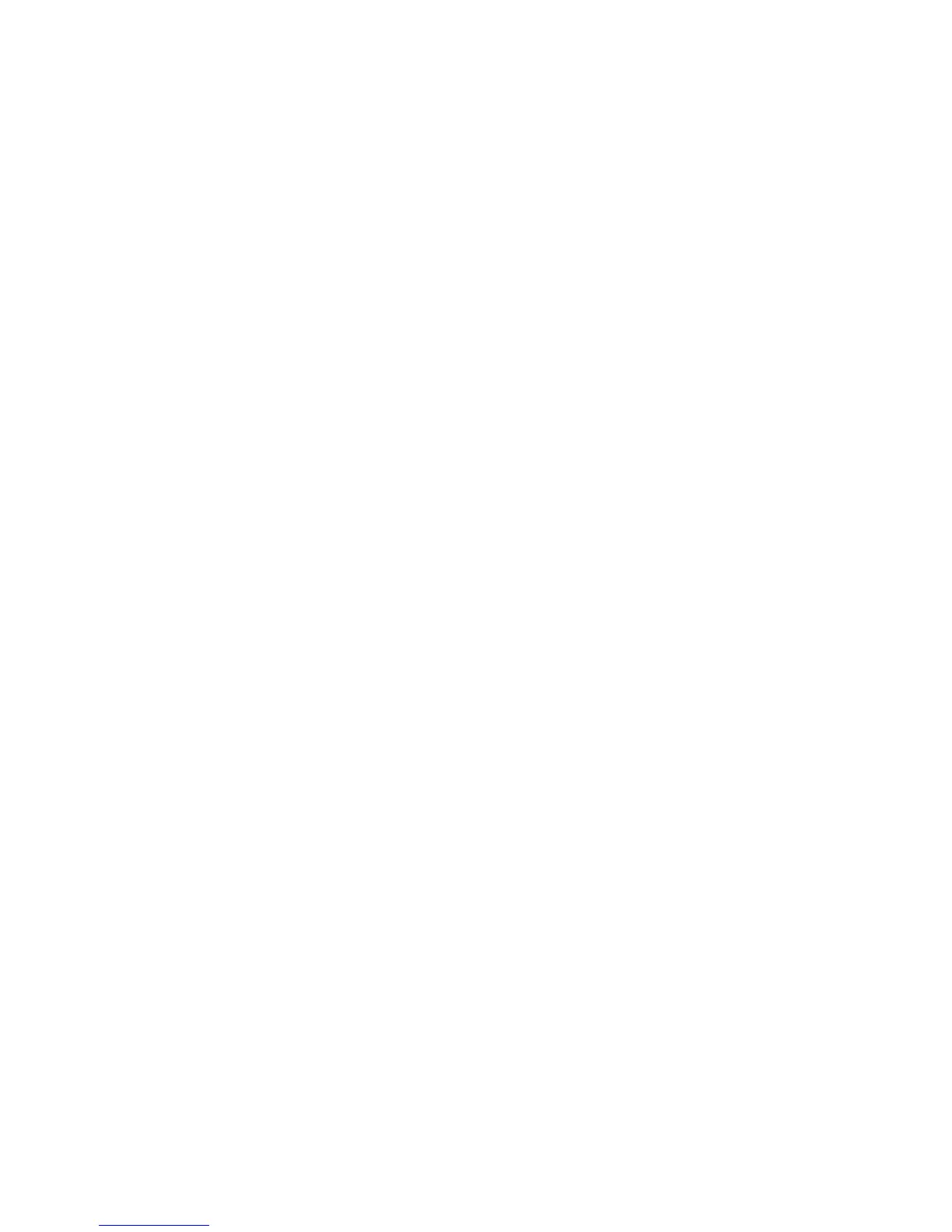Scanning to Hard Drive Troubleshooting
WorkCentre 7425/7428/7435
System Administrator Guide
203
At the Computer
1. Open your Web browser and enter the TCP/IP address of the printer in the Address or Location
field. Press Enter. If CentreWare Internet Services displays on the computer, you are
communicating with the printer. If not, make sure that your Web browser is not set to use a proxy
server and repeat the procedure. If unsuccessful, perform the next step.
2. Verify that the computer has been assigned an IP address, subnet mask, and gateway address by
running a Command (DOS) prompt, typing ipconfig/all (Windows 2000/XP) and pressing Enter If
any of the addresses are incorrect or missing, right click the Network Neighborhood icon (My
Network Places in Windows 2000) and make sure that the TCP/IP protocol is installed and
properly configured for IP addressing.
3. Run a Command (DOS) prompt on the computer and perform ping tests to verify successful packet
transmission first to the computer's NIC, then to the Gateway (if being used), then to the printer's
NIC. To run Ping Tests, at the Command (DOS) prompt, type: ping xxx.xxx.xxx.xxx and press Enter.
Note that there is a space between the word ping and the first xxx. Let xxx.xxx.xxx.xxx first
represent the computer's IP address, then the IP address of the default gateway, and finally the IP
address of the printer. If successful, you will receive a reply such as: Reply from xxx.xxx.xxx.xxx:
bytes=32 time<10ms TTL=128. If you receive Time Out or 0 bytes received notifications, the
printer being pinged is incorrectly configured or malfunctioning.
4. When CentreWare Internet Services are successfully displayed on your monitor, retrieve your
scanned test document. For more information, see Retrieving Images from Folders on page 130.
