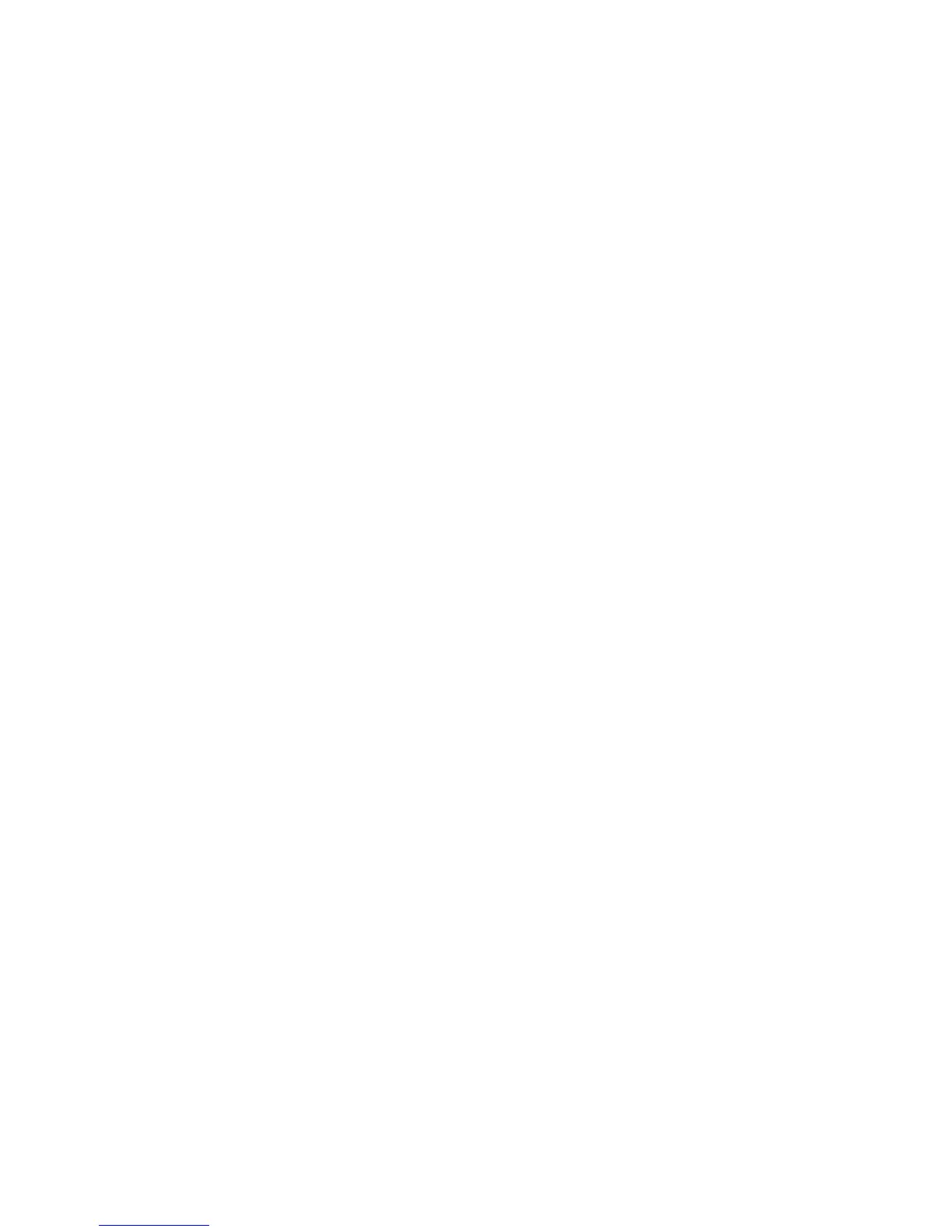Xerox Standard Accounting
WorkCentre 7425/7428/7435
System Administrator Guide
171
Enabling Xerox Standard Accounting
1. Open your Web browser and enter the IP address of the printer in the address field. Press Enter to
open CentreWare Internet Services.
2. Click the Properties tab.
3. If prompted, enter the system administrator user name and password (default: admin, 1111).
4. Select the Accounting folder, then click Accounting Configuration.
5. Select Xerox Standard Accounting from the Accounting Type drop down list.
Note: It is also possible to select Xerox Accounting for use with an Authentication Server. See Secure
Access and Accounting on page 69.
6. Click Apply, then Reboot Machine.
7. Navigate back to the same page and click Next.
8. Under Device Default State Configuration, click Configure next to Service Access.
9. Select one of the following for each service you want to control:
• Unlocked: Allow unrestricted access.
• Locked (Show Icon): Require login for access. The service icon is visible to all users in the all
services screen.
• Locked (Hide Icon): Require login for access. The service icon is hidden until an authorized user
logs in.
10. Click Apply and enter the Administrator User name and password when prompted (default of
admin and 1111).
11. Click OK., then click Reboot Machine.
Create a Group Account
1. On the Properties tab of CentreWare Internet Services, click the Accounting folder, then the Xerox
Standard Accounting folder.
2. Click Group Accounts to create a new group account.
3. In the Group Accounts Account ID box, enter an ID for the new group account (for example 001).
The Group Account can be numeric values up to a maximum of 32 characters. Group Account ID's
must be unique.
4. Enter a name for the group account in the Account Name box (for example Xerox). The group
name can be alphanumeric characters to a maximum of 32 characters. The Group Account name
must be unique.
5. Click Apply. The account will now be available in the Group Accounts list. Refresh your browser,
then click Group Accounts again to see the new group.
Create a User Account and Set Usage Limits
Note: At least one group account must be created before you create user accounts.
1. On the Properties tab of CentreWare Internet Services, click the Accounting folder, then the Xerox
Standard Accounting folder in the directory tree.
2. Click Manage Accounting.
