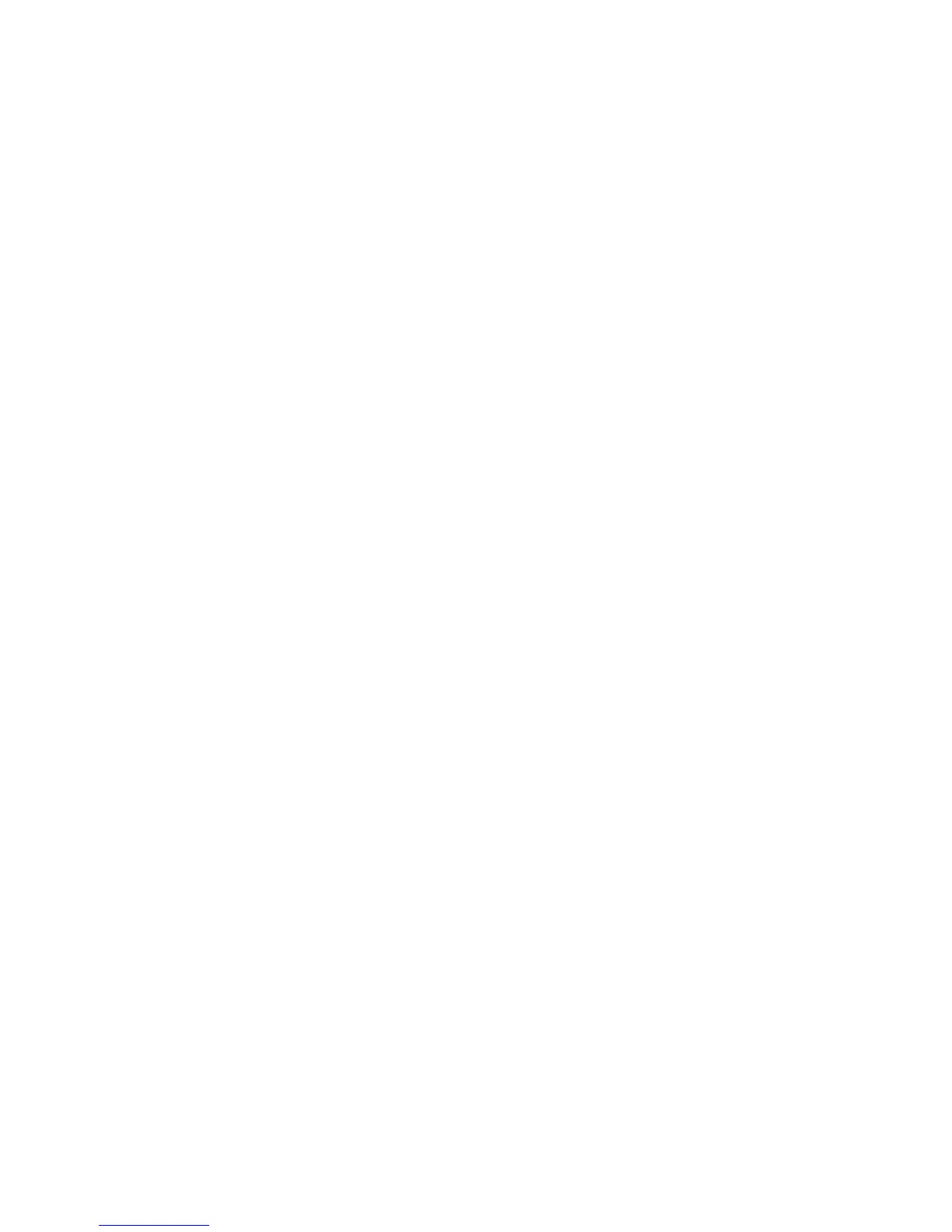Copying
Basic Settings
This section includes:
• Selecting Color or Black and White Copies ........................................................................................................... 109
• Reducing or Enlarging the Image ............................................................................................................................ 109
• Selecting the Paper Tray ............................................................................................................................................. 110
• Selecting 2-Sided Copy Options ............................................................................................................................... 110
• Selecting Collated Copies ........................................................................................................................................... 111
• Selecting Uncollated Copies ...................................................................................................................................... 111
• Stapling Copies ............................................................................................................................................................... 111
Selecting Color or Black and White Copies
If the original document contains color, you can create copies in full color, a single color, or in black and
white.
To select the output color:
1. Press the Services Home button, then touch Copy.
2. Under Output Color, select an option:
− Auto Detect detects the color content in the original document. If the original is a color
document, the printer makes copies in full color. If the original is a black and white document,
the printer makes copies in black only.
− Black & White copies in black and white only. Colors in the original are converted to shades of
gray.
− More provides additional choices:
• Color copies in full color output using all four printing colors, cyan, magenta, yellow, and
black.
• Single Color copies in shades of a single color. Under Colors, select a color. The sample
page shows your color selection.
3. Touch OK.
Reducing or Enlarging the Image
You can reduce the image to as little as 25% of its original size or enlarge it as much as 400%.
To reduce or enlarge the image:
1. Press the Services Home button, then touch Copy.
2. Touch an option:
− To reduce or enlarge the percentage incrementally, under Reduce/Enlarge, touch Plus (+) or
Minus (-).
− To reduce or enlarge the percentage using the alphanumeric keypad to type a specific value,
under Reduce/Enlarge, touch the current displayed value.
Xerox
®
WorkCentre
®
7970 Multifunction Printer 109
User Guide
