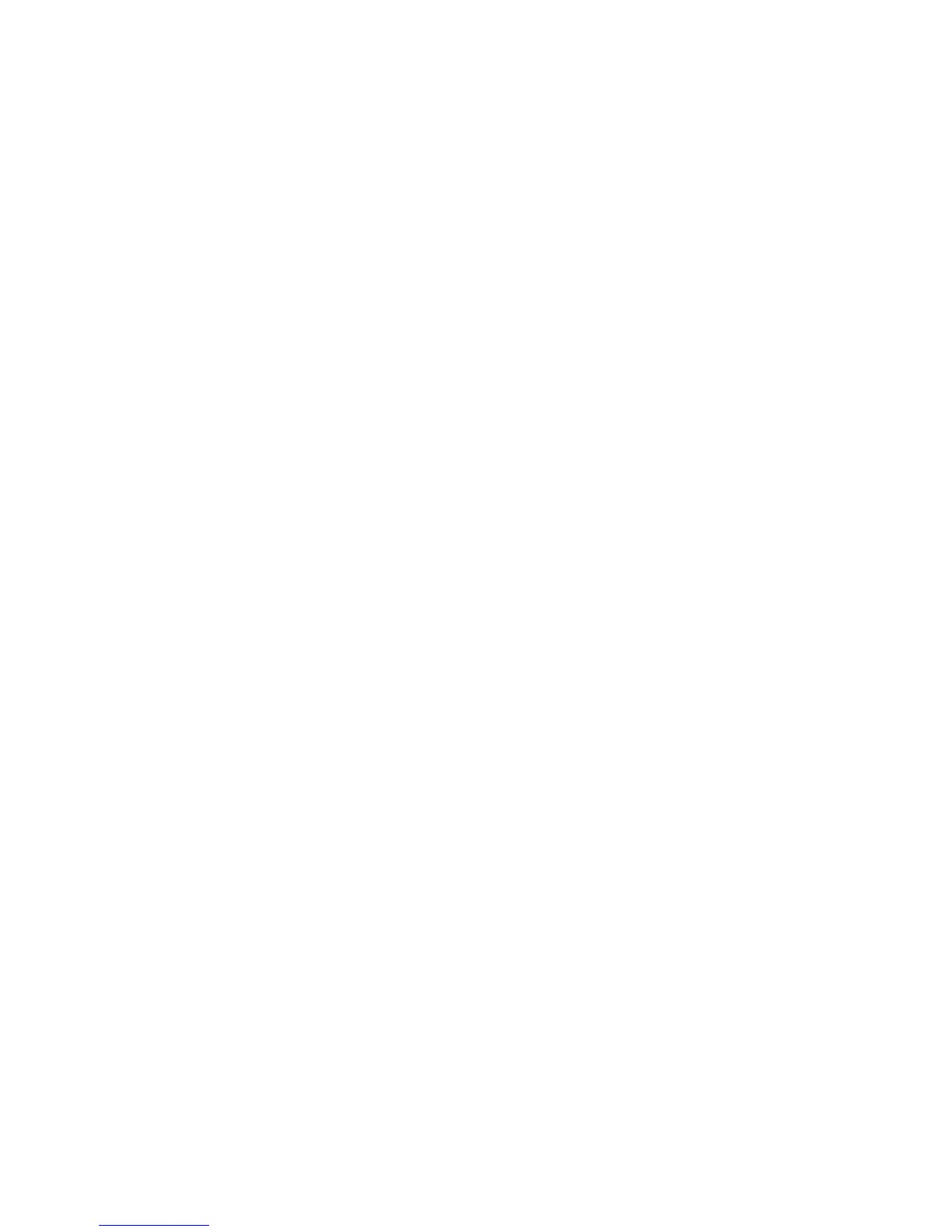Printing
4. Click Pages, then select the pages on which to print the watermark:
− Print on All Pages prints the watermark on all pages of your document.
− Print on Page 1 Only prints the watermark only on the first page of the document.
5. Click OK.
Printing Mirror Images
If the PostScript driver is installed, you can print pages as a mirror image. Images mirror left to right when
printed.
Creating and Saving Custom Sizes
You can print custom-size paper from Trays 1–5. Custom size paper settings are saved in the print driver
and are available for you to select in all your applications. See Supported Custom Paper Sizes on page 50
for paper sizes that are supported for each tray.
To create and save custom sizes for Windows:
1. In the print driver, click the Printing Options tab.
2. For Paper, click the arrow, then select Other Size>Advanced Paper Size>Output Paper Size>New.
3. In the New Custom Paper Size window, enter the height and width of the new size.
4. To specify the units of measurement, at the bottom of the window, click the Measurements button,
then select Inches or Millimeters.
5. To save, in the Name field, type a title for the new size, then click OK.
To create and save custom sizes for Macintosh:
1. In the application, click File>Page Setup.
2. Click Paper Sizes, then select Manage Custom Sizes.
3. To add a new size, in the Manage Paper Sizes window, click the plus sign (+).
4. At the top of the window, double-click My Custom Size, then type a name for the new custom size.
5. Enter the height and width of the new custom size.
6. Click Print Margins, then select the printer from the list. Or set the top, bottom, right, and left
margins.
7. To save the settings, click OK.
Xerox
®
WorkCentre
®
7970 Multifunction Printer 93
User Guide
