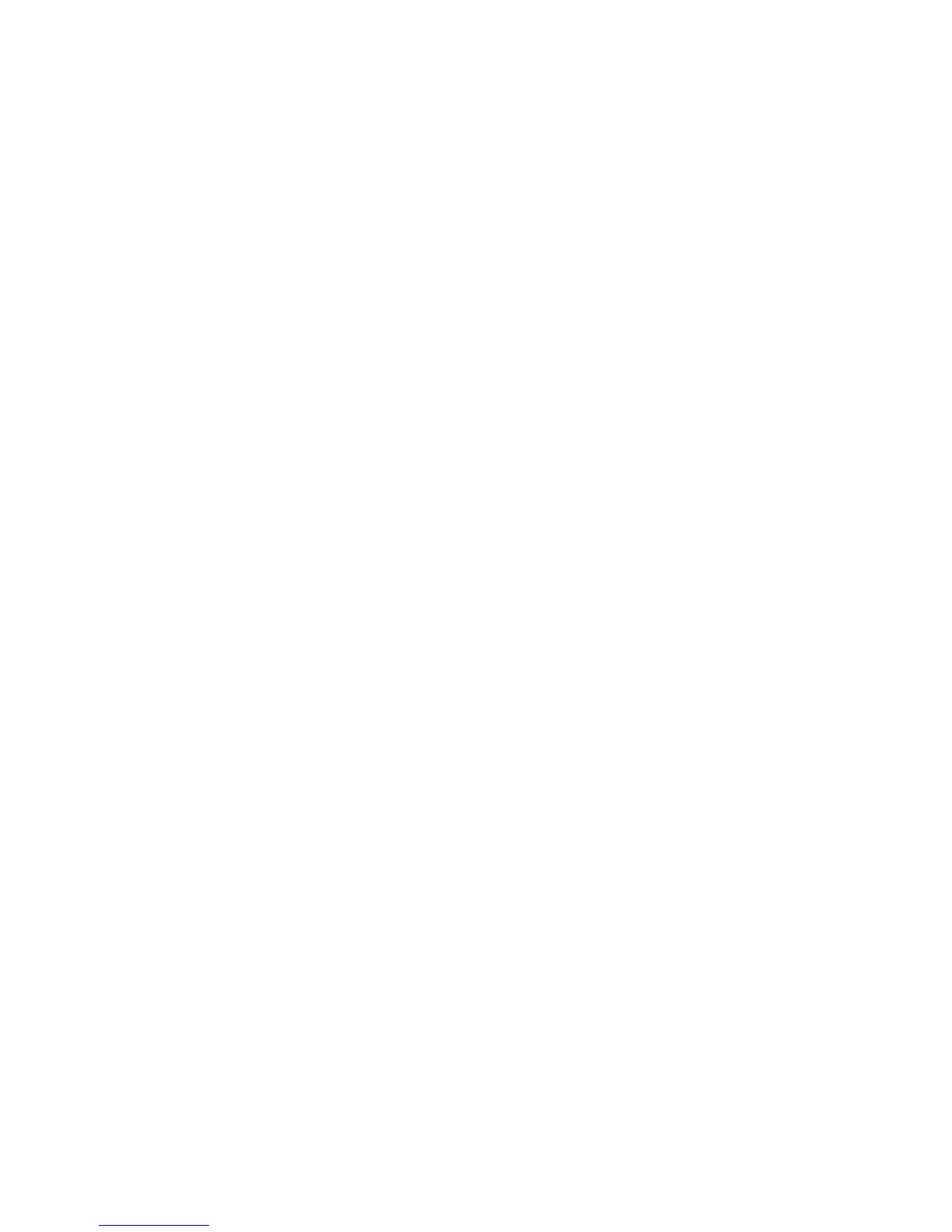Faxing
Selecting Reducing or Splitting
You can determine the method to use for handling images that are too large.
To select reducing or splitting:
1. Press the Services Home button, then touch Fax.
2. Touch the Layout Adjustment tab, then touch Reduce/Split.
3. Touch an option:
− Reduce to Fit shrinks large documents to fit on smaller paper.
− Split Across Pages continues a single image across several pages.
4. Touch OK.
Setting Up Book Faxing
You can determine the method used for scanning images in a book.
To select book faxing:
1. Press the Services Home button, then touch Fax.
2. Touch the Layout Adjustment tab, then touch Book Faxing.
3. Touch an option:
− Off is the default setting.
− Both Pages scans both pages of the book.
− Left Page Only scans the left page of the book.
− Right Page Only scans the right page of the book.
4. To set the amount to erase, touch the Binding Edge Erase arrows as needed.
5. Touch OK.
Printing a Confirmation Report
You can print a report that confirms when your faxes are sent or received. The report contains
information on timeouts, busy signals, and retry failures.
To set up a confirmation report printing:
1. Press the Services Home button, then touch Fax.
2. Touch the Fax Options tab, then touch Confirmation Report.
3. Touch an option:
− Always Print generates a report for all fax jobs.
− Print on Error Only generates a report only for fax jobs that fail to send.
4. Touch OK.
156 Xerox
®
WorkCentre
®
7970 Multifunction Printer
User Guide
