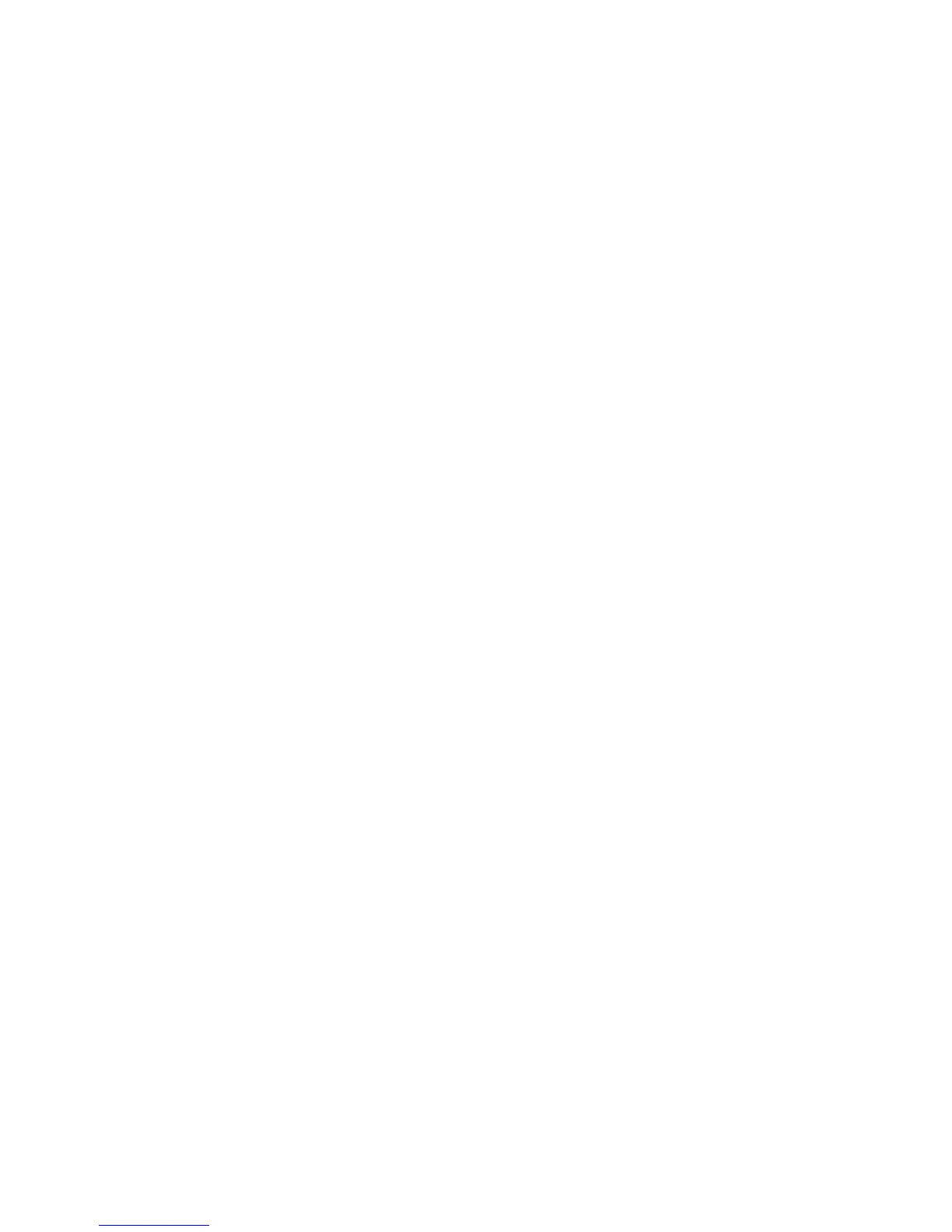Scanning
Selecting Filing Options
Filing Options provide additional settings for naming images, selecting image formats, and selecting
behavior when a file name exists.
To select filing options:
1. Press the Services Home button, then touch Workflow Scanning.
2. Touch the Filing Options tab.
3. To select a file format:
a. Touch File Format.
b. On the File Format screen, under Format, select an option.
c. Under Options, for PDF, PDF/A, XPS, or TIFF, select an option:
• Multi-page creates a multi-page document from the scanned images.
• 1 File Per Page creates a separate file for each page scanned.
d. Under Options, for PDF, PDF/A, or XPS, select an option:
• Image Only creates an unsearchable image of the scanned document.
• Searchable creates a searchable document of the scanned pages.
e. For the searchable option, select a language from the drop-down menu.
f. Touch OK.
4. To select the action to take if a file already exists:
a. Touch If File Already Exists.
b. On the If File Already Exists screen, select an option.
c. Touch OK.
5. To define additional network locations as destinations for scanned documents:
a. Touch Add File Destinations.
b. On the Add File Destinations screen, touch the desired destinations.
c. Touch OK.
Note: Document Management and Add File Destinations can be modified only after scanning to
network file repositories or scanning to home are set up. For details, see the System Administrator
Guide at www.xerox.com/office/WC7970docs.
Building a Scan Job
Use this feature to combine an assorted group of originals for assembly into a single scan job.
To build a scan job:
1. Press the Services Home button, then touch Workflow Scanning.
2. Touch the Job Assembly tab, then touch Build Job>On.
3. Touch Options.
a. Select or clear the Display this window between segments check box.
b. Select or clear the Turn Build Job Off after Job is Submitted check box.
Xerox
®
WorkCentre
®
7970 Multifunction Printer 143
User Guide
