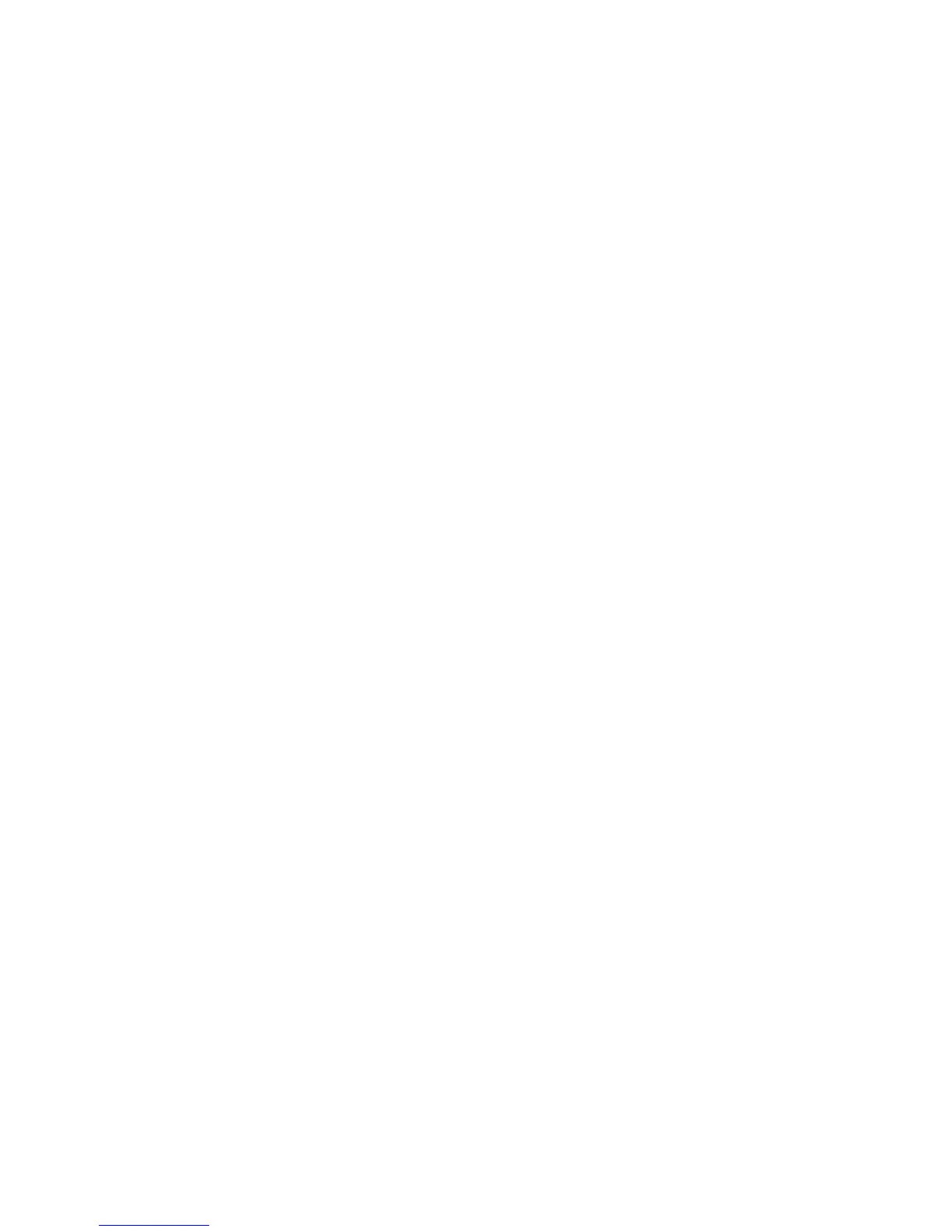Printing
To delete a job:
1. At the control panel, press the Job Status button.
2. From any of the job type tabs, touch the job.
3. Touch Delete.
Notes:
• The system administrator can restrict users from deleting jobs. If a system administrator has
restricted job deletion, you can view the jobs, but not delete them.
• Only the user that sent the job or the system administrator can delete a secure print job.
From the Print From menu, you can view lists of saved jobs, jobs stored on a USB Flash drive, or jobs
stored in printer folders. You can select and print jobs from any of the lists. To print the job, see Printing
Special Job Types on page 95.
To view saved jobs:
1. At the printer control panel, press the Services button.
2. Touch Print From, then touch Saved Jobs.
3. To view the saved jobs, touch a folder.
4. To see details about a job, touch the job.
Managing Secure and Held Print Jobs
When you send a secure print job, the job is held until you release it by typing a passcode at the control
panel.
To view a list of secure print jobs:
1. At the printer control panel, press the Job Status button.
2. Touch Secure Print Jobs or My Secure Jobs. For details, see Secure Print on page 95.
3. Note: Only the user that sent the job or the system administrator can delete a secure print job.
If the system administrator has configured the Hold All Jobs feature, any job sent to the printer is held
until you release it. For details, see Releasing Held Print Jobs on page 101.
Unidentified jobs are jobs that are not associated with a user name. Unidentified jobs originate from a
computer that does not require a user to log in. Examples are a job sent from a DOS or UNIX window
using LPR, Port 9100, or from the Jobs tab in CentreWare Internet Services.
To view a list of the unidentified jobs and release them:
1. Touch the Unidentified Print Jobs tab.
2. Do one of the following:
− To release a held job, touch the job, then touch Release.
− To release all held jobs, touch Release All Jobs.
A print job can be held by the printer when it is unable to complete a print job. For example, it needs
attention, paper, or supplies. When the condition is resolved, the printer automatically resumes printing.
84 Xerox
®
WorkCentre
®
7970 Multifunction Printer
User Guide
