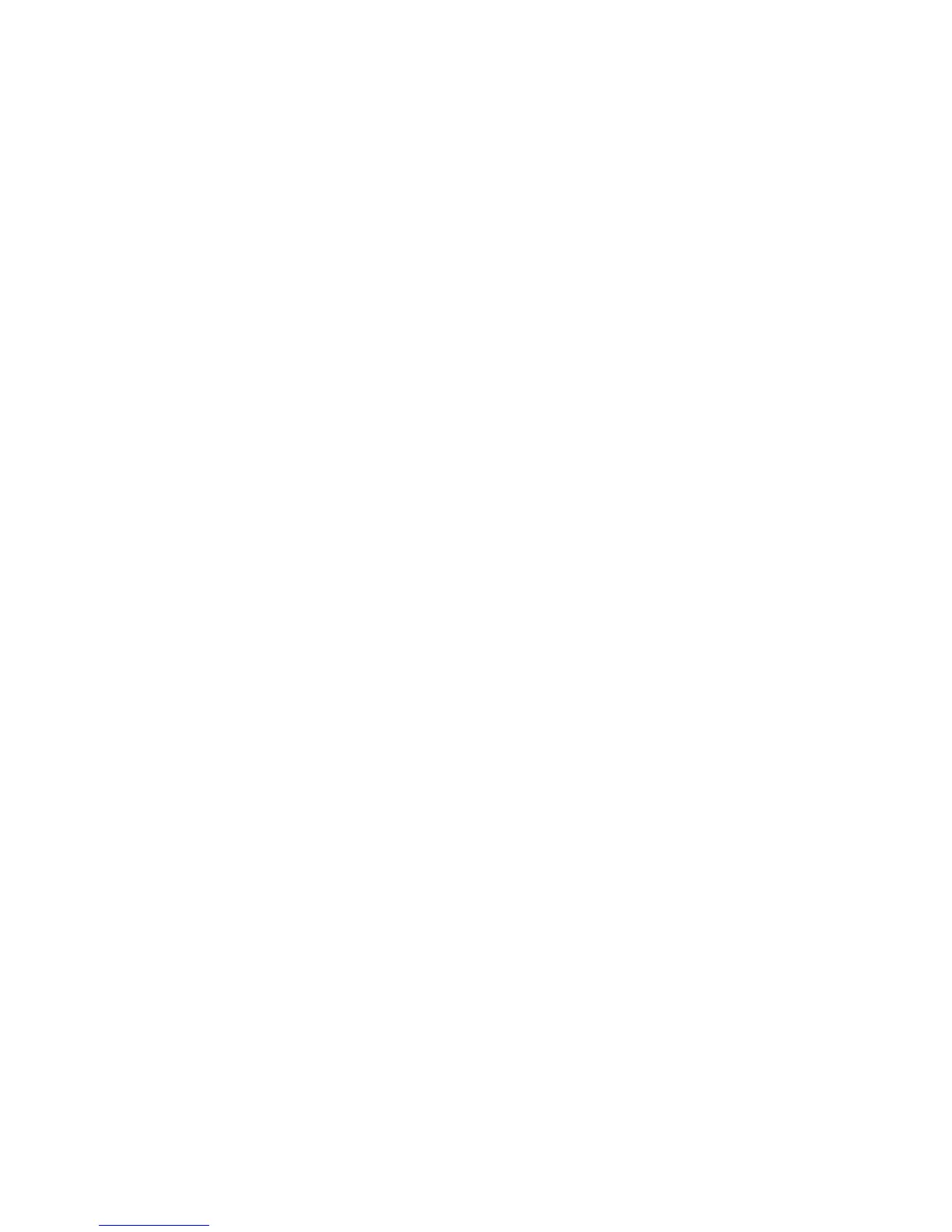Copying
Automatically Suppressing Background Variation
When scanning originals printed on thin paper, text or images printed on one side of the paper can be
seen on the other side. Use the Auto Suppression setting to reduce the sensitivity of the printer to
variations in light background colors.
To change this setting:
1. Press the Services Home button, then touch Copy.
2. Touch the Image Quality tab, then touch Image Enhancement.
3. Under Background Suppression, touch Auto Suppression.
4. Touch OK.
Adjusting the Contrast
Contrast is the relative difference between light and dark areas in an image.
To increase or reduce the contrast of the copies:
1. Press the Services Home button, then touch Copy.
2. Touch the Image Quality tab, then touch Image Enhancement.
3. On the Image Enhancement screen, adjust the contrast:
− Auto Contrast allows the printer to set the contrast automatically.
− Manual Contrast allows you to adjust the contrast manually. To increase or decrease the
contrast, move the Manual Contrast slider up or down. The middle position on the slider,
Normal, does not change the contrast.
4. Touch OK.
Selecting Color Effects
If you have a color original, you can adjust the color of the copy using preset color effects. For example,
you can adjust colors to be brighter or cooler.
To select a preset color effect:
1. Press the Services Home button, then touch Copy.
2. Touch the Image Quality tab, then touch Color Presets.
Note: This feature is not available when Output Color is set to Black and White.
3. On the Color Presets screen, touch the desired preset color effect. The sample images show how the
colors are adjusted.
4. Touch OK.
Xerox
®
WorkCentre
®
7970 Multifunction Printer 113
User Guide
