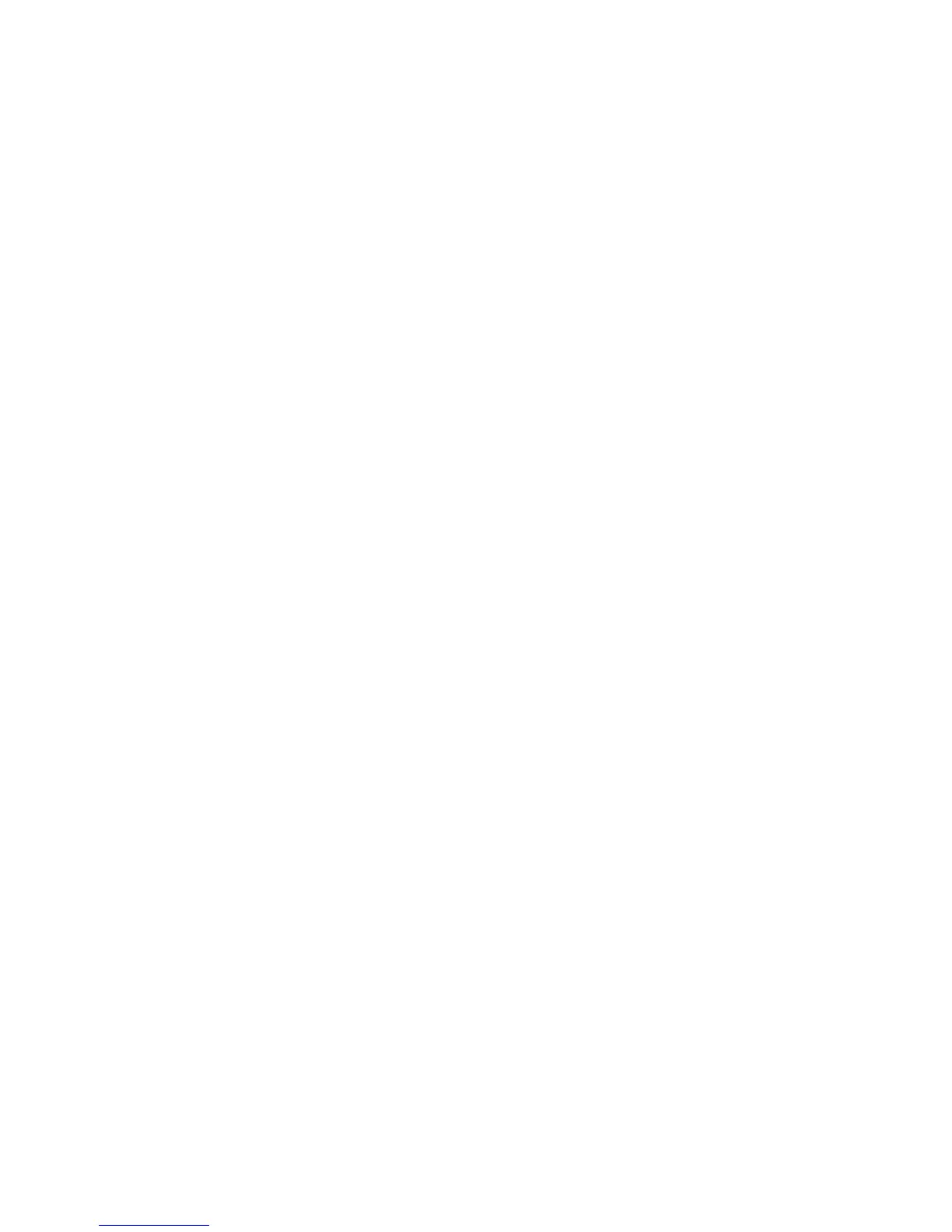Scanning
Setting Email Options
You can change the following email settings:
• File Name
• File Format
• Message
• Reply To
To change the email options:
1. Load the original on the document glass or in the document feeder.
2. Press the Services Home button, then touch Email.
3. To change any of the scan settings, use the options at the bottom of the touch screen.
For details, see Changing the Basic Scan Settings on page 140.
4. Touch the Email Options tab.
5. Change the file name.
6. Touch File Name.
a. On the File Name screen, use the touch screen keyboard to delete or modify the default text.
b. Touch Save.
7. Change the file format and options:
a. Touch File Format.
b. On the File Format screen, under Format, select an option.
c. Under Options, for PDF, PDF/A, XPS, or TIFF, select an option:
• Multi-page creates a multi-page document from the scanned images.
• 1 File Per Page creates a separate file for each page scanned.
d. Under Options, for PDF, PDF/A, or XPS, select an option:
• Image Only creates an unsearchable image of the scanned document.
• Searchable creates a searchable document of the scanned pages.
e. For the searchable option, select a language from the drop-down menu.
f. Touch OK.
8. Change the message:
a. Touch Message.
b. On the Message screen, use the touch screen keyboard to type a message to appear with the
images.
c. Touch OK.
9. Change the Reply To address:
a. Touch Reply To.
b. On the Reply To screen, use the touch screen keyboard to type an email address.
c. Touch OK.
10. Press the green Start button.
Xerox
®
WorkCentre
®
7970 Multifunction Printer 147
User Guide
