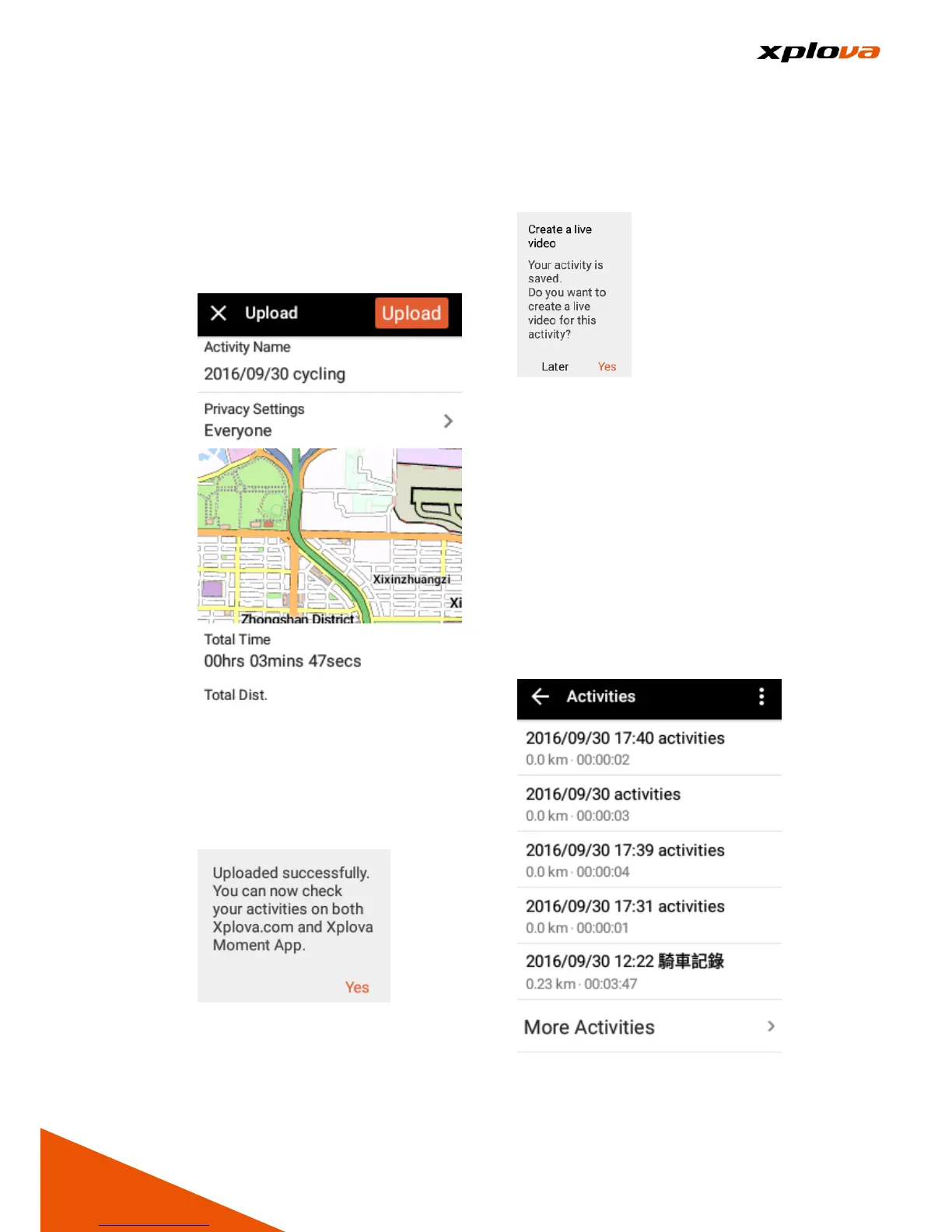Upload Record
___________________________________________________________________________________________________________________________
1. Upload Record: If you are
connected with Wi-Fi, Hotspot, or
3G data, you may select
uploading record immediately
after your ride by tapping the
[Upload] on the upper right
corner.
2. After your record is uploaded to
the cloud storage, a prompt
window will pop up to indicate the
successful upload. Now you can
access the cloud storage or use
Xplova Moment App to view the
activity record.
3. A window will pop up to ask if you
want to create live video. Tap [Yes]
to create a video. Refer to
"Produce Video" for more
information about creating a
video. You can also select [Later]
to create the video later.
4. Inquire Uploaded Record: Enter
Cloud personal information and
select [Activities]. It will display
the records stored in X5 that have
not yet been uploaded. The
records will be removed after you
upload to the cloud storage.
Swipe the page down and tap
[More Activities] to obtain the
activity records that have been
already uploaded to your cloud
storage.
5. Refer to Activity Records for more
detailed information of uploaded
cloud records.
