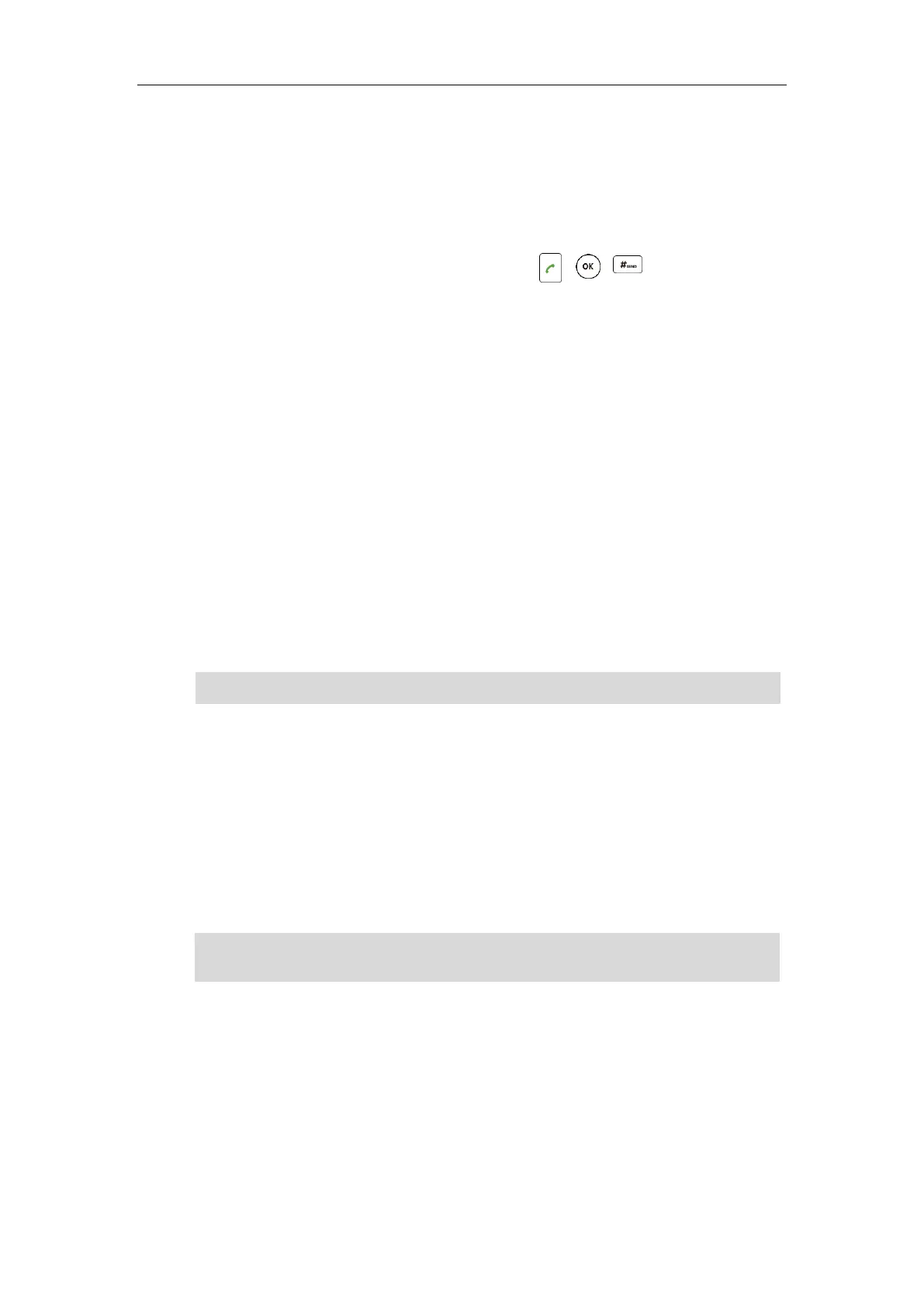User Guide for the CP860 HD IP Conference Phone
90
key.
4. When the second party answers the call, press the Conf soft key to add the second party to
the conference.
5. Press the Conf soft key to place a new call.
The conference is placed on hold.
6. Enter the number of the new party and then press , , or the Send soft key.
7. When the new party answers the call, press the Conf soft key to add the new party to the
conference.
8. Repeat steps 5 to 7 until you have added all intended parties.
The procedures to set up a network conference call on specific servers may be different from
that introduced above. Contact your system administrator for more information.
Call Park
You can use call park feature to place a call on hold, and then retrieve the call from another
phone in the system (for example, a phone in another office or conference room). You can park
an active call by pressing the Park soft key on the phone. If the call is parked successfully, there
is a voice prompt confirming that the call was parked. You can retrieve the parked call by
pressing the Retrieve soft key. If the parked call is not retrieved within a period of time defined
by the system, the phone performing call park will receive the call back.
Note
The IP phone supports call park feature under the following modes:
FAC mode: park the call to the local extension or a desired extension through dialing the
park code.
Transfer mode: park the call to shared parking lot through performing a blind transfer to
a call park number (call park code).
You can select to use any of above modes according to your server.
Note
FAC Mode
To configure call park feature in FAC mode via web user interface:
1. Click on Features->Call Pickup.
2. Select FAC from the pull-down list of Call Park Mode.
3. Select Enabled from the pull-down list of Call Park.
The call park code and park retrieve code are predefined on the system server. Contact your
system administrator for more information.
Call park is not available on all servers. Contact your system administrator for more information.
