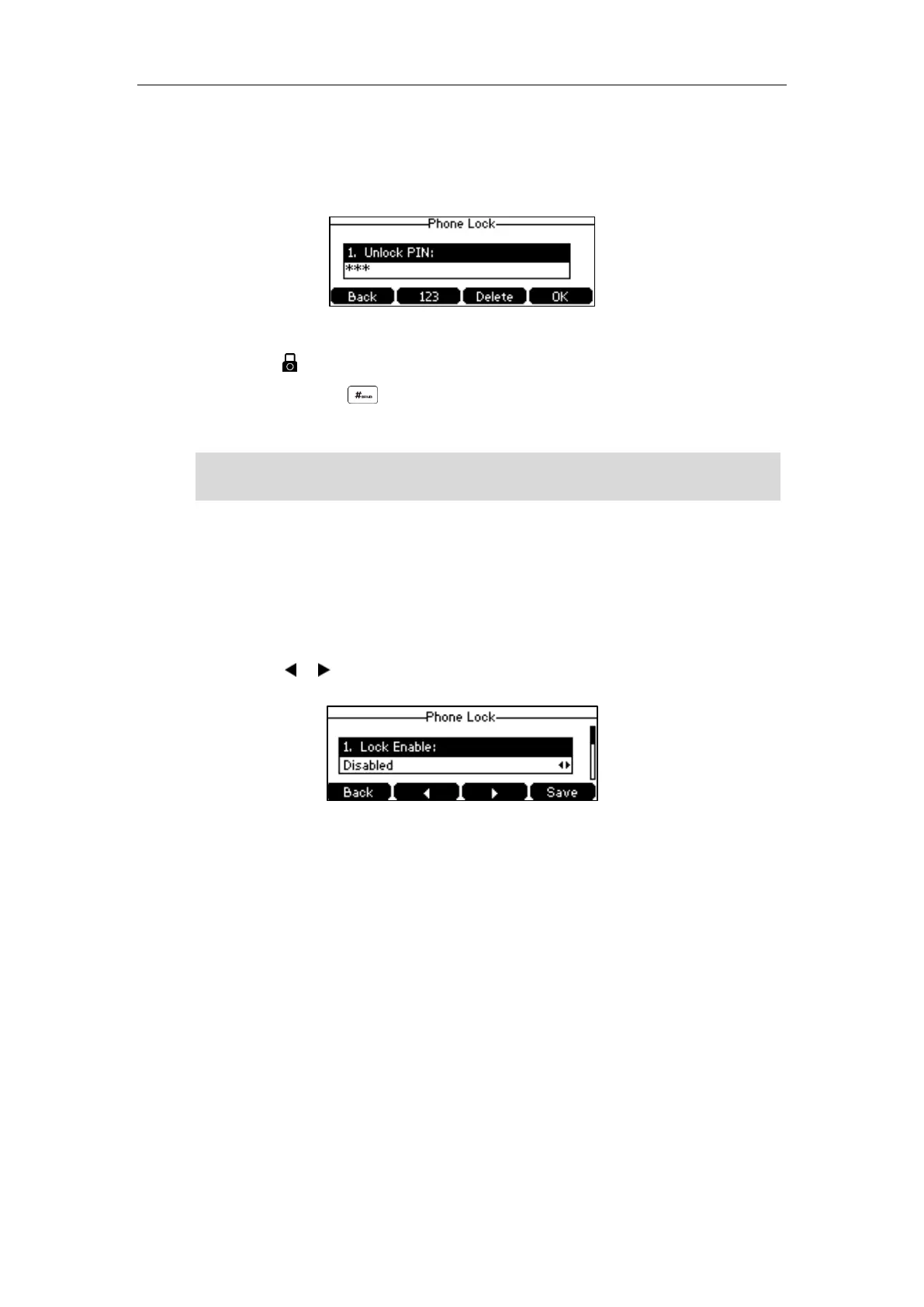User Guide for the CP860 HD IP Conference Phone
32
To unlock the phone via phone user interface:
1. Press any locked key, the LCD screen prompts “Unlock PIN”.
2. Enter the PIN in the Unlock PIN field.
3. Press the OK soft key to unlock the keypad.
The icon disappears from the LCD screen.
You can long press or wait for a period of time (if configured) to lock the keypad
again.
Note
To deactivate the phone lock via phone user interface:
1. Press Menu->Settings->Basic Settings->Phone Lock.
2. Enter the desired PIN (default PIN: 123) in the Unlock PIN field, and then press the OK soft
key.
3. Press the or soft key to select Disabled from the Lock Enable field.
4. Press the Save soft key to accept the change.
Phone lock is configurable via web user interface at the path Features->Phone Lock.
Audio Settings
Volume
You can press the volume key to adjust the ringer volume when the phone is idle or ringing. You
can also press the volume key to adjust the speaker volume when the phone is during a call.
You can also unlock the keypad by entering administrator password. When you enter the
administrator password to unlock the keypad, the phone will turn to the Change PIN screen.
