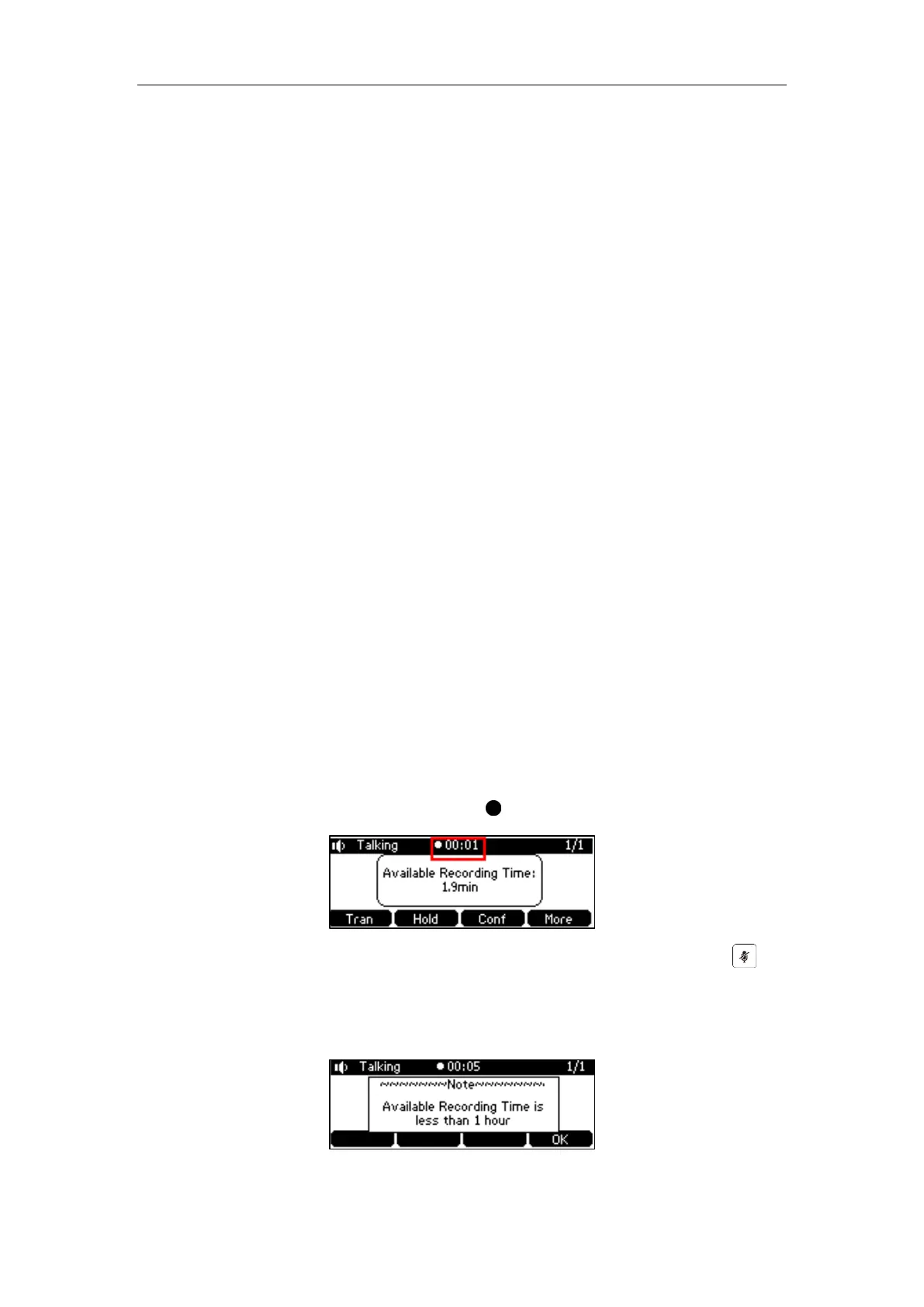User Guide for the CP860 HD IP Conference Phone
100
During an active call
When calls are on hold or muted
During an attended transfer
During a conference call
The Start REC soft key is not available when:
There are no connected calls on your phone
You place a new call
The phone prompts you to answer an incoming call
The recording is not be paused when the following occurs:
You place a call on hold
You mute a call
You set up a conference call
You perform the attended or semi-attended transfer
An incoming calls arrives on your phone
Call Recording
To record a call:
1. Press the More soft key and then press the Start REC soft key during a call.
If automatic recording feature is enabled, the call will be automatically recorded once it is
set up.
The LCD screen prompts the approximate time remaining (depending on the free space of
the USB flash drive), and displays the icon and recording duration.
If you press the Hold soft key while recording, only you are recorded. If you press
while recording, only the callee is recorded.
If there is insufficient free space (less than 1 hour) on the USB flash drive during recording,
the LCD screen prompts the following:
Press the OK soft key to return to the previous screen.
