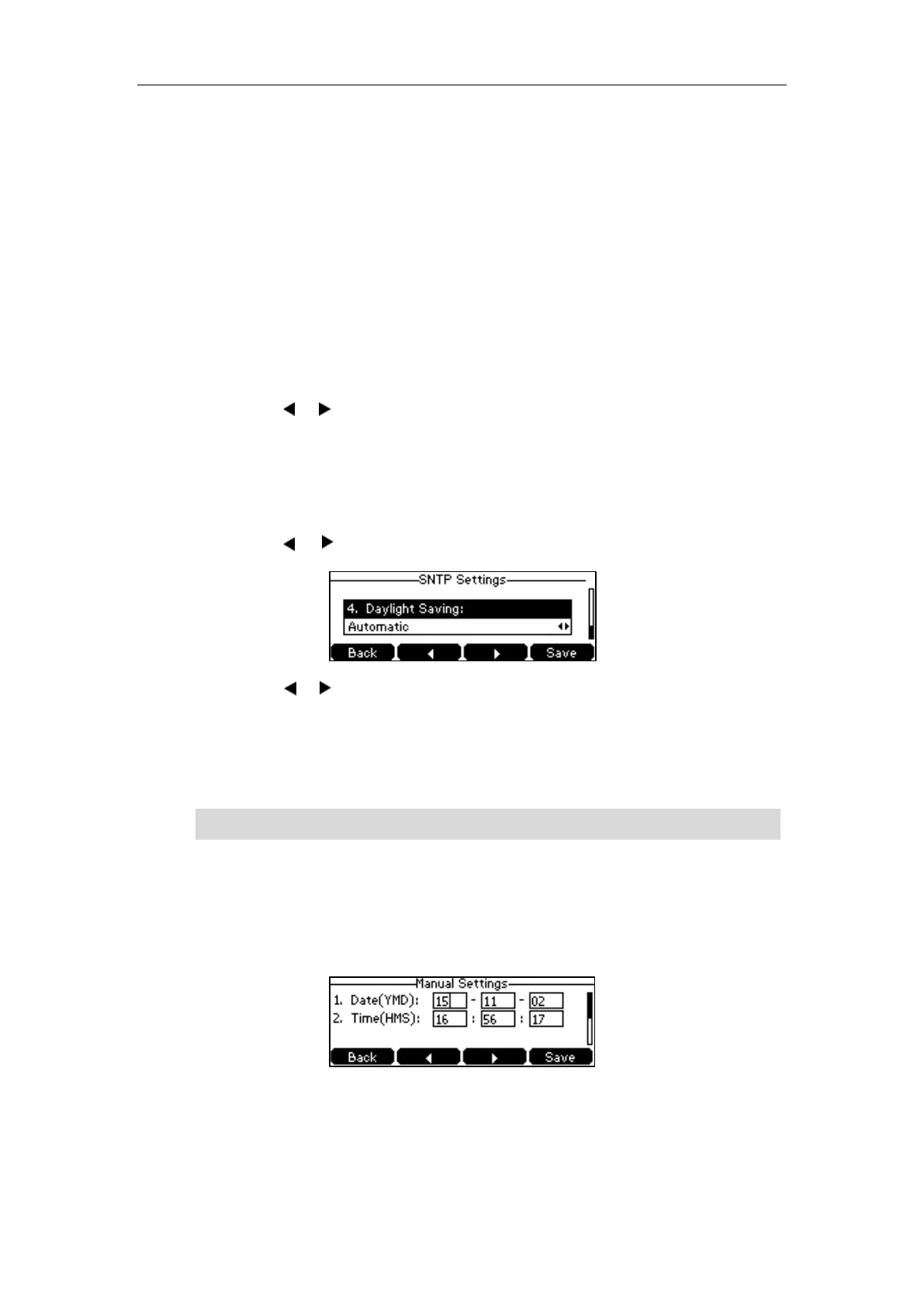User Guide for the CP860 HD IP Conference Phone
28
Text displayed on the web user interface will change to the selected language.
Time & Date
The time and date are displayed on the LCD screen when the phone is idle. You can configure
the phone to obtain the time and date from the Simple Network Time Protocol (SNTP) server
automatically, or configure the date and time manually. If the phone cannot obtain the time and
date from the SNTP server, contact your system administrator for more information.
To configure the SNTP settings via phone user interface:
1. Press Menu->Settings->Basic Settings->Time & Date->SNTP Settings.
2. Press the or soft key to select the time zone that applies to your area from the Time
Zone field.
The default time zone is "+8".
3. Enter the domain name or IP address in the NTP Server1 and NTP Server2 field
respectively.
4. Press the or soft key to select the desired value from the Daylight Saving field.
5. Press the or soft key to select the desired time zone name from the Location field.
This field appears only if Daylight Saving field is selected to Automatic.
The default time zone name is “China(Beijing)”.
6. Press the Save soft key to accept the change or the Back soft key to cancel.
Note
To configure the time and date manually via phone user interface:
1. Press Menu->Settings->Basic Settings->Time & Date->Manual Settings.
2. Enter the specific time and date.
3. Press the Save soft key to accept the change.
The date and time displayed on the LCD screen will change accordingly.
Please refer to Appendix A – Time Zones for the list of available time zones on the IP phone.
