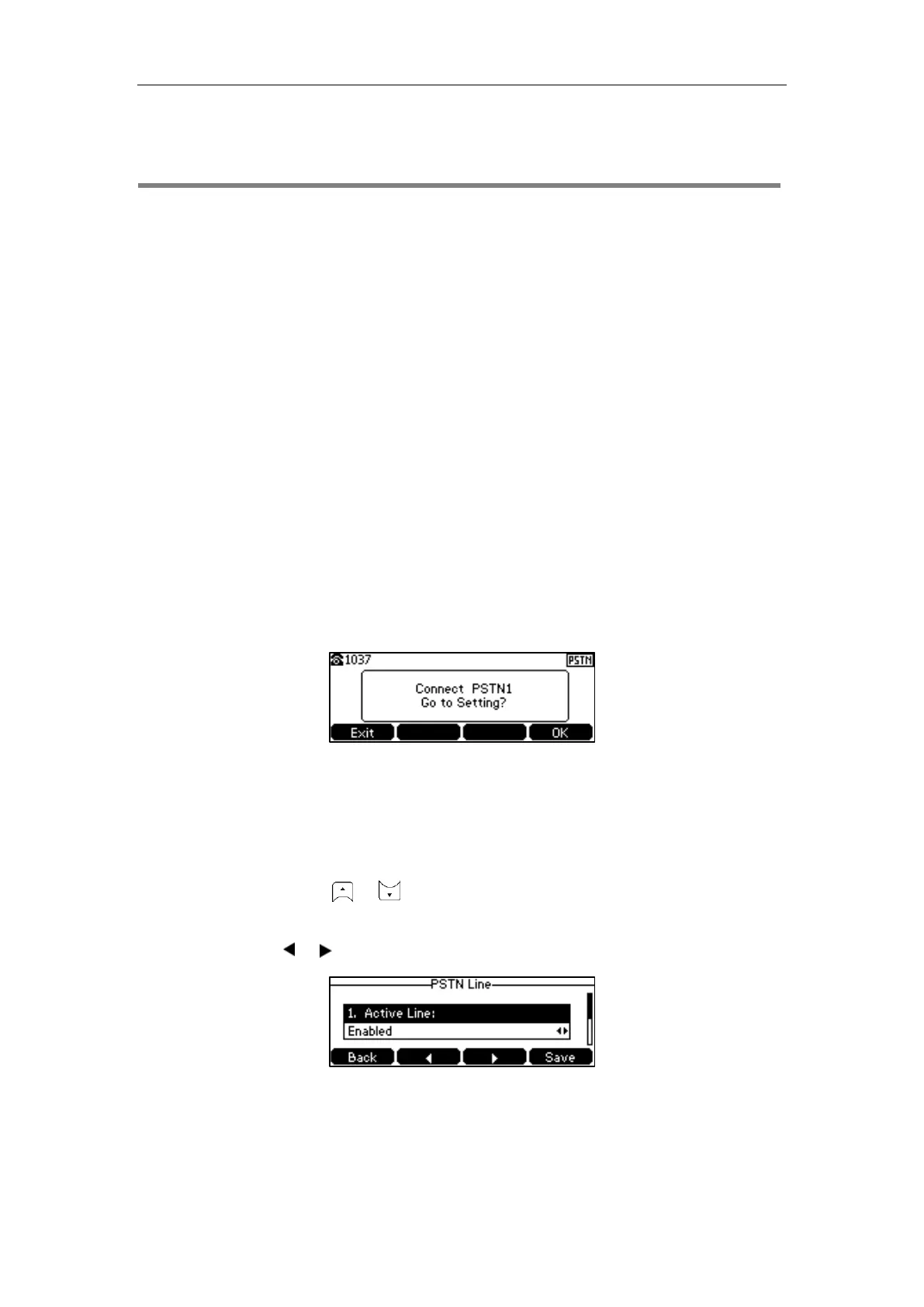Using Your Phone with PSTN Account
131
Using Your Phone with PSTN Account
You can connect optional expansion PSTN box CPN10 to extend functions of the conference
phone. Calls can be made using the Public Switched Telephone Network (PSTN). Up to 2
cascaded PSTN Boxes can be installed to an IP conference phone, which allows you to
experience the local three-way conference conveniently in excellent speech quality with PSTN.
For more information on how to connect the PSTN box, refer to Connecting the Optional
Expansion PSTN Box CPN10 on page 15.
When using PSTN, some features are not available, such as transfer, DND, forward and so on.
For more information, refer to Appendix C – Unavailable Features for PSTN on page 158.
Configuring the PSTN Account
When the first PSTN box CPN10 is connected to the phone successfully, the LCD screen prompts
“Connect PSTN1 Go to Setting?”. When the second PSTN box CPN10 is connected to the first
PSTN box CPN10 successfully, the LCD screen prompts “Connect PSTN2 Go to Setting?”.
When two PSTN boxes are connected simultaneously to the phone successfully, the LCD screen
prompts “Connect PSTN1 PSTN2 Go to Setting?”.
You can press the OK soft key to configure the PSTN account or press the Exit soft key to cancel.
If you press the Exit soft key, you can also configure the PSTN account at the path
Menu->Settings->Advanced Settings (default password: admin) ->Accounts.
To configure the PSTN account via phone user interface after pressing the OK soft key:
1. (Optional.) Press or to select the desired PSTN account.
2. Press the Enter soft key.
3. Press the or soft key to select Enabled or Disabled from the Active Line field.
4. (Optional.) Enter the string that will appear on the LCD screen in the Label field.
5. Press the Save soft key to accept the change.
PSTN account is configurable via web user interface at the path Account->Register.
