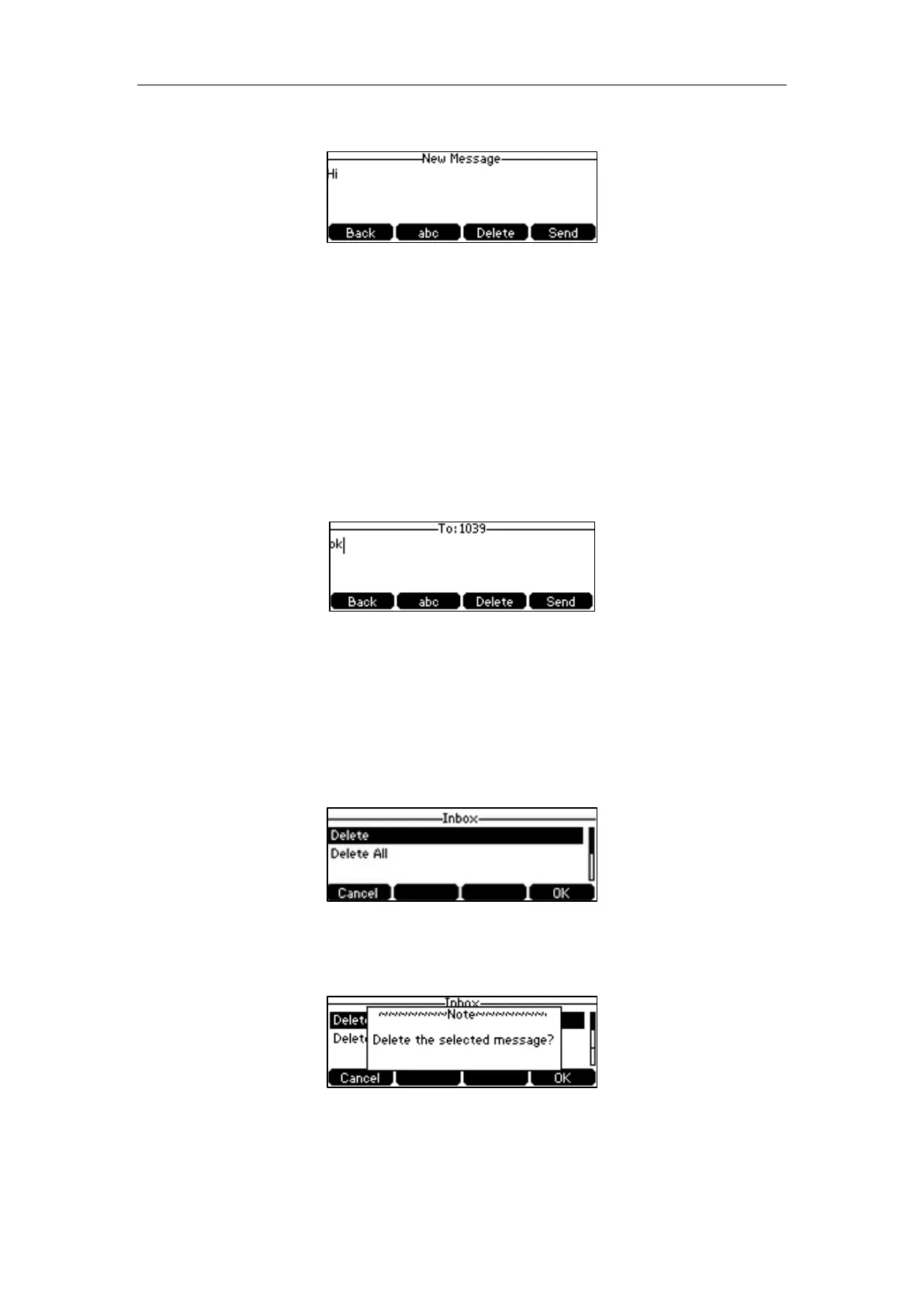User Guide for the CP860 HD IP Conference Phone
124
2. Compose the new text message. You can press the abc soft key to change the input mode.
3. Press the Send soft key after completing the content.
4. Enter the number you want to send the message to in the To field.
5. Press the Send soft key to send the message or the Back soft key to cancel.
Sending a text message is configurable via web user interface at the path Features->SMS.
To reply a text message:
1. Press Menu->Message->Text Message->Inbox.
2. Select the desired message and then press the Reply soft key.
3. Compose the new text message. You can press the abc soft key to change the input mode.
4. Press the Send soft key after completing the content.
5. Check the From and To fields, and then press the Send soft key.
To delete a text message:
1. Press Menu->Message->Text Message->Inbox (Sentbox, Outbox or Draftbox).
2. Select the desired message and then press the Delete soft key.
3. Select Delete to delete the desired message, and then press the OK soft key.
The LCD screen prompts “Delete the selected message?”.
4. Press the OK soft key to delete this message or the Cancel soft key to cancel.
