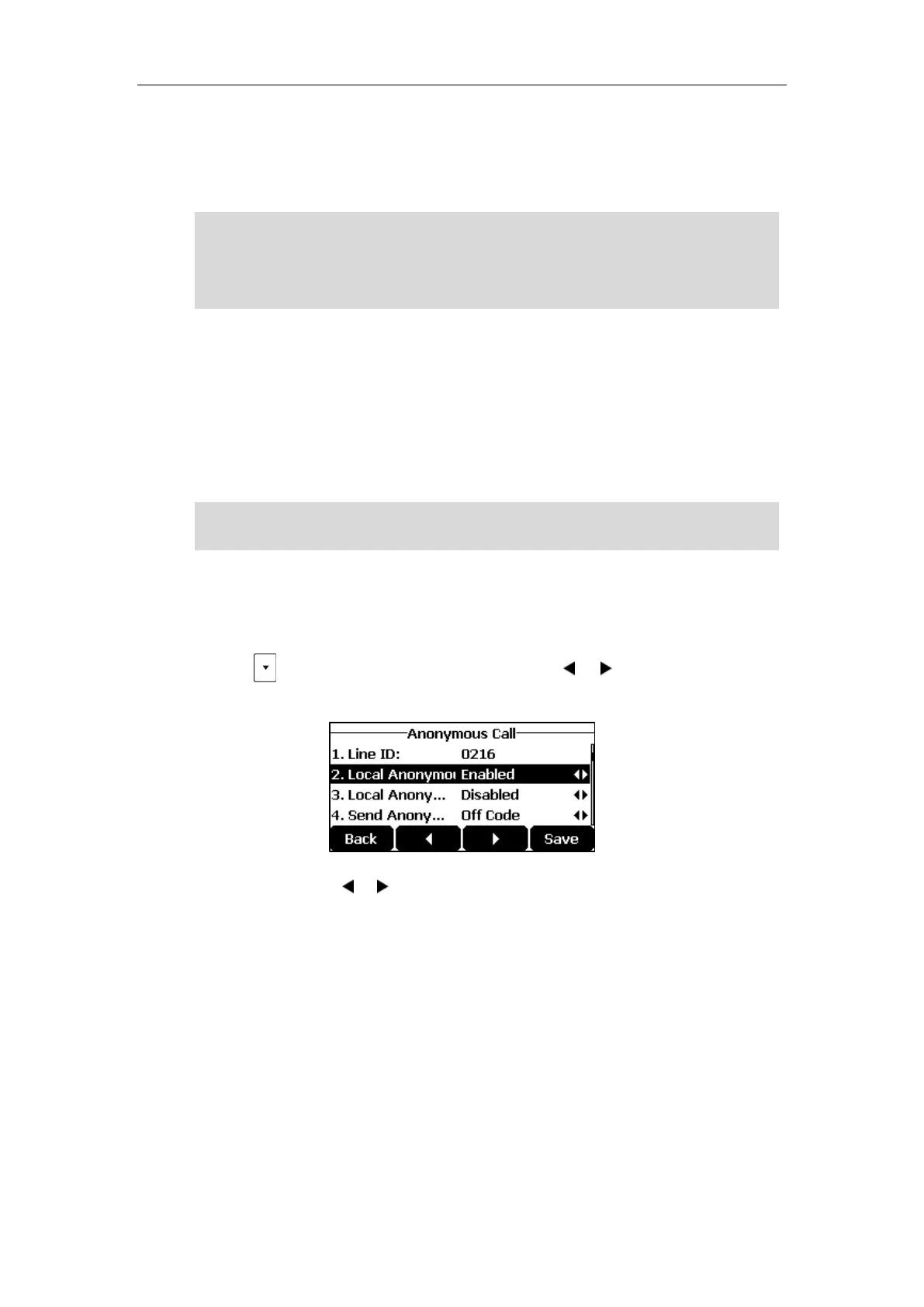Using Your Phone with SIP/Cloud Account
103
2. Tap the GPickup soft key on your phone when a phone in the group receives an incoming
call.
The call is answered on your phone.
Note
Anonymous Call
You can use anonymous call to block your identify and phone number from appearing to the
called party when you call someone. For example, you want to call to consult some services, but
don’t want to be harassed. You can also configure the phone to send anonymous on/off code
to the server to activate/deactivate anonymous call on the server side.
Note
To configure anonymous call via phone user interface:
1. Tap Menu->Features->Anonymous Call.
2. Tap to select Local Anonymous and then tap the or soft key to select Enabled
from the Local Anonymous field.
3. (Optional.) Tap the or soft key to select the desired value from the Send Anonymous
Code field.
The phone will send the configured on code or off code depending on your selection when
you enable or disable anonymous call feature on the phone.
4. (Optional.) Enter the anonymous call on code in the On Code field.
5. (Optional.) Enter the anonymous call off code in the Off Code field.
6. Tap the Save soft key to accept the change or the Back soft key to cancel.
Anonymous call is configurable via web user interface at the path Account->Basic.
To place an anonymous call:
1. Use the specific phone to place a call to phone B.
Anonymous call is not available on all servers. Contact your system administrator for the
anonymous call on code and off code.
The directed call pickup code and group call pickup code are predefined on the system server.
Contact your system administrator for more information.
The call pickup code configured on a per-line basis takes precedence over that configured on a
global basis.
