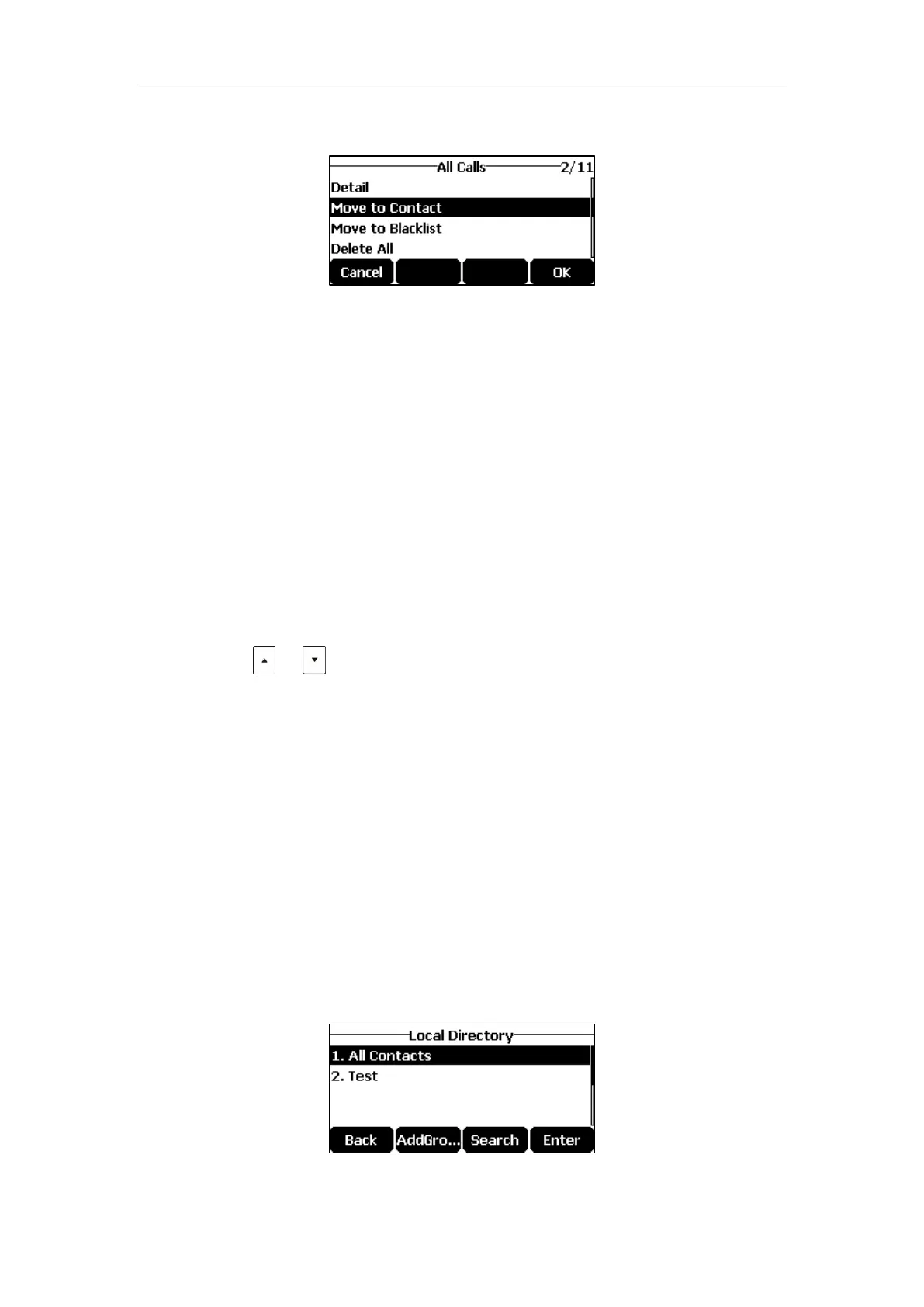User Guide for the CP920 HD IP Conference Phone
46
4. Tap the Option soft key, and then select Move to Contact.
5. Enter the contact name.
6. Tap the Save soft key to save the entry to the local directory.
If the contact already exists in the local directory, the LCD screen will prompt "Overwrite
the original contact?". Tap the OK soft key to overwrite the original contact in the local
directory or the Cancel soft key to cancel.
Adding Contacts from Remote Phone Book
To add a contact to the local directory from the remote phone book:
1. Tap Menu->Directory->Remote Phonebook.
If Remote Phone Book is added to the directory (refer to Directory on page 41), tap
Directory->Remote Phone Book to enter the remote phone book.
2. Select the desired remote group and then tap the Enter soft key.
3. Tap or to highlight the desired entry.
4. Tap the Option soft key, and then select Move to Contact.
5. Tap the Save soft key to save the contact to the local directory.
If the contact already exists in the local directory, the LCD screen will prompt "Overwrite
the original contact?". Tap the OK soft key to overwrite the original contact in the local
directory or the Cancel soft key to cancel.
For more information on remote phone book operating, refer to Remote Phone Book on page
53.
Editing Contacts
To edit a contact in the local directory:
1. Tap Directory from the Idle screen.
2. Select Local Directory.
If Local Directory is removed from the directory (refer to Directory on page 41), tap
